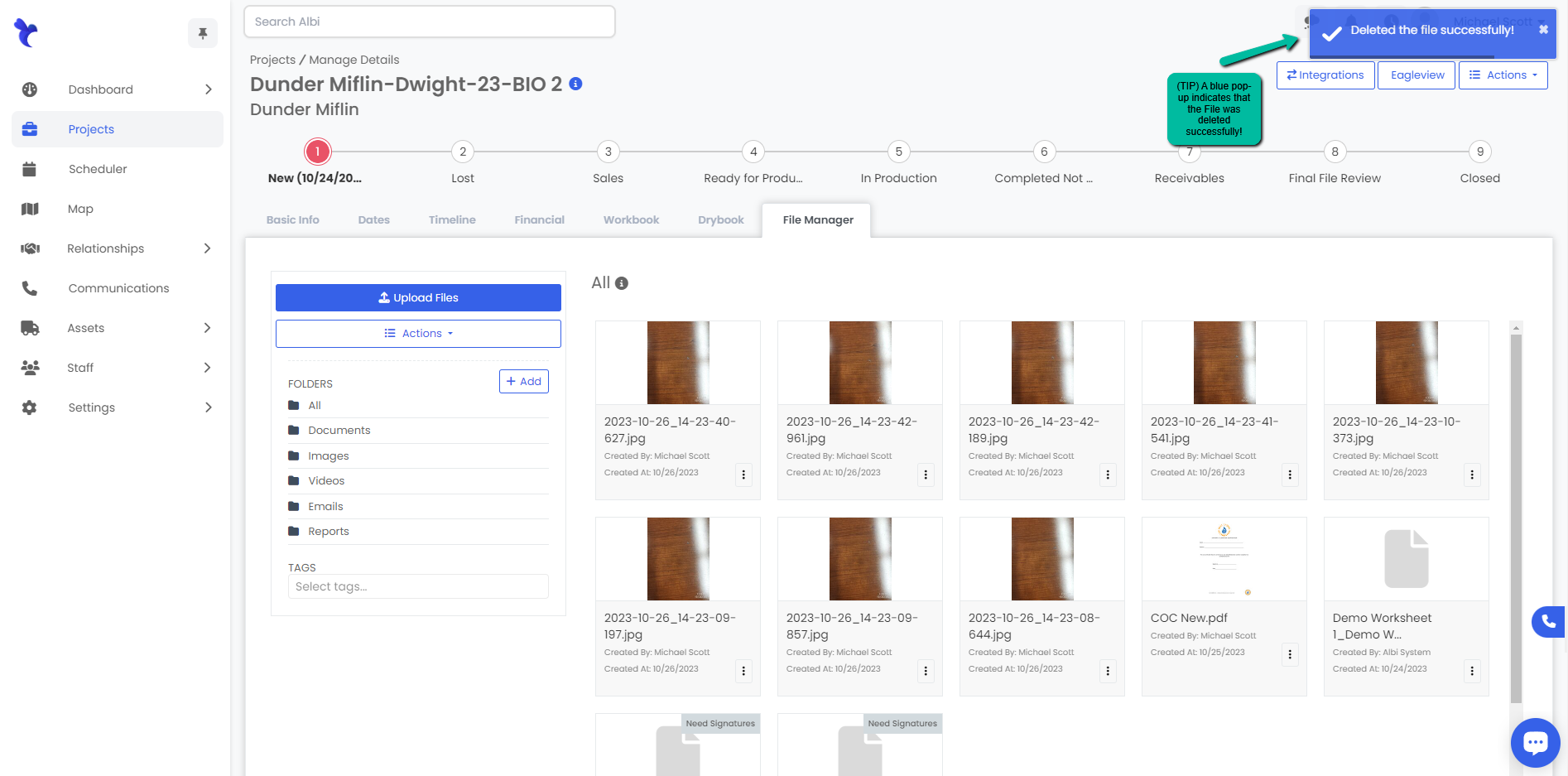- Help Center
- Projects
- File Manager
How to Delete Files from a Project
Deleting Files
- Navigate to the Projects module using the sidebar and click on the Manage button to the right of the project or click the Project Name you would like to delete a file from.
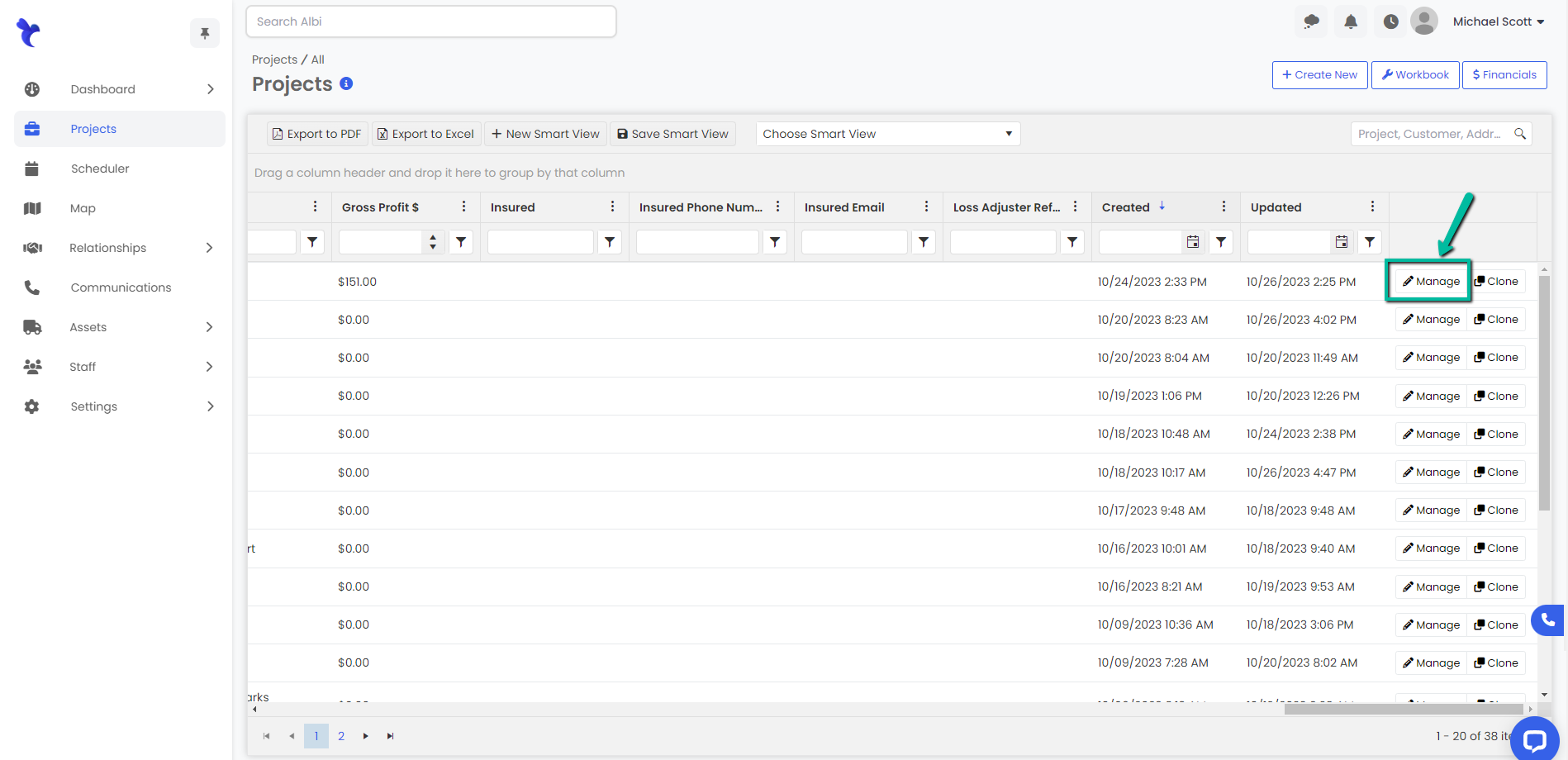

2. Navigate over to the File Manager tab. Select the file(s) you would like to remove and click the Delete button.
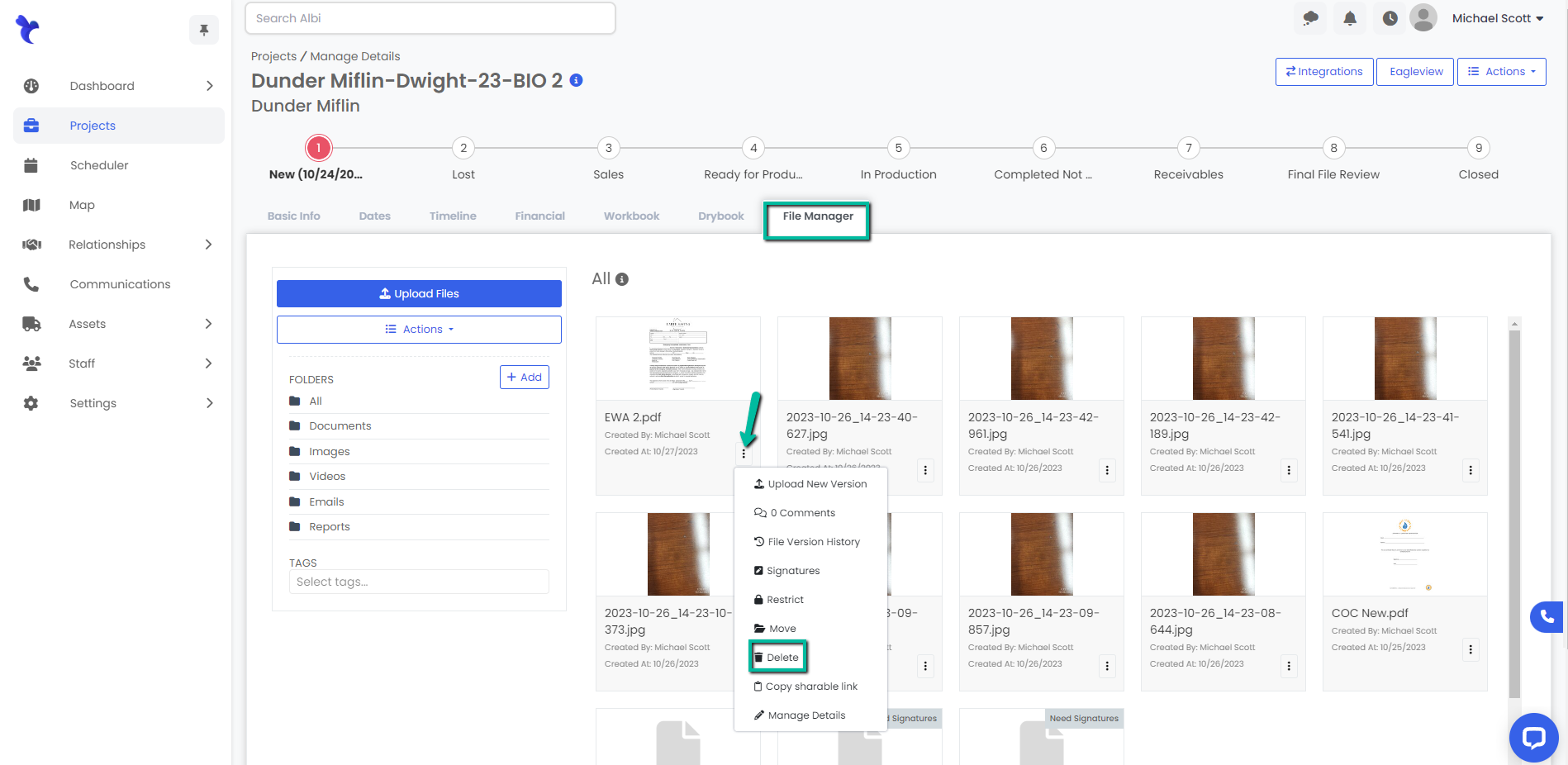
3. A Delete File modal will appear verifying that you want to delete the selected file. Click the red Delete button to continue.
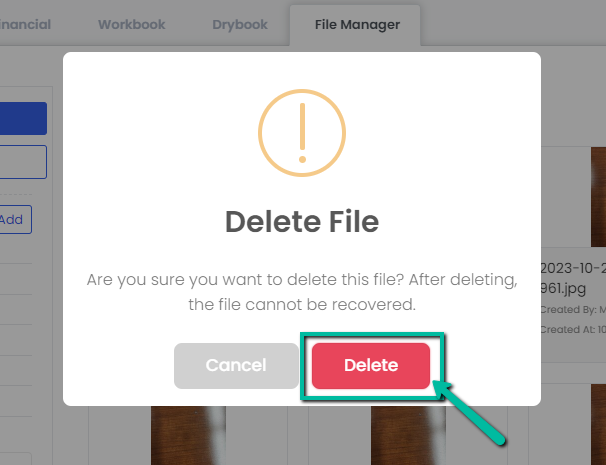
4. A blue pop-up will appear indicating the file was successfully deleted. The file will no longer appear within the File Manager tab.