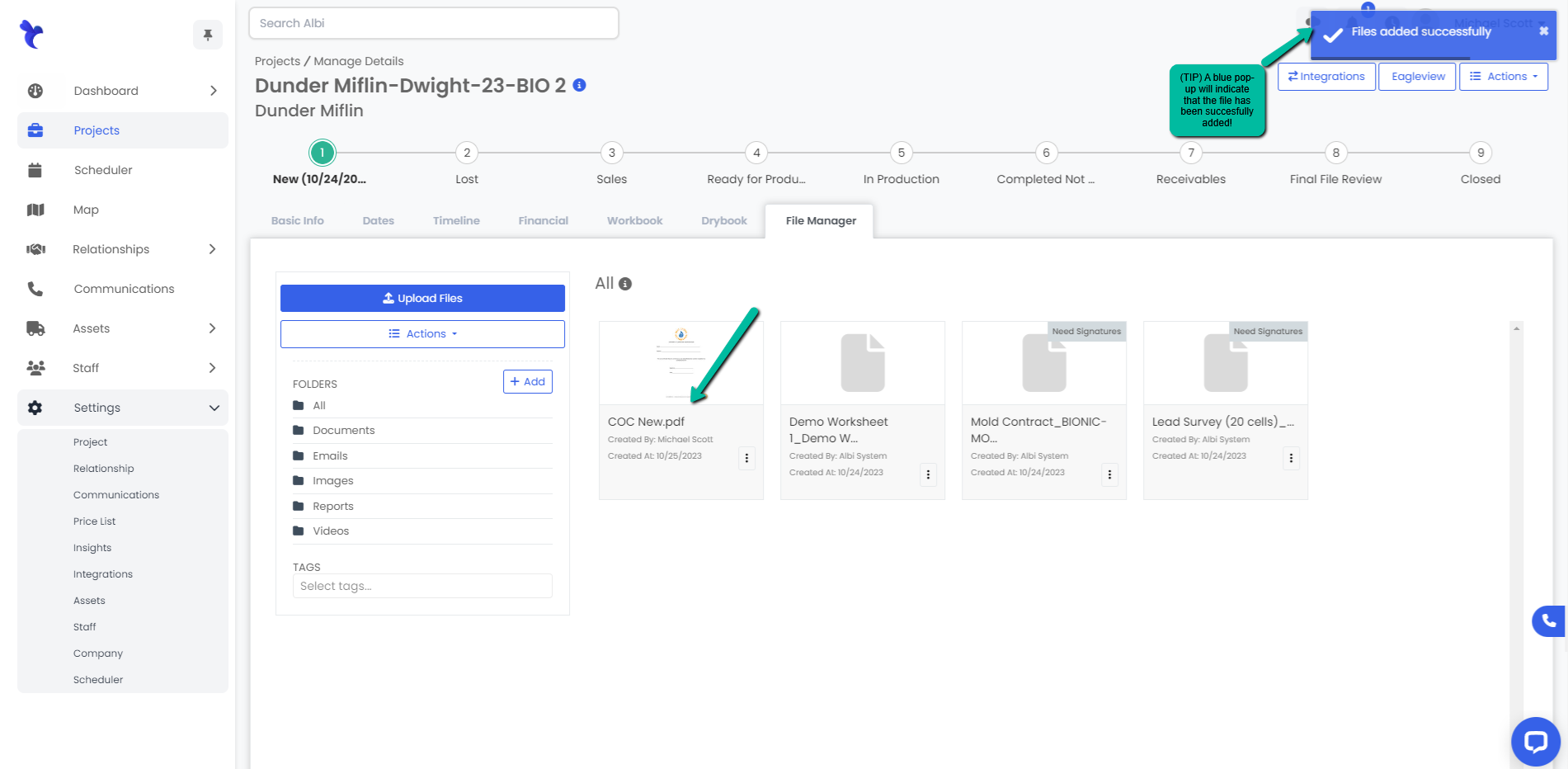How to Upload Files to a Project
Here we will talk about different ways in which you can upload files to a project.
Uploading Files
- Navigate to the Projects module using the sidebar and click on the Manage button to the right of the project or click the Project Name you would like to upload a file to.
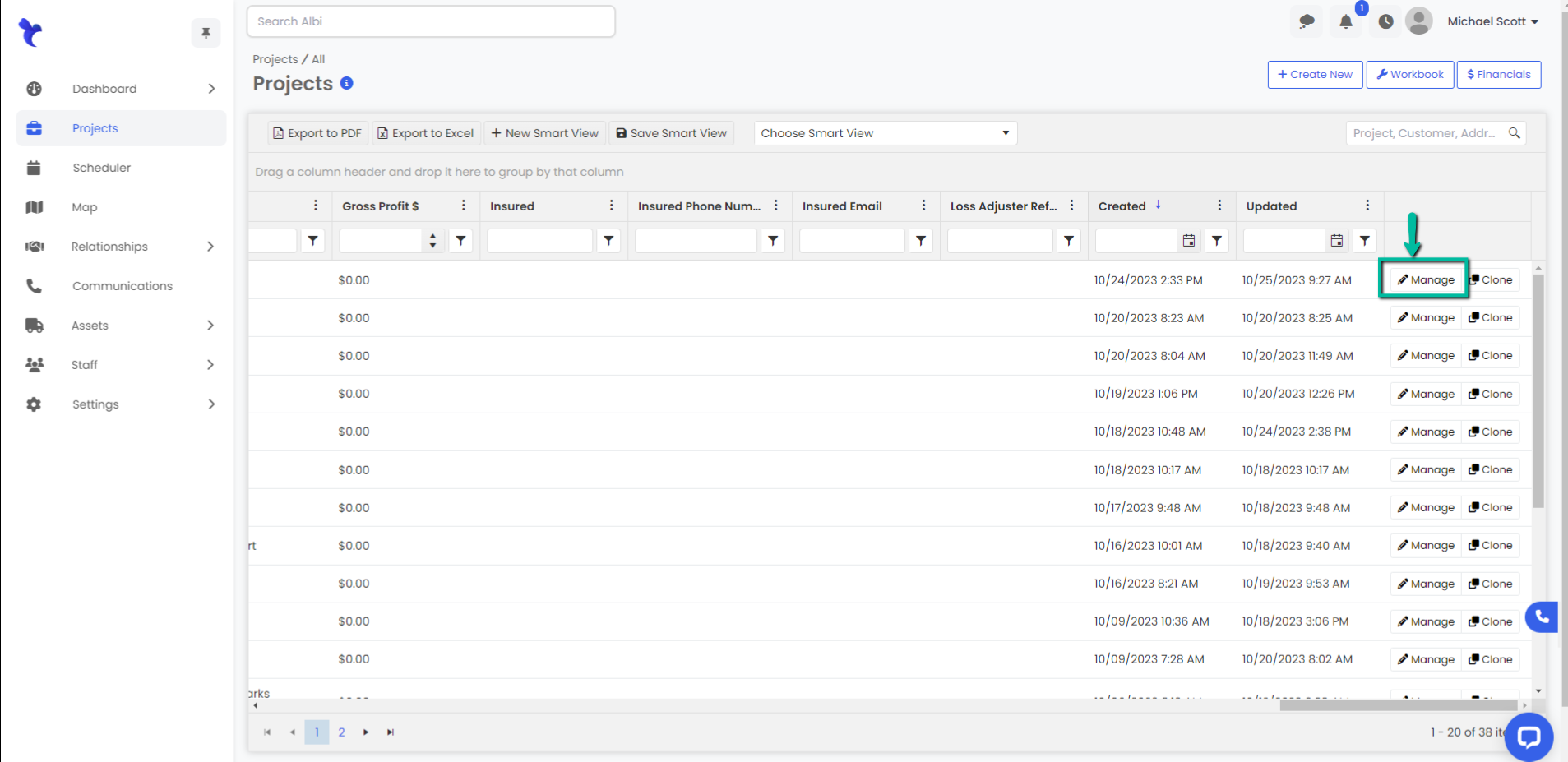
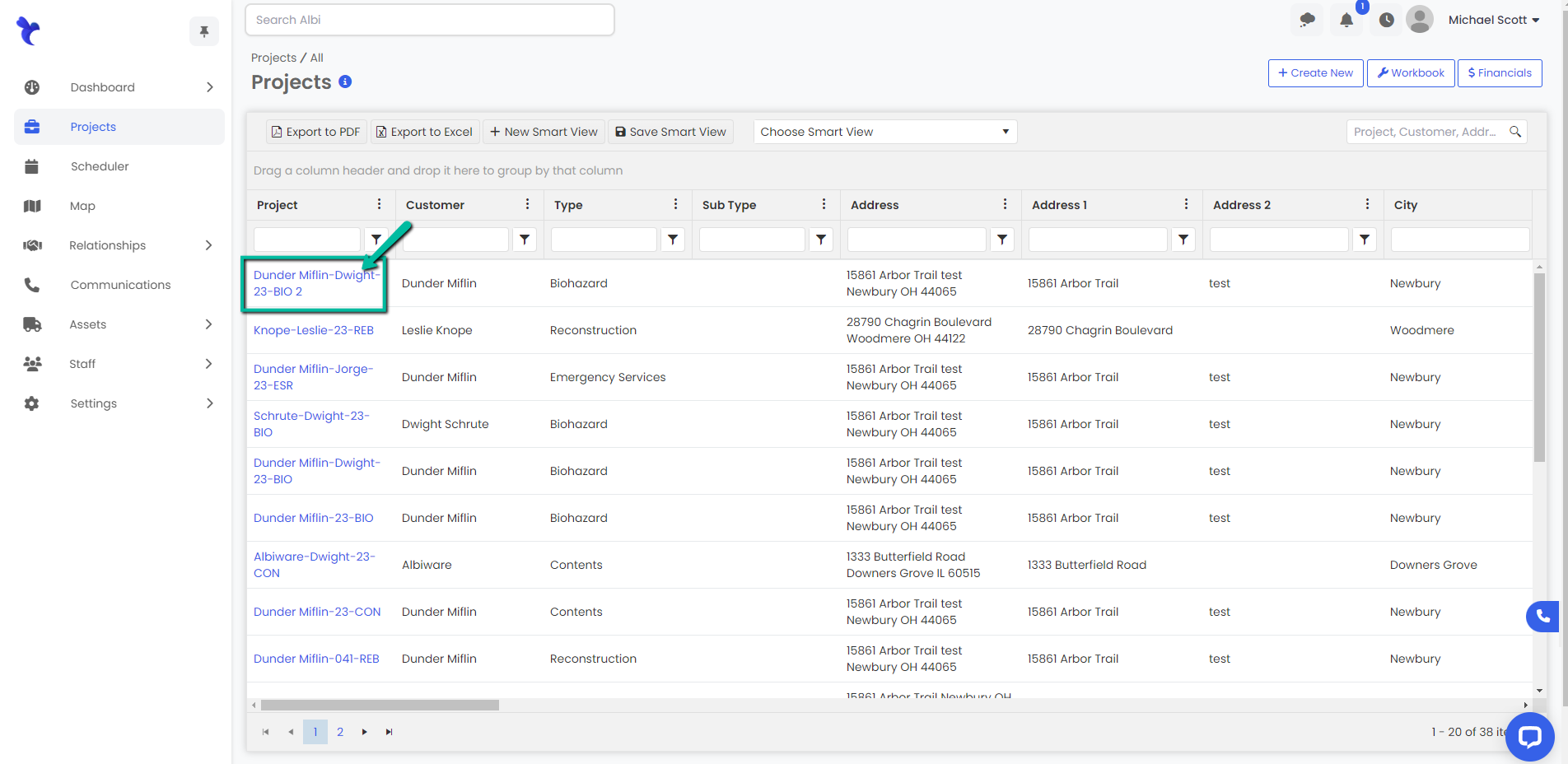
2. Navigate over to the File Manager tab and click the blue Upload Files button.
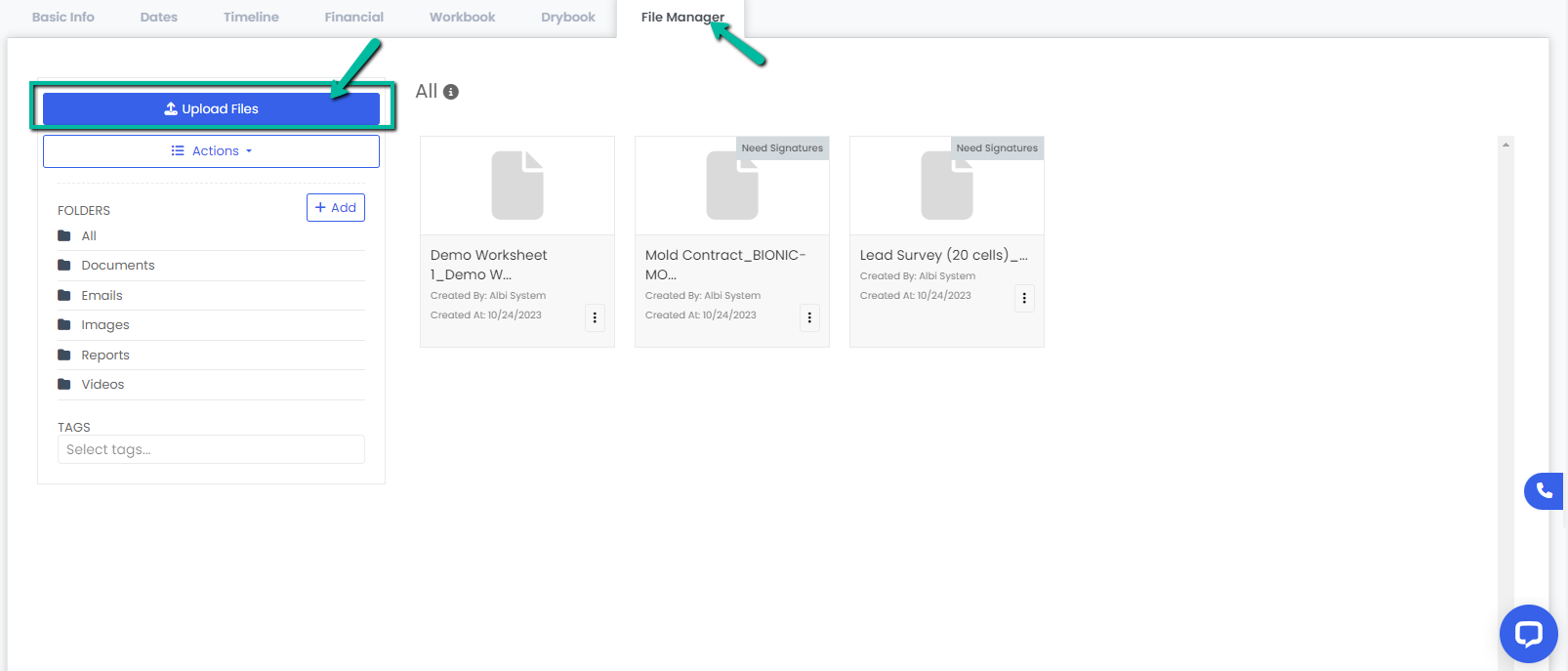
3. An Upload Document modal will appear. Select the folder you want to upload in the Folder dropdown menu. Select the file(s) and click the blue Save button. Remember bolded fields are required to save.
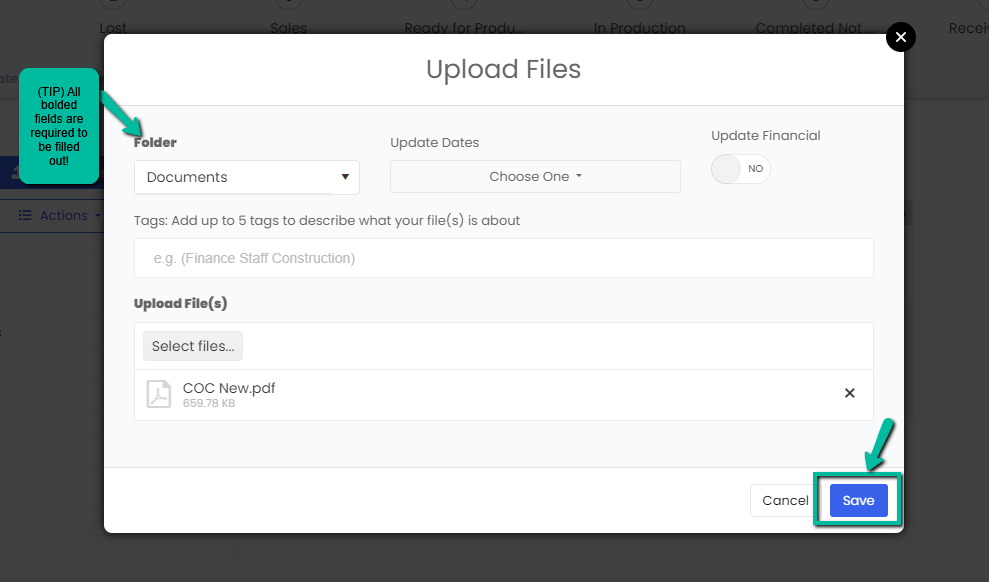
4. A blue pop-up will appear on the top right corner indicating you have uploaded file(s) successfully. Your new file(s) will appear in the selected folder now.