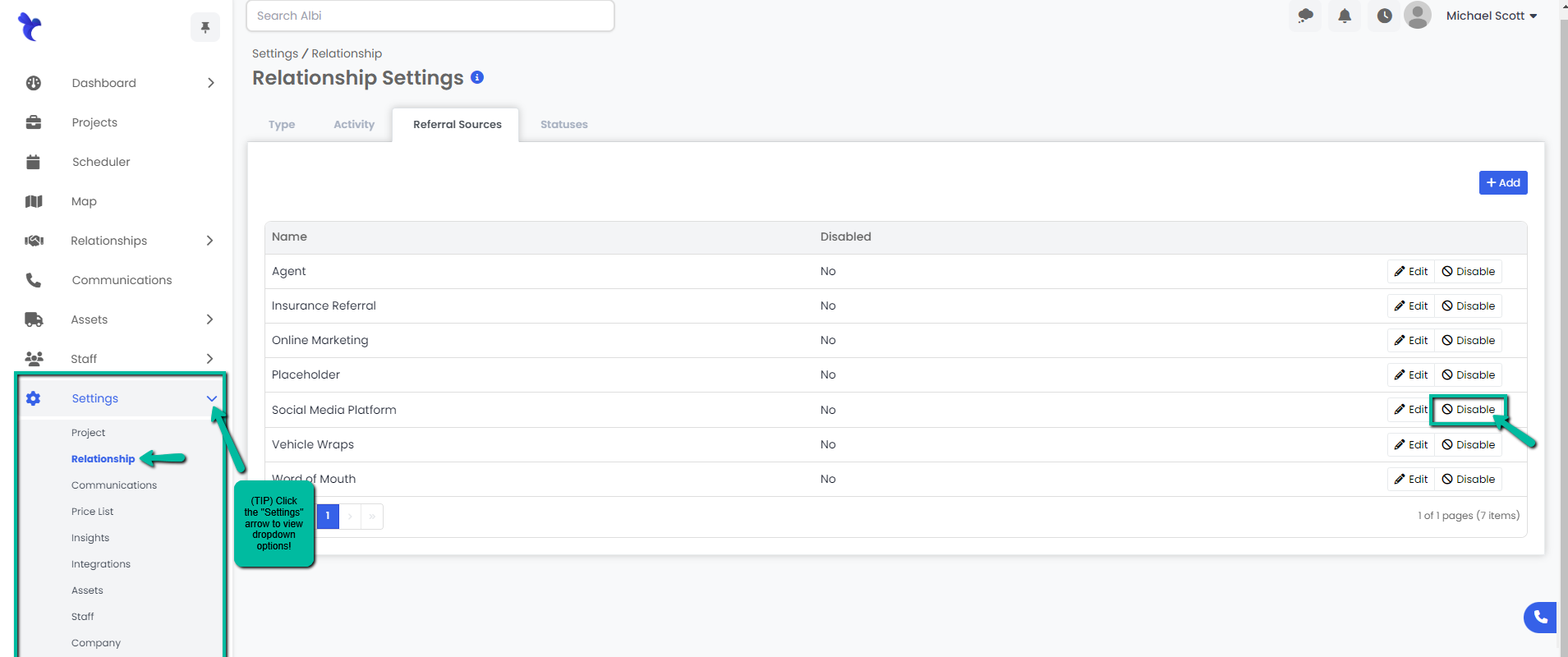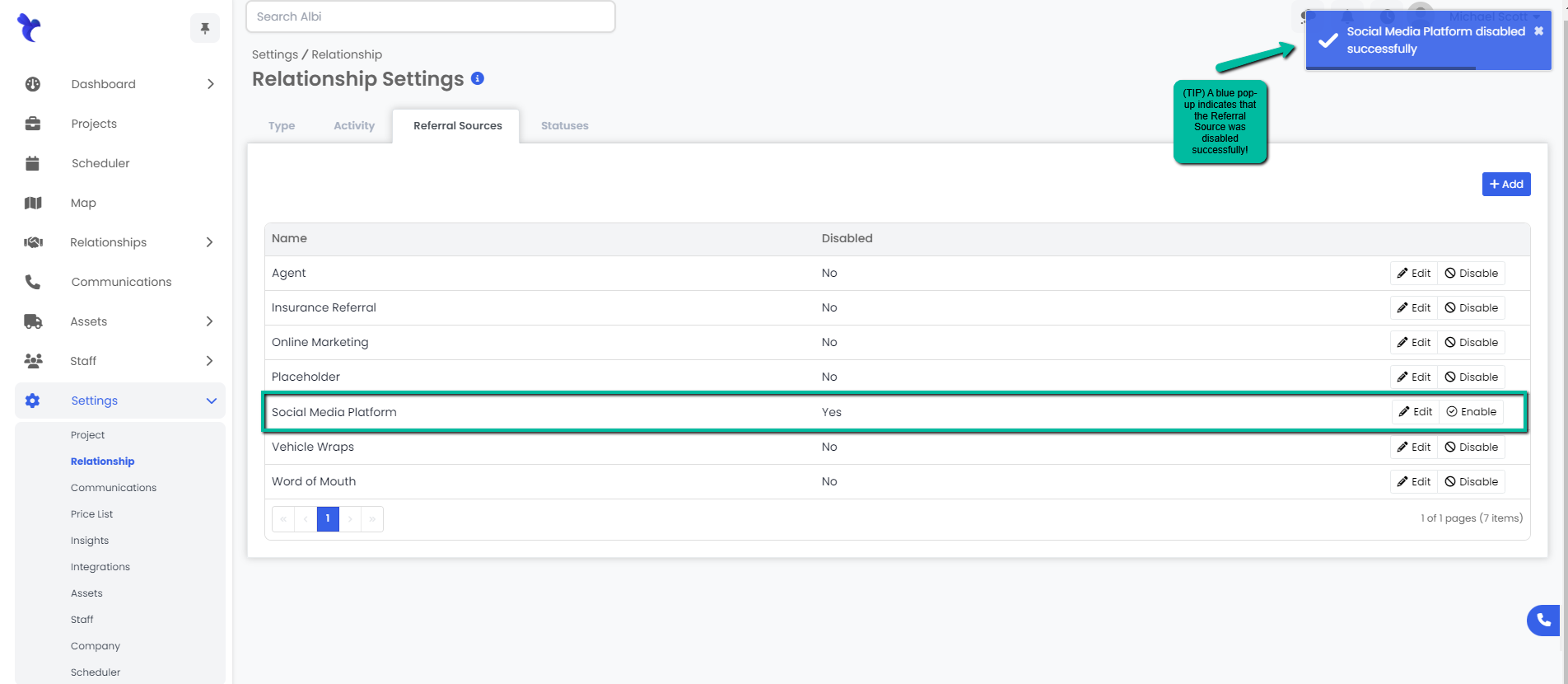How to add, edit, enable or disable a referral source.
In this article we will learn how to add, edit, enable or disable the different referral sources attached to projects within the settings section for relationships.
Adding a Referral Source
- Navigate to the Settings module and go to the Relationship page. Select the Referral Sources tab and click the blue Add button.
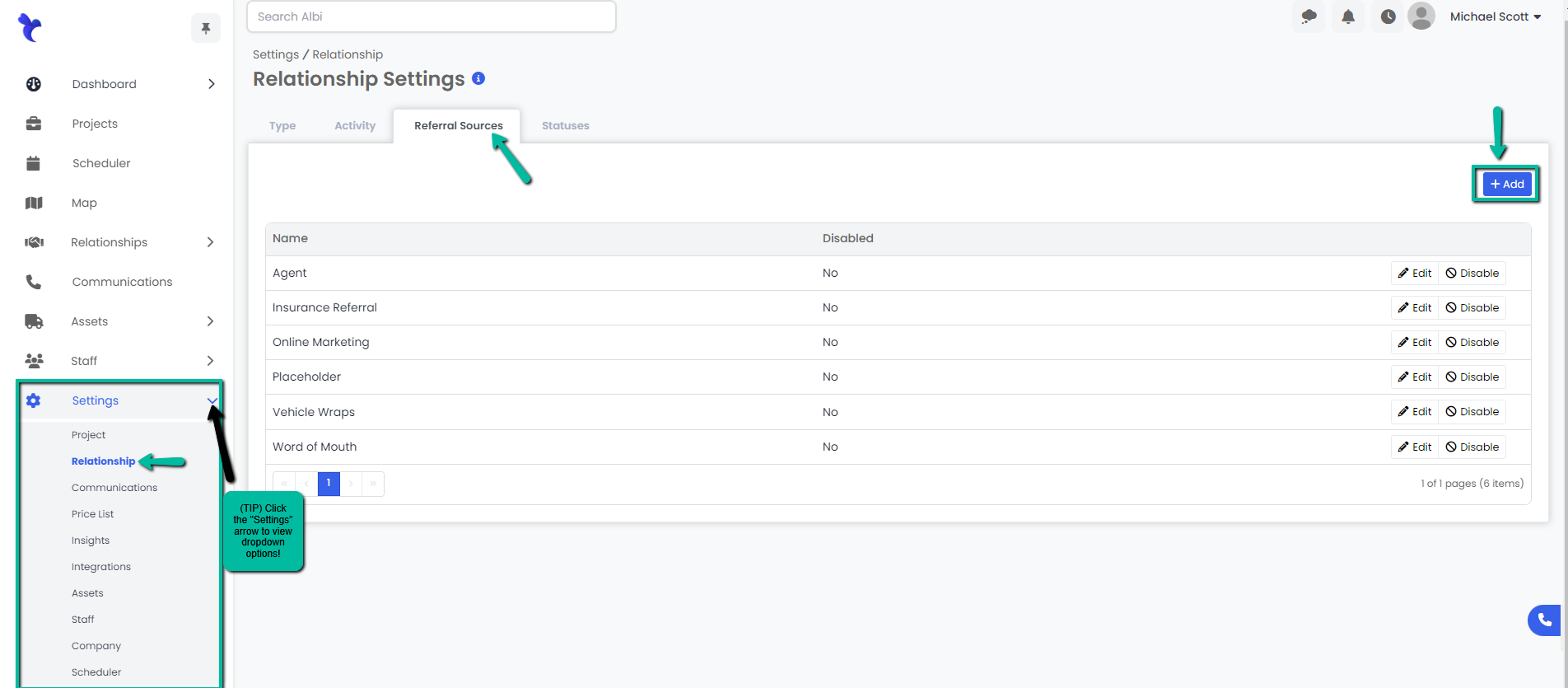
2. A Create Referral Sources modal will appear. Fill in required fields and click the blue Save button.
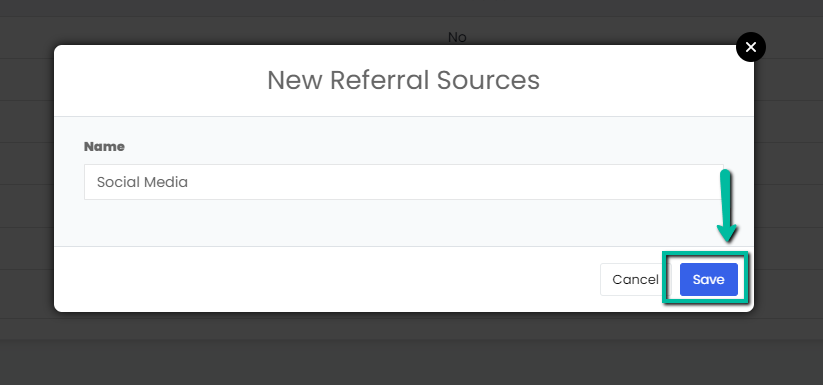
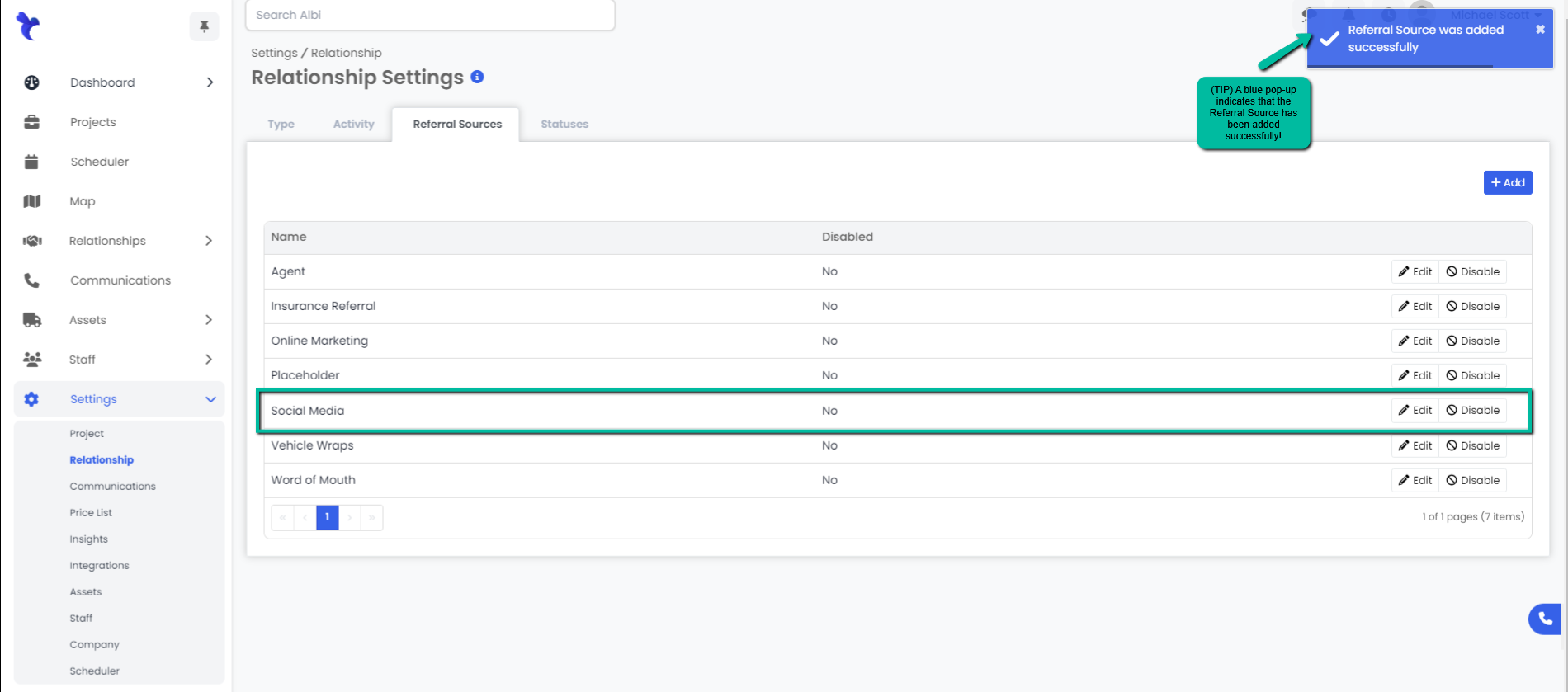
Editing a Referral Source
- Navigate to the Settings module and go to the Relationship page. Select the Referral Sources tab and click the Edit button on the right hand side of the referral source you would like to edit.
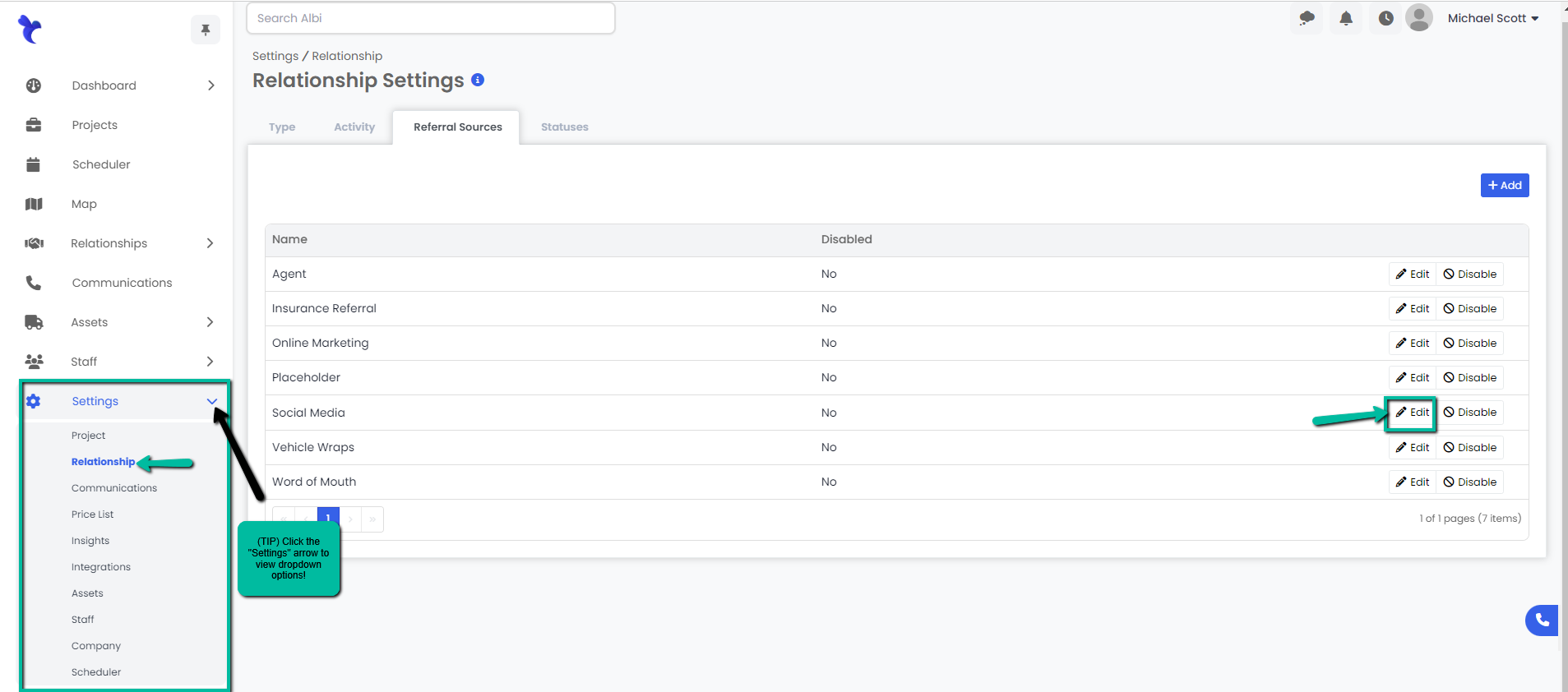
2. An Edit Referral modal will appear, make necessary changes and click the blue Save button to continue.
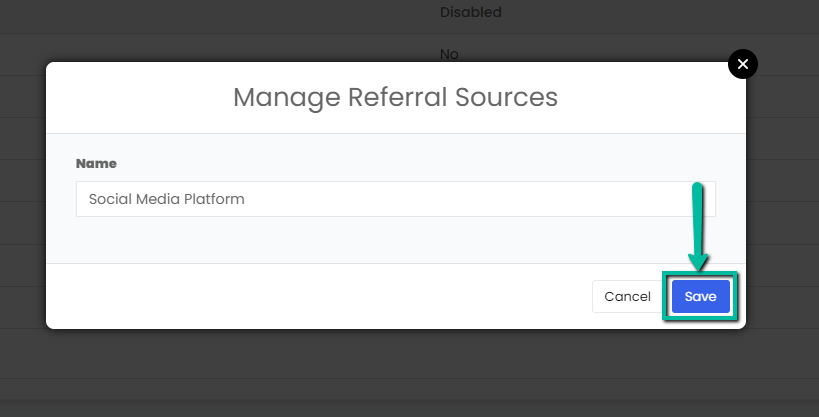
3. A blue pop-up notification will appear on the upper right corner of the screen indicating you have successfully updated the referral source. Your changes will immediately appear on the Referral Sources tab.
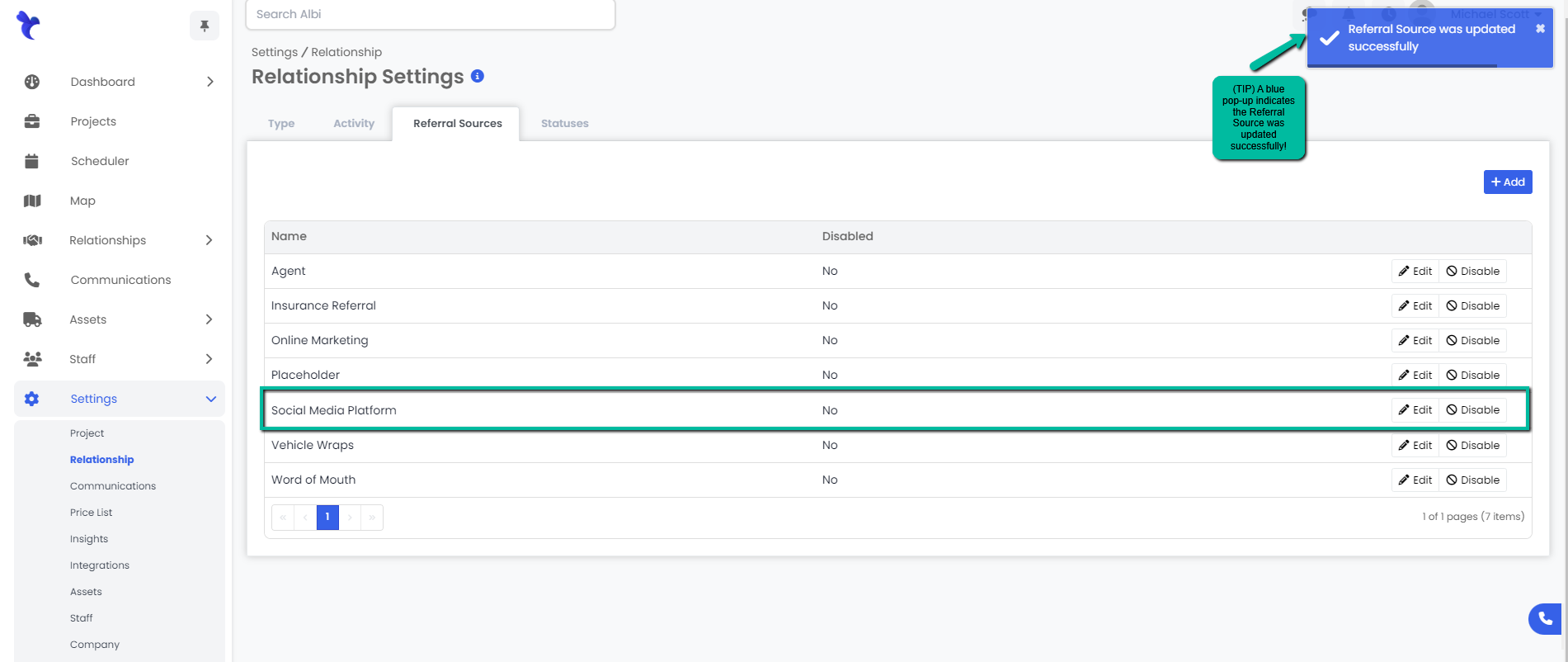
Disabling/Enabling a Referral Source
- Navigate to the Settings module and go to the Relationship page. Select the Referral Sources tab and click the Enable/Disable button on the right hand side of the referral source you would like to enable/disable.