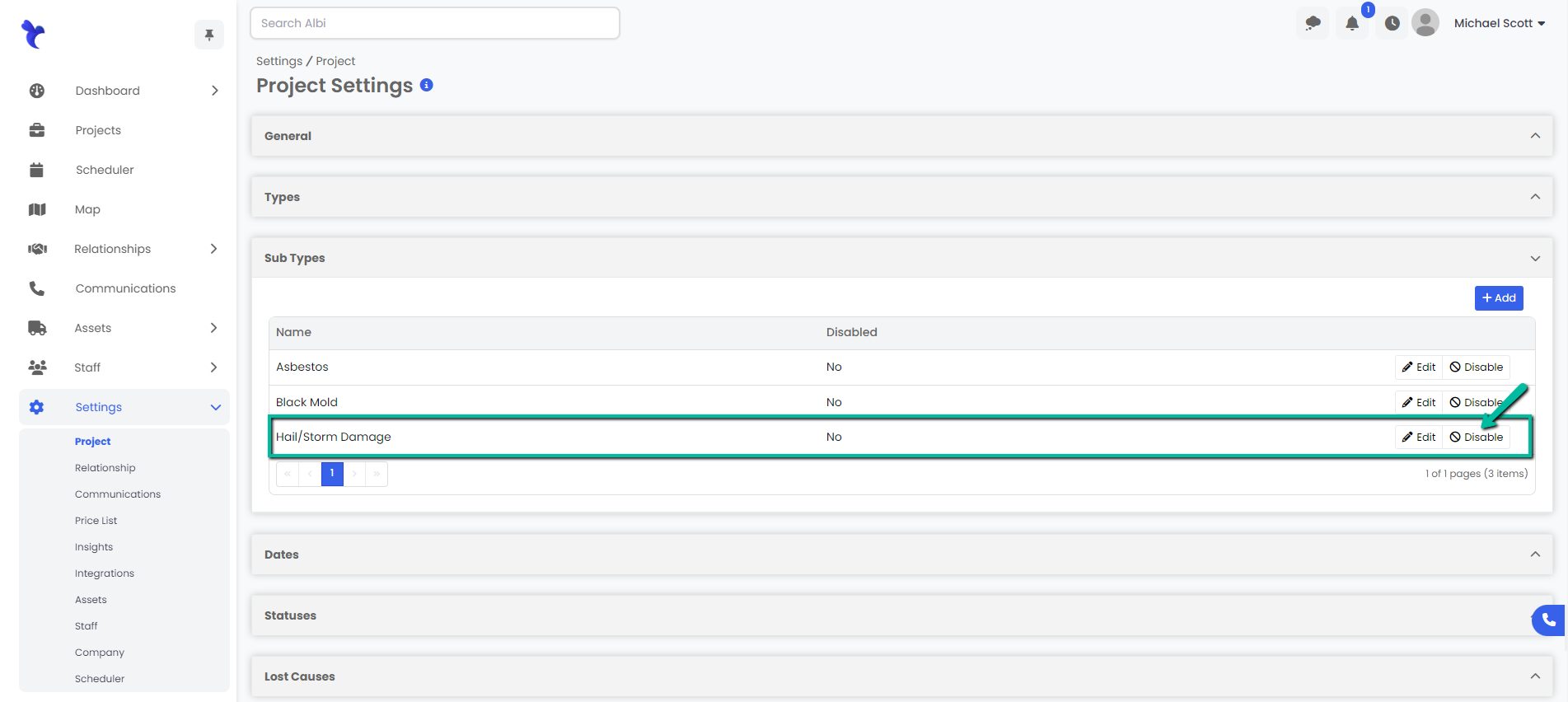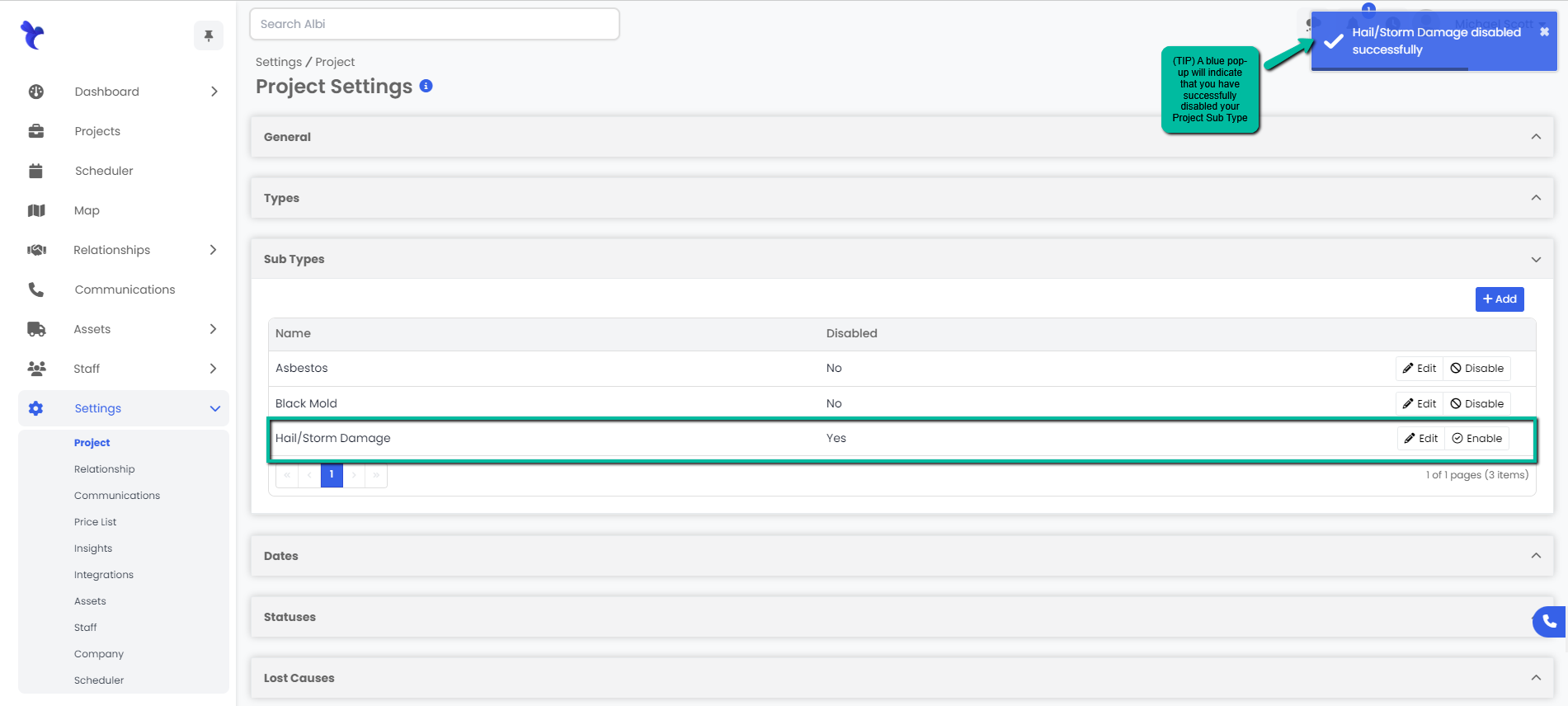How to Add, Edit and Disable Project Sub-Types
Here you will learn how you can add, edit and disable the different sub types for existing projects within the Settings.
Adding a Sub Type
- Navigate to the Settings module and go to the Project page. Select Sub Types and click the Add button on the right hand side of the tab.
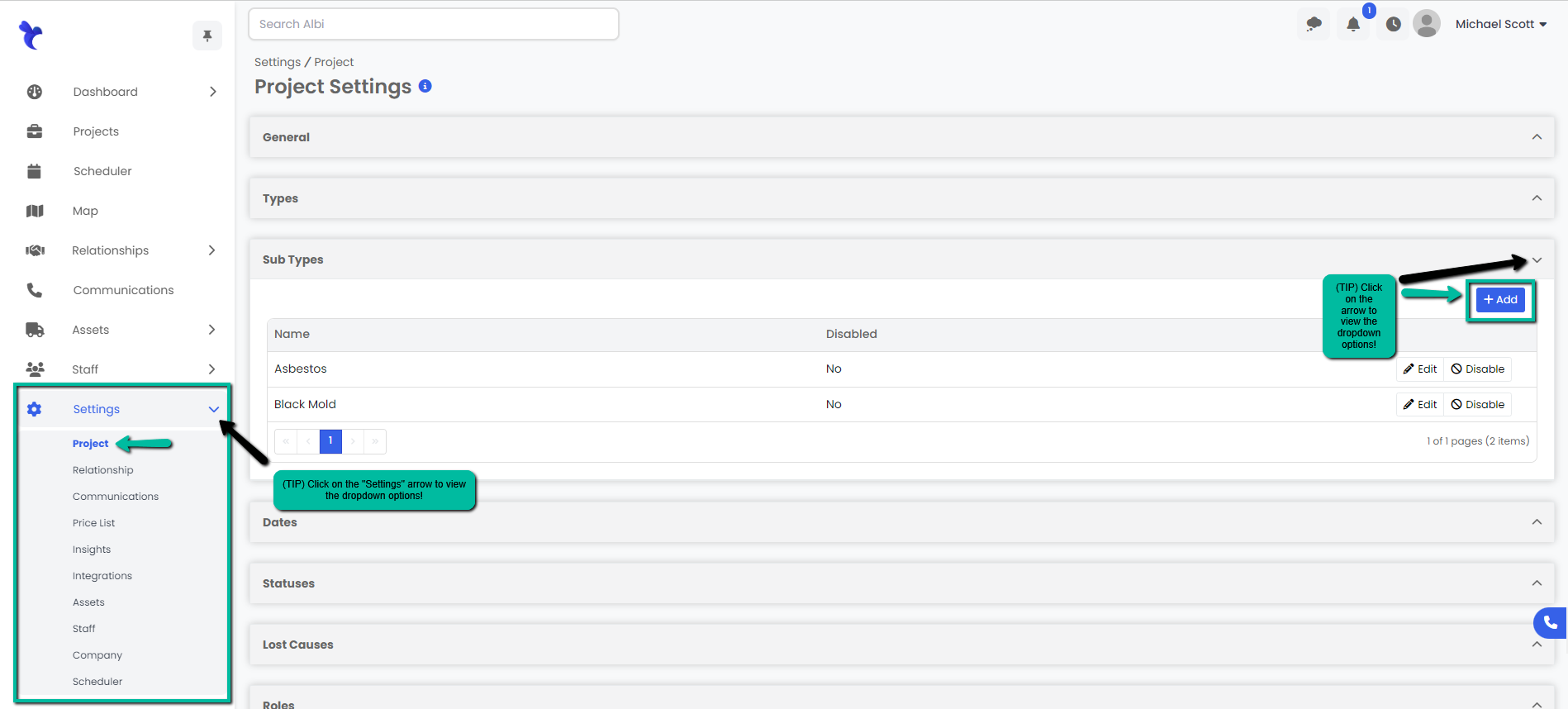
2. A Create Sub Type modal will appear. Type in the new subtype you would like to add and click the blue Save button. 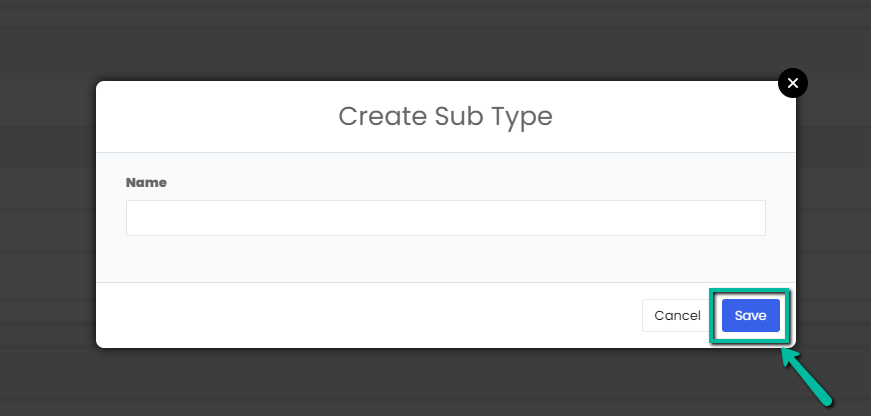
3. A blue pop-up notification will appear on the upper right corner indicating that you have successfully added a sub type. Your changes will immediately appear on the Sub Types tab.
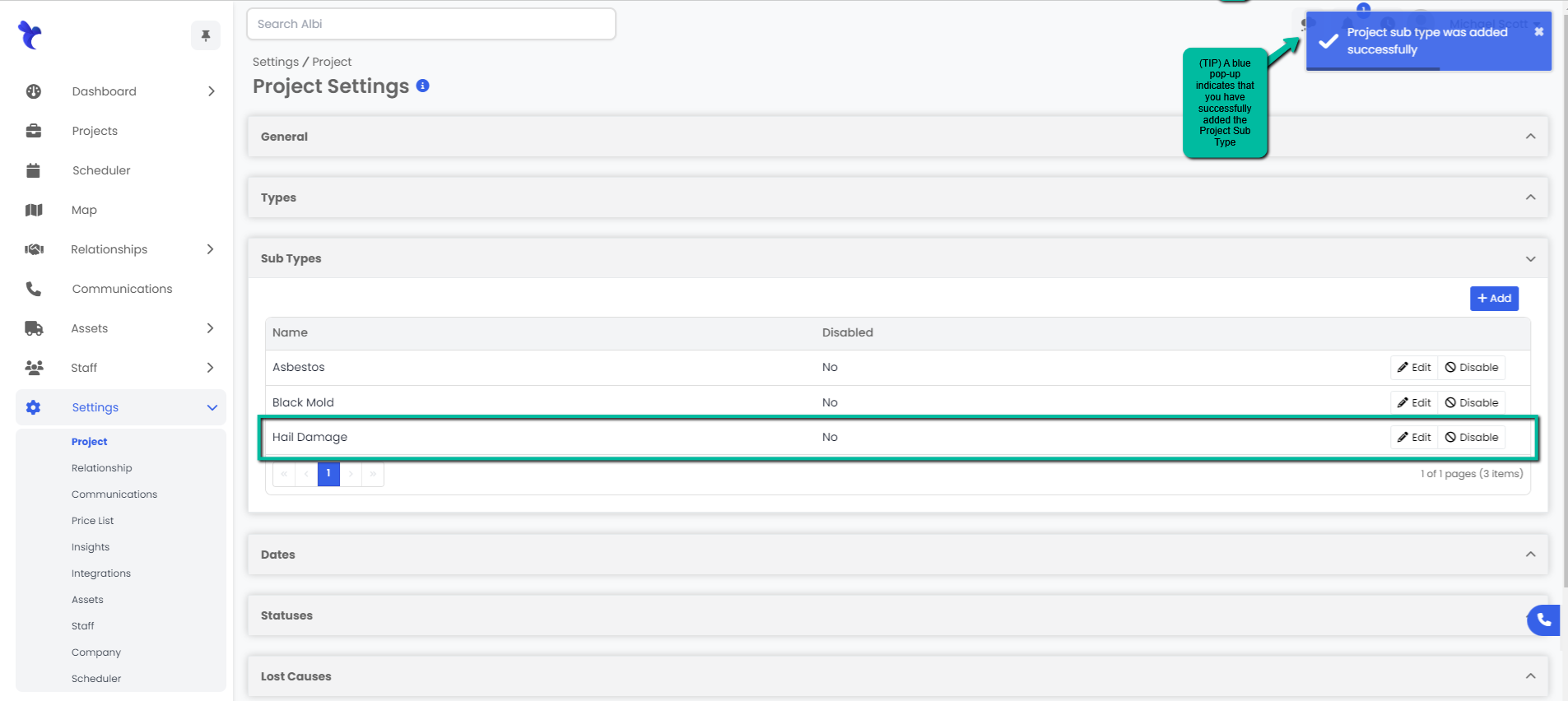
Editing a Subtype
- Navigate to the Settings module and go to the Project page. Select Sub Types and click the Edit button on the right hand side of the sub type you would like to edit.
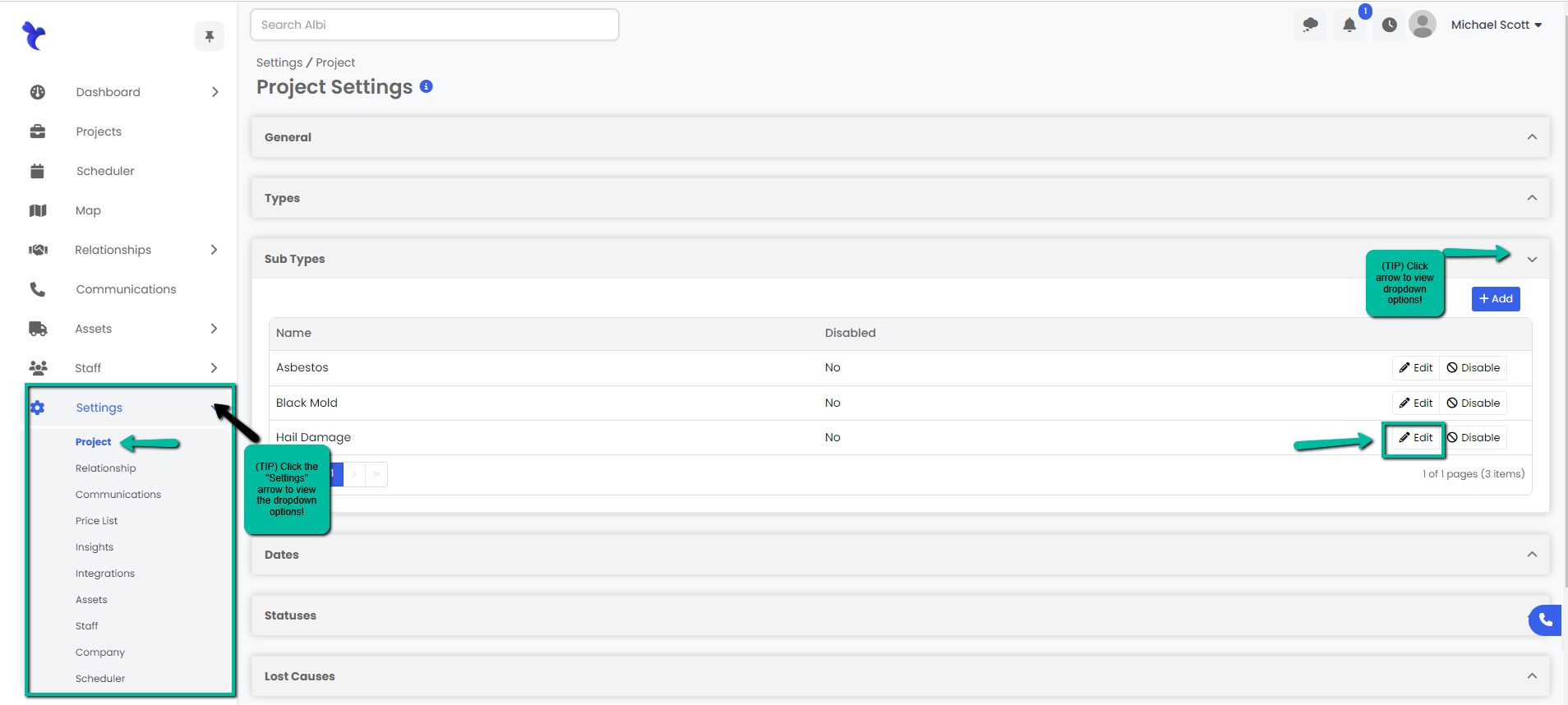
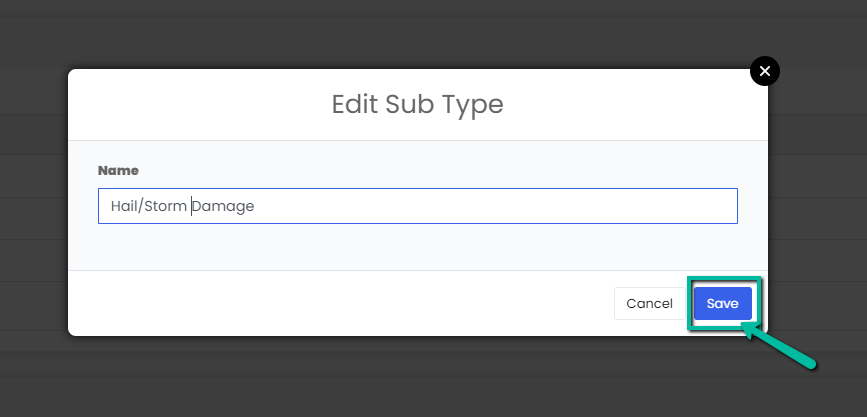
3. A blue pop-up notification will appear on the upper right corner indicating that you have successfully edited your sub type .Your changes will immediately appear on the Sub Types tab.

Disabling/Enabling a Sub Type
- Navigate to the Settings module and go to the Project page. Select Sub Types and click the Enable/Disable button on the right hand side of the sub type you would like to enable/disable.