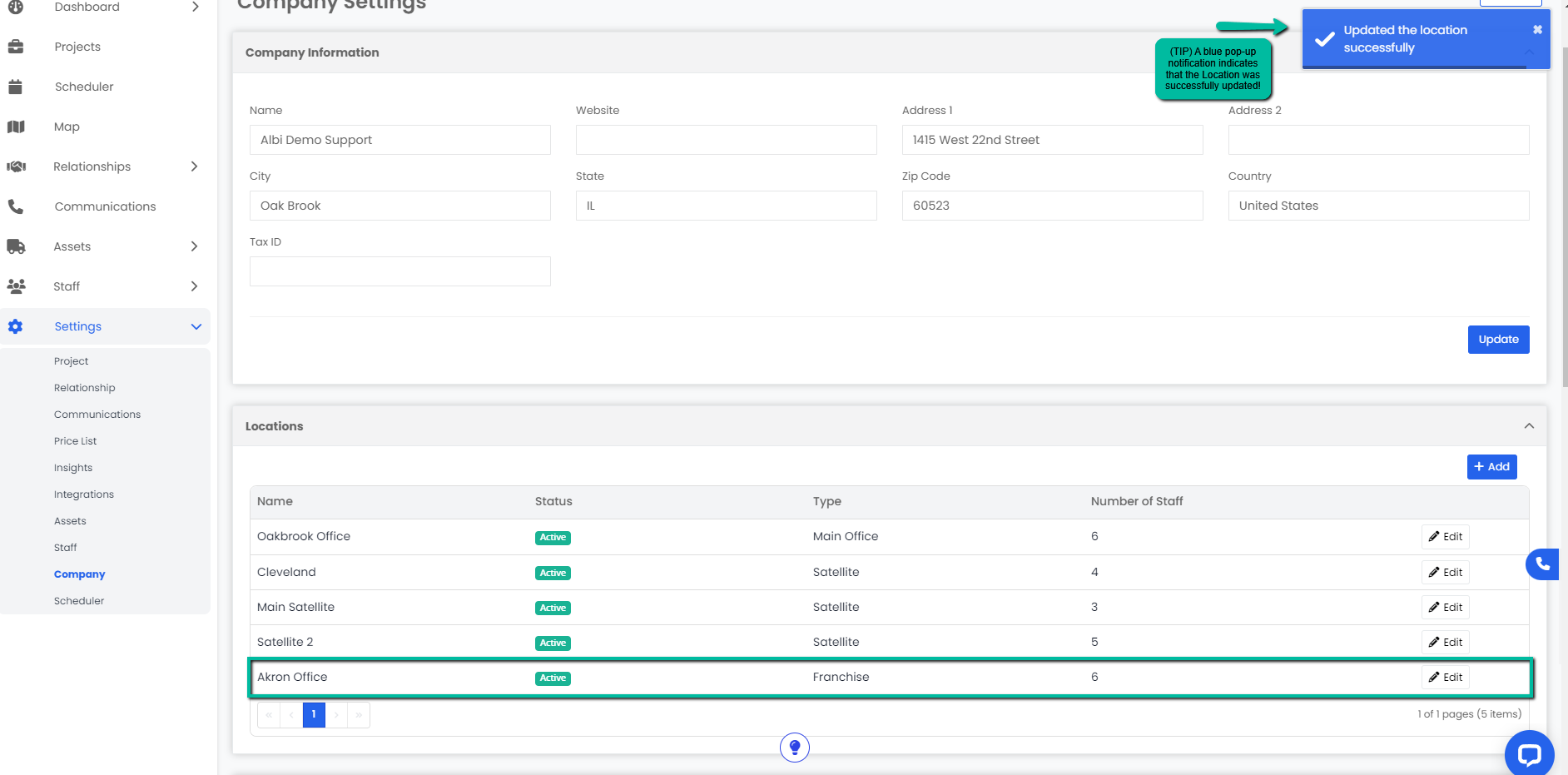How do I update the information for my company?
Step by step on how and where to edit your company's basic information. You can also add and edit the company location.
- To update basic company information (such as your name, time zone, or website), navigate to the Setting section, then select Company.
- Make your change in the Company Information section and click on the blue Update button at the bottom.
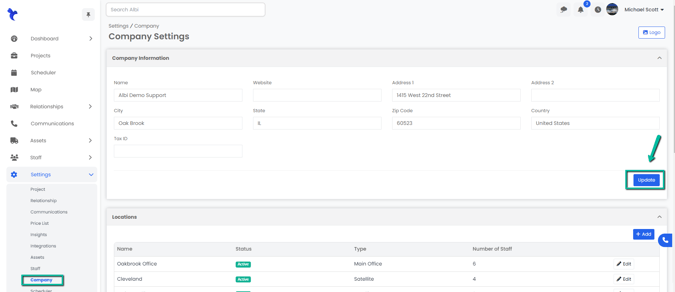
3. The page will refresh and your changes will be saved automatically.
Adding a Company Location
- Navigate to the Settings section, then select Company. Scroll down to where you see Location and click the blue Add button.
2. A Create Location modal will appear, enter your new location’s information. Keep in mind that the bold fields are required (you will not be able to submit the form without them). Click the blue Save button when you have filled everything out.
a. Name of the company.
b. Location Type such as the Main office.
c. Staff members that are assigned to that location. You can select multiple staff by using the dropdown (Staff members have to be previously created in order to appear as an option).
d. Status of the location such as if it's active or closed.
e. Address 1: Primary Address, the remaining address sections will autofill.
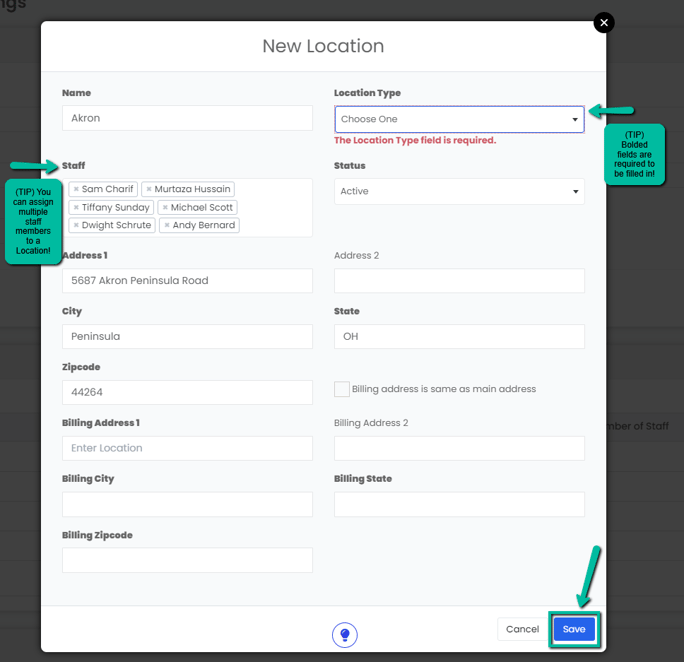
3. Your new location will appear in the Locations tab on the Company page. You will also see a blue pop-up notification confirming the successful creation of your location.
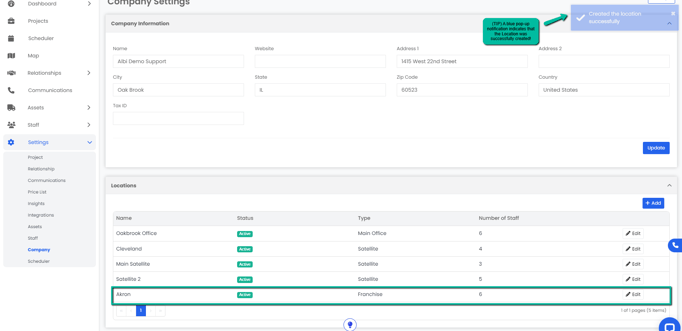
Editing a Company Location
- Navigate to the Settings section, then select Company. Scroll down to where you see Location and click Edit.
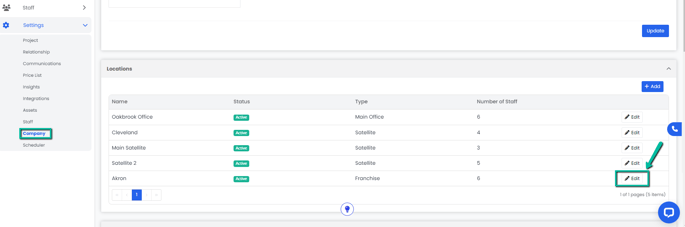
2. An Edit Location modal will appear, make your changes and click on the blue Save button at the bottom. 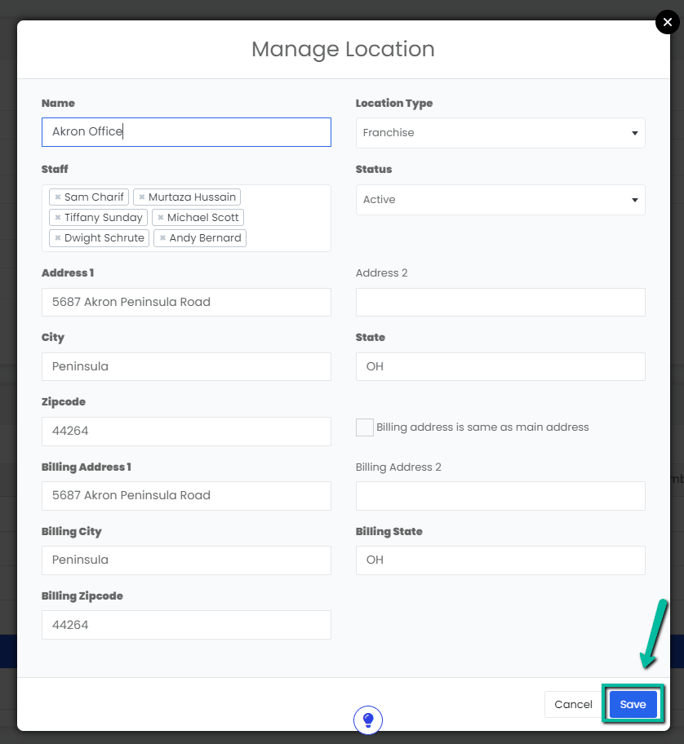
3. You will see your changes immediately. A blue pop-up notification will also appear at the top right corner of the screen to confirm your update.