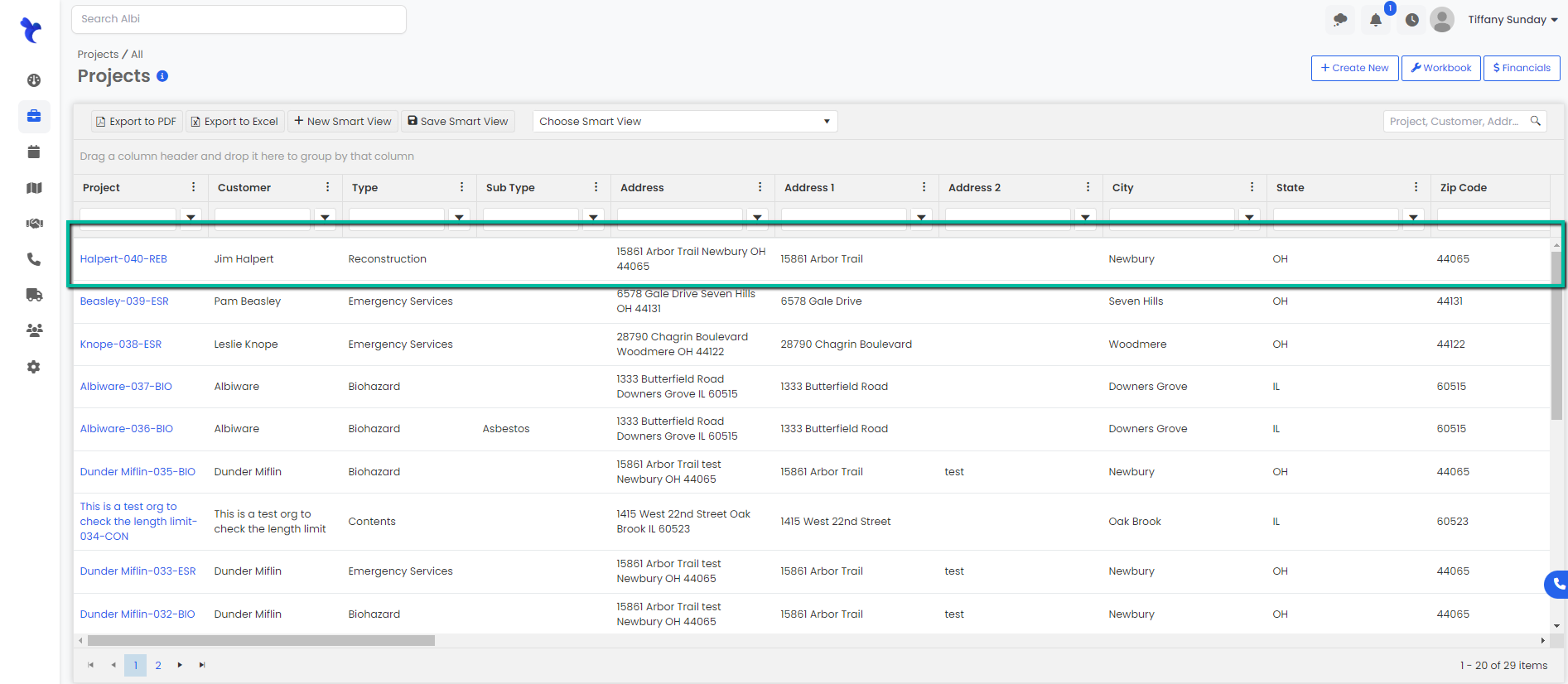How do I manage the status dashboard?
The dashboard provides a visual of your projects with the use of different filters.
Using Filters
- Navigate to the Dashboard module on the sidebar and select Status. A Kanban board with an overview of each project appears and each color indicates its current status and level of importance. Keep in mind those are customized thresholds and will change according to your prior selection of these.
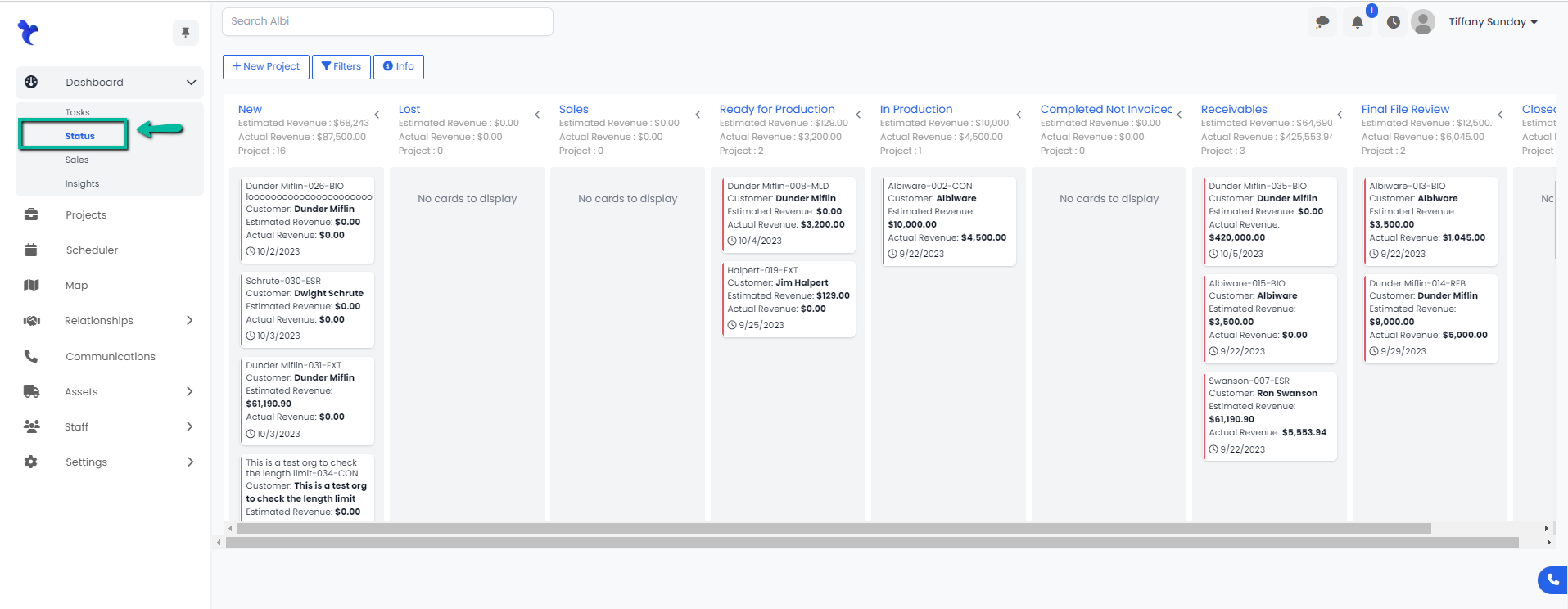
2. Click the Filters button on the top left to filter your search results. Narrow down your search selecting the desired filters. Make sure to click Save and Refresh to see the new status of your search. You can also click and drag the projects to a different status. 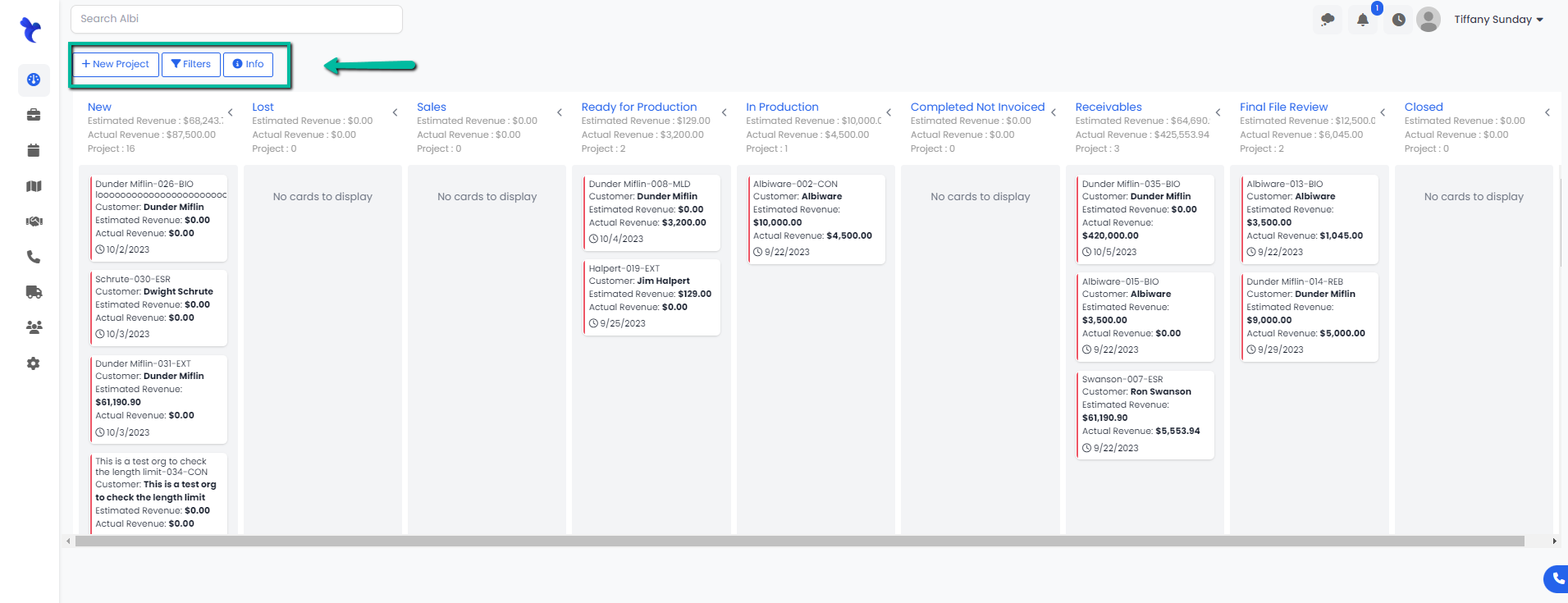
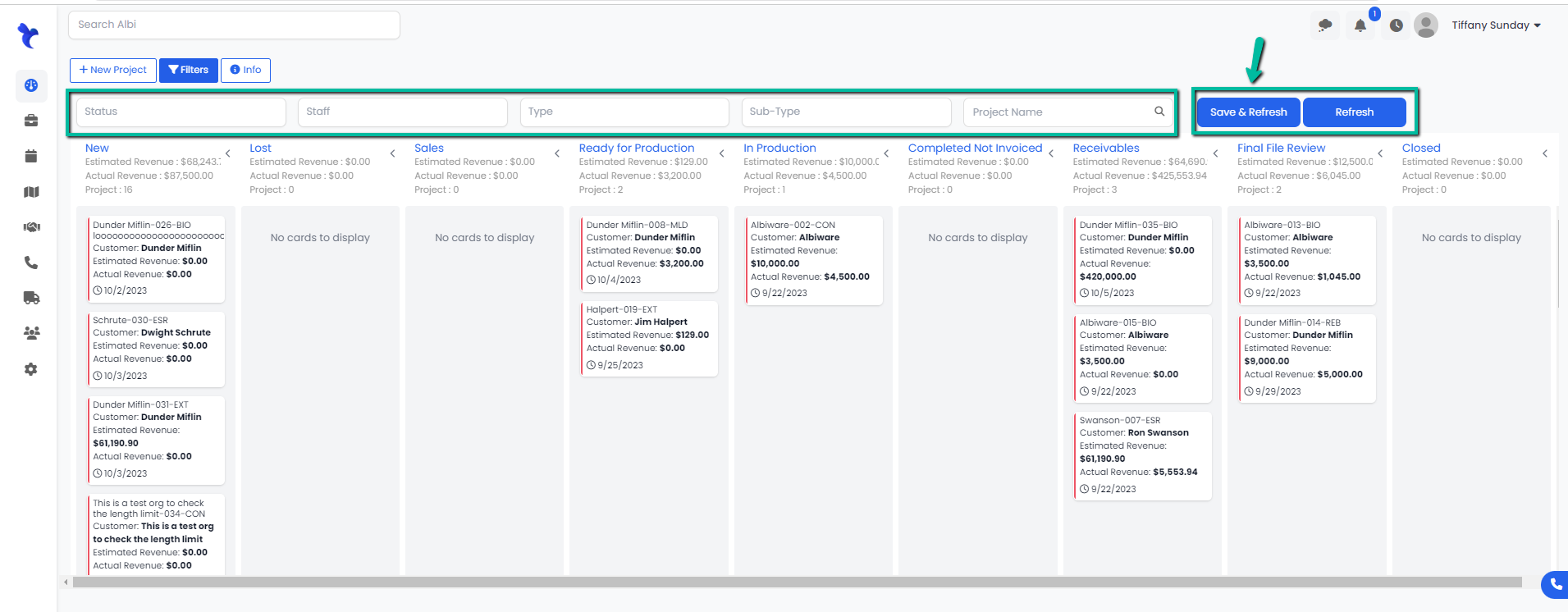
3. Once filters are applied your search results will appear on the States page. You can also click and drag the projects to a different status. 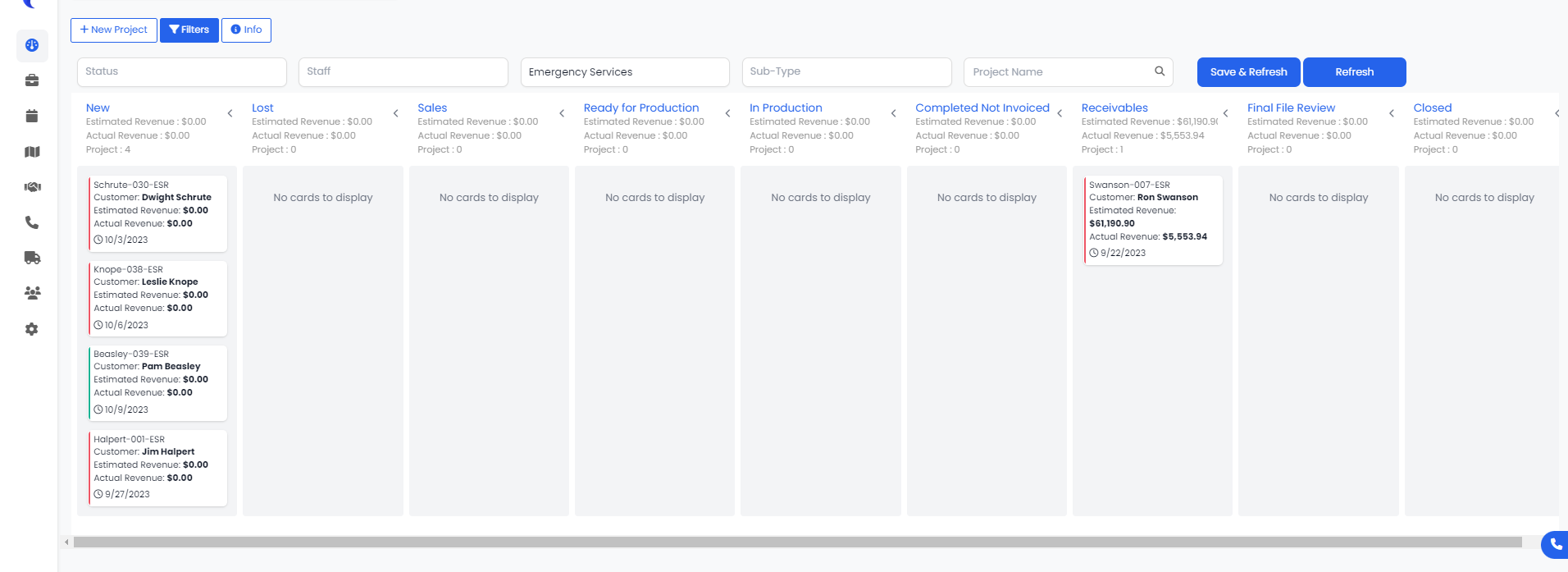
Creating a New Project within the Status page
- Click the New Project Button on the top left of the Status page.
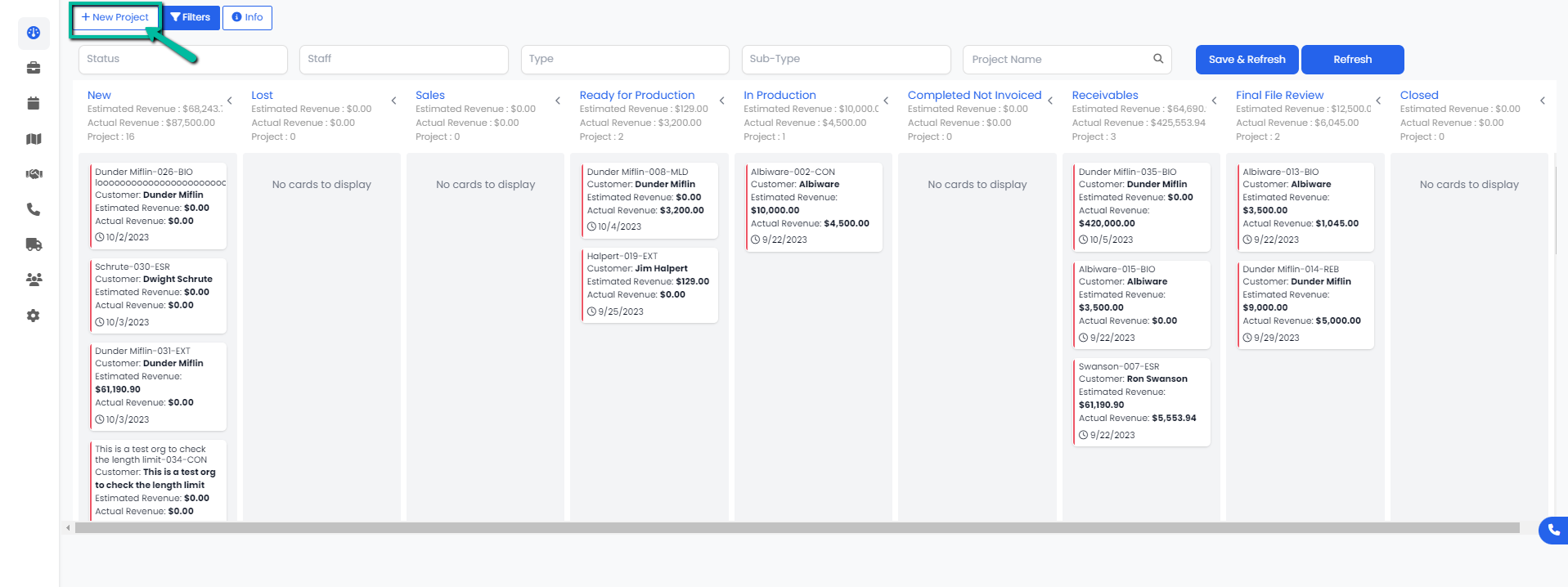
- You will be directed to the New Project form in the Projects module. This is where you will fill in your Project’s information. Keep in mind that the bold fields are required in order to submit the form.
- Click the blue Save button to save the Project. You should now be able to see your new project in the table.