How do I edit a contact's information?
Editing a Contact’s Information
- Find the contact you want to edit on the Contacts table and select Contact Name or click on the Manage button to the right.
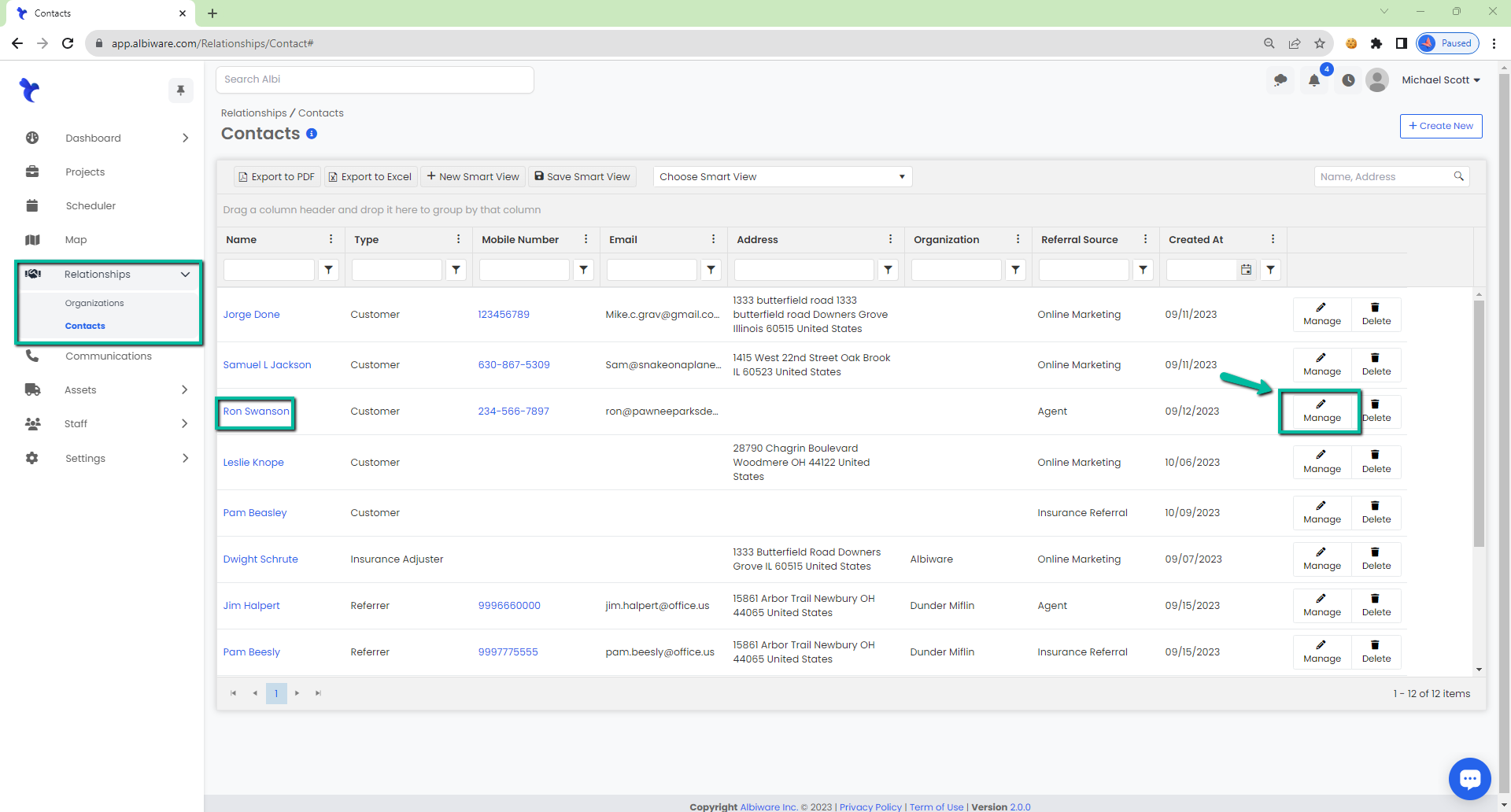
2. You will be directed to a page containing further details for that specific contact. To edit a contact’s information, click on the blue Edit button on the top right of the Contact Information section.
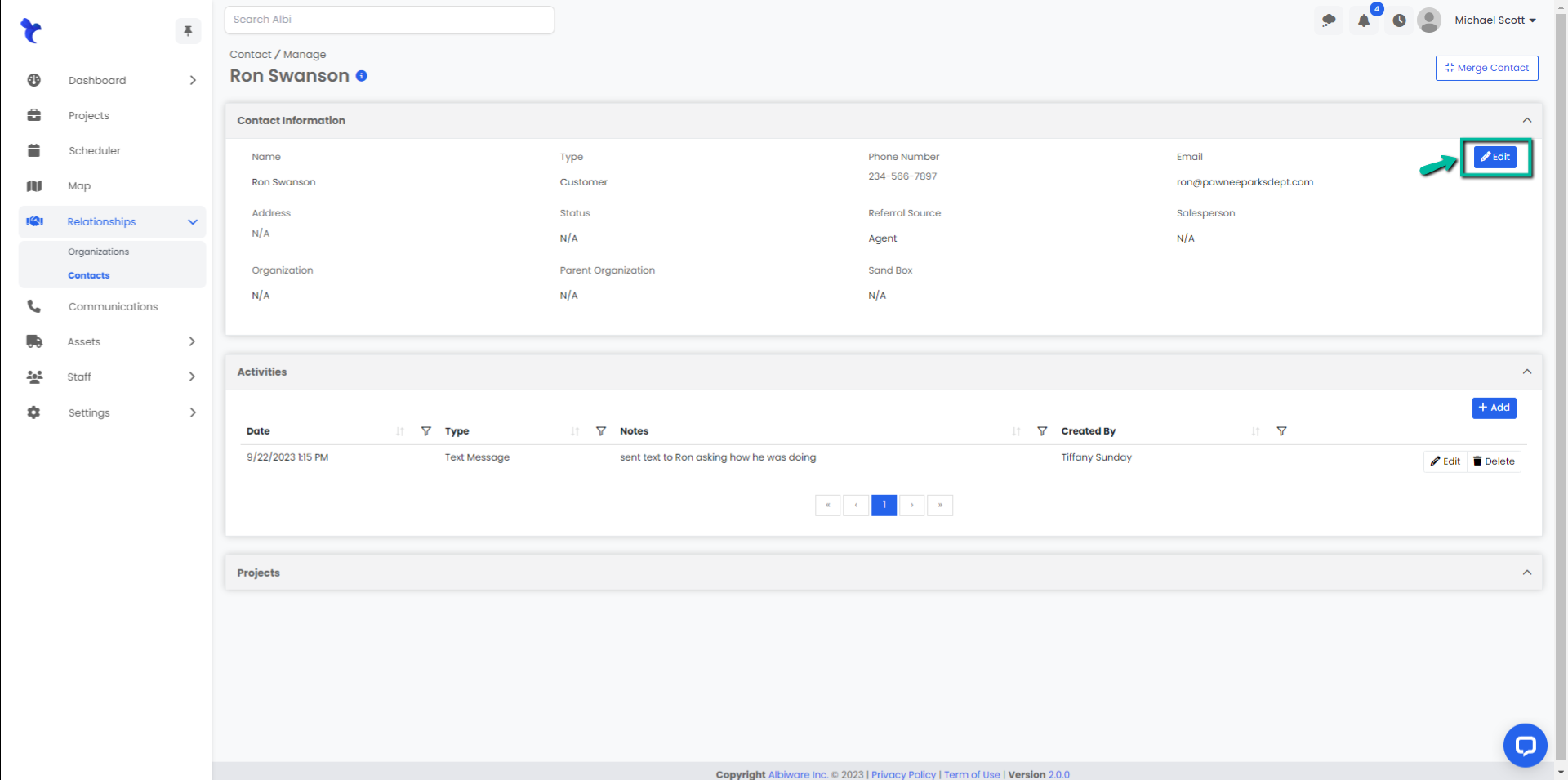
3. Edit any information you need to change, then click the blue Save button. Make sure the fields with bold labels are completed, the form cannot be saved without them.
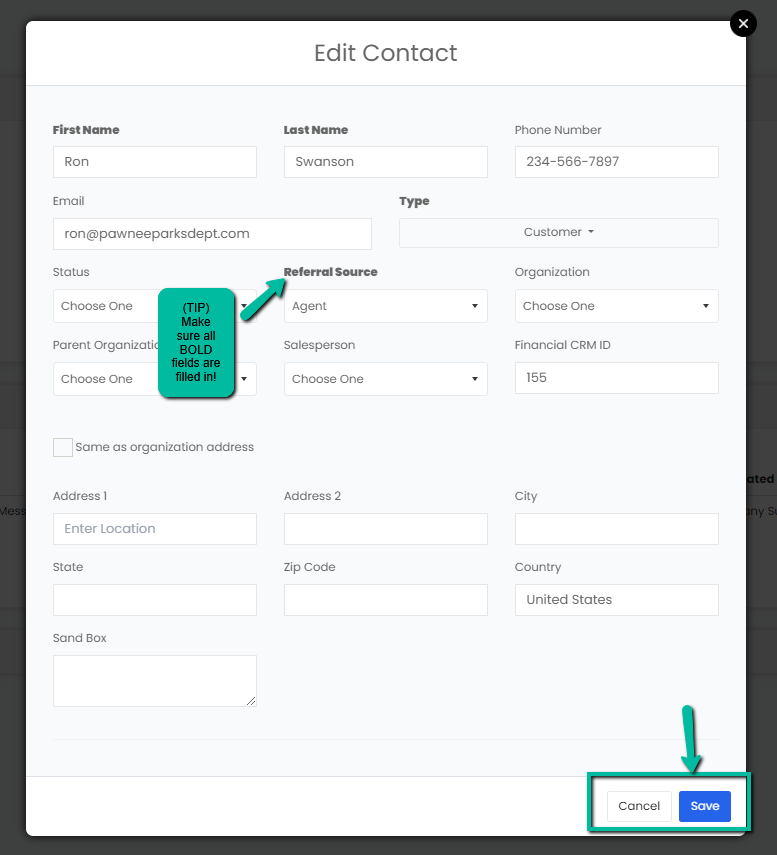
Once you hit the Save button, the page will automatically reload and you will be able to see your changes on the Manage page immediately.
