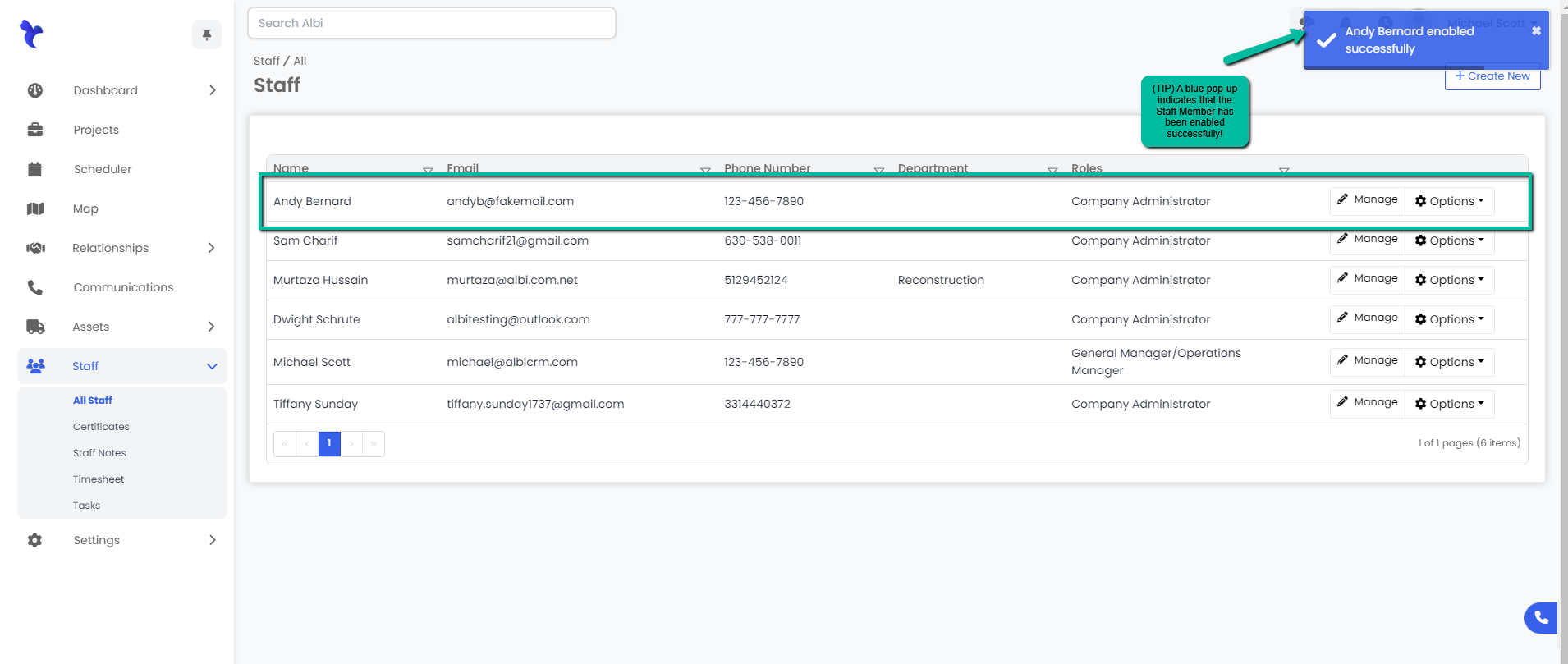How do I delete a user from Albi?
To disable (not delete) a user from Albi you can go to staff> all staff> options> disable.
Disabling or Enabling a Staff Member
Disabling a Staff Member
- Navigate to the Staff module. Find the staff member you wish to disable in the Staff table on the All Staff page. Click on the Options button to the right.
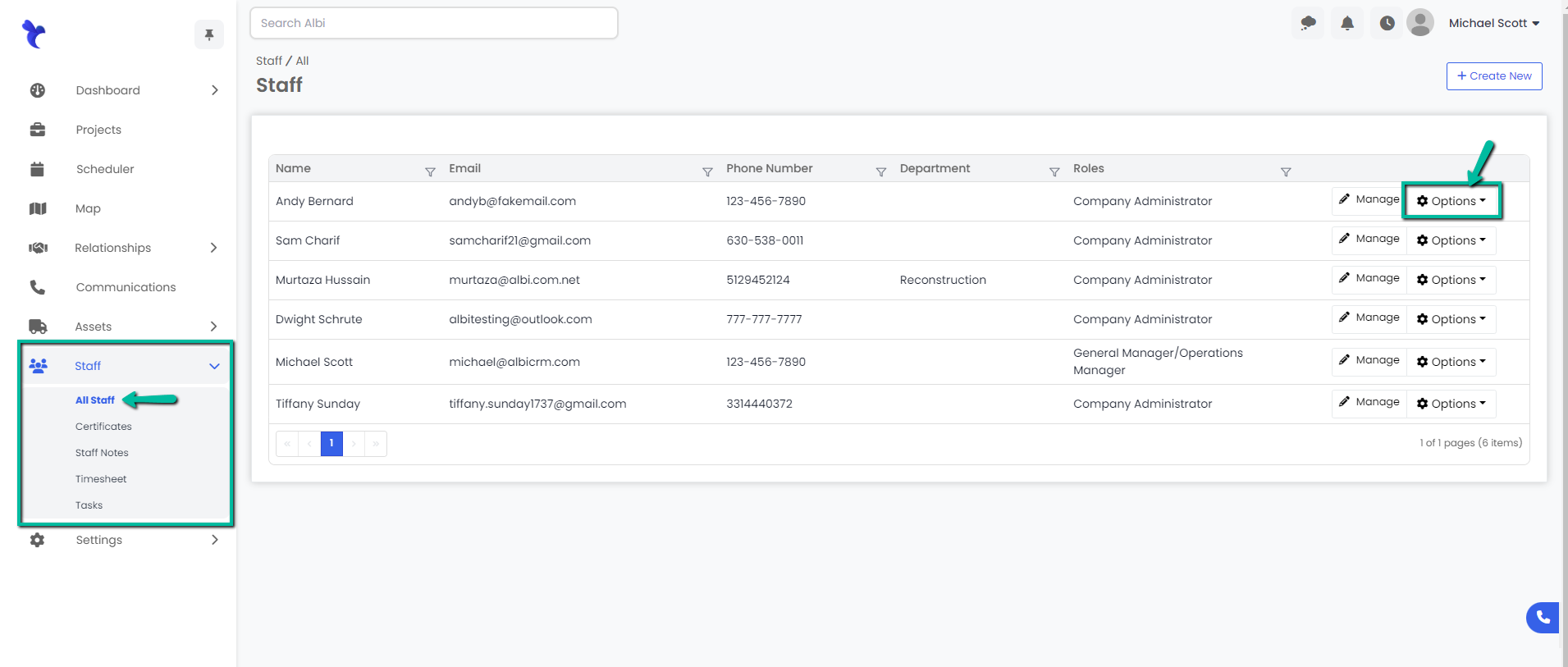
2. In the Options menu, click the Disable button.
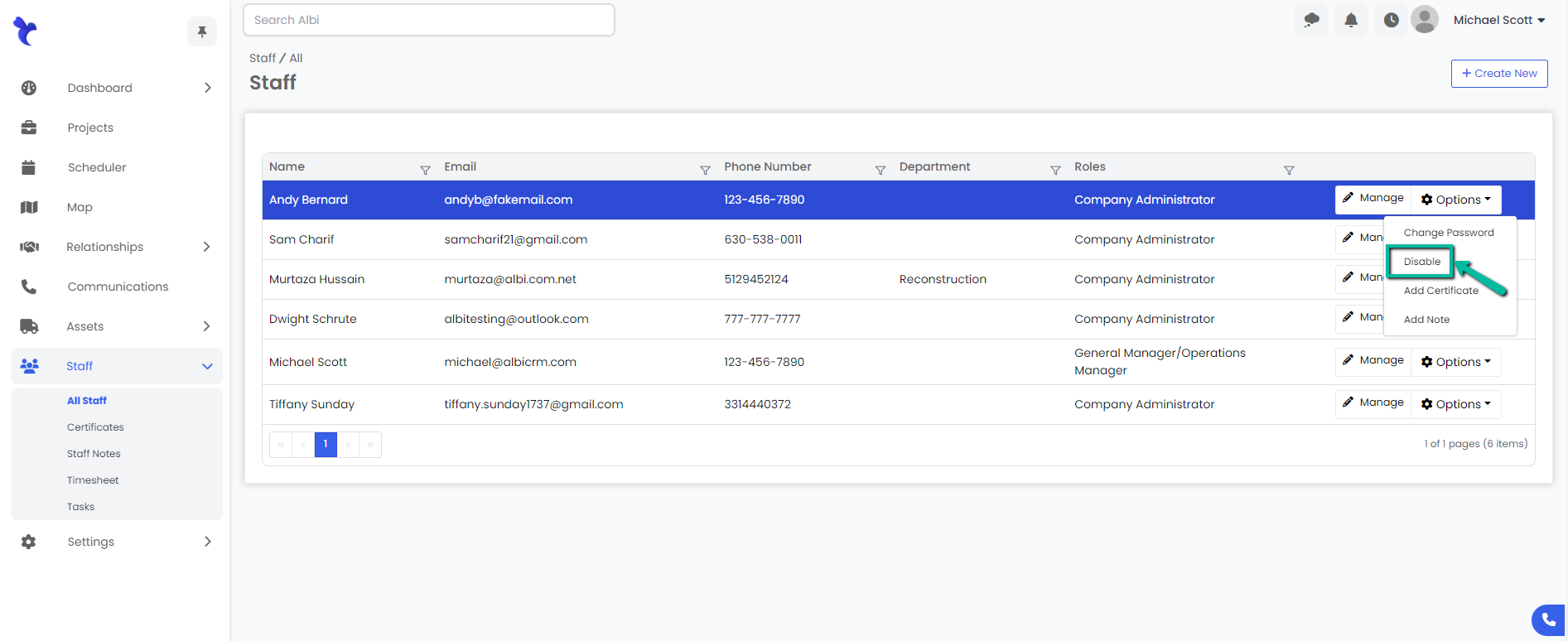
3. The selected Staff Member’s login credentials have now been disabled. Their row in the staff table will turn red, and a blue pop-up notification will appear in the top right corner to confirm that you have successfully disabled that staff member.
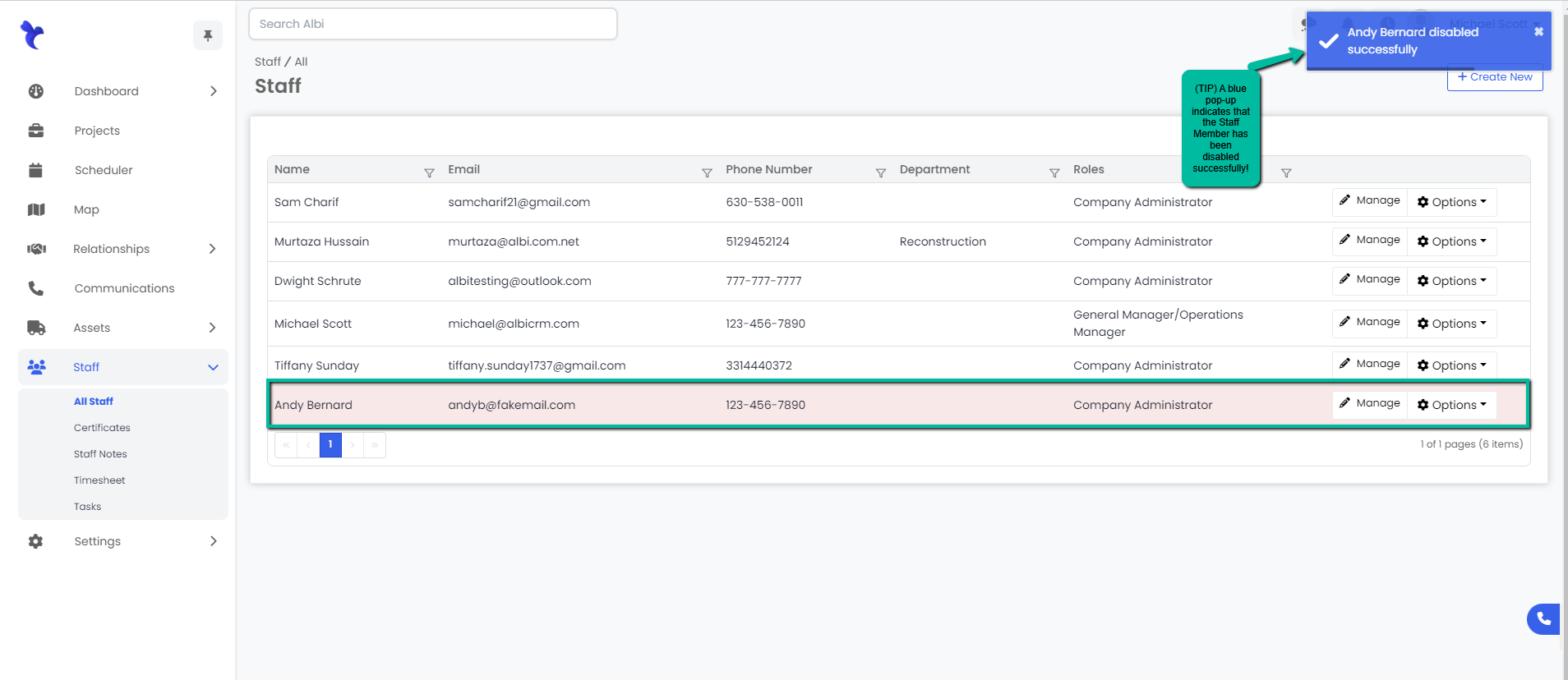
Enabling a Staff Member
- Navigate to the Staff module. Find the staff member you wish to enable in the Staff table on the All Staff page. Click on the Options button to the right.
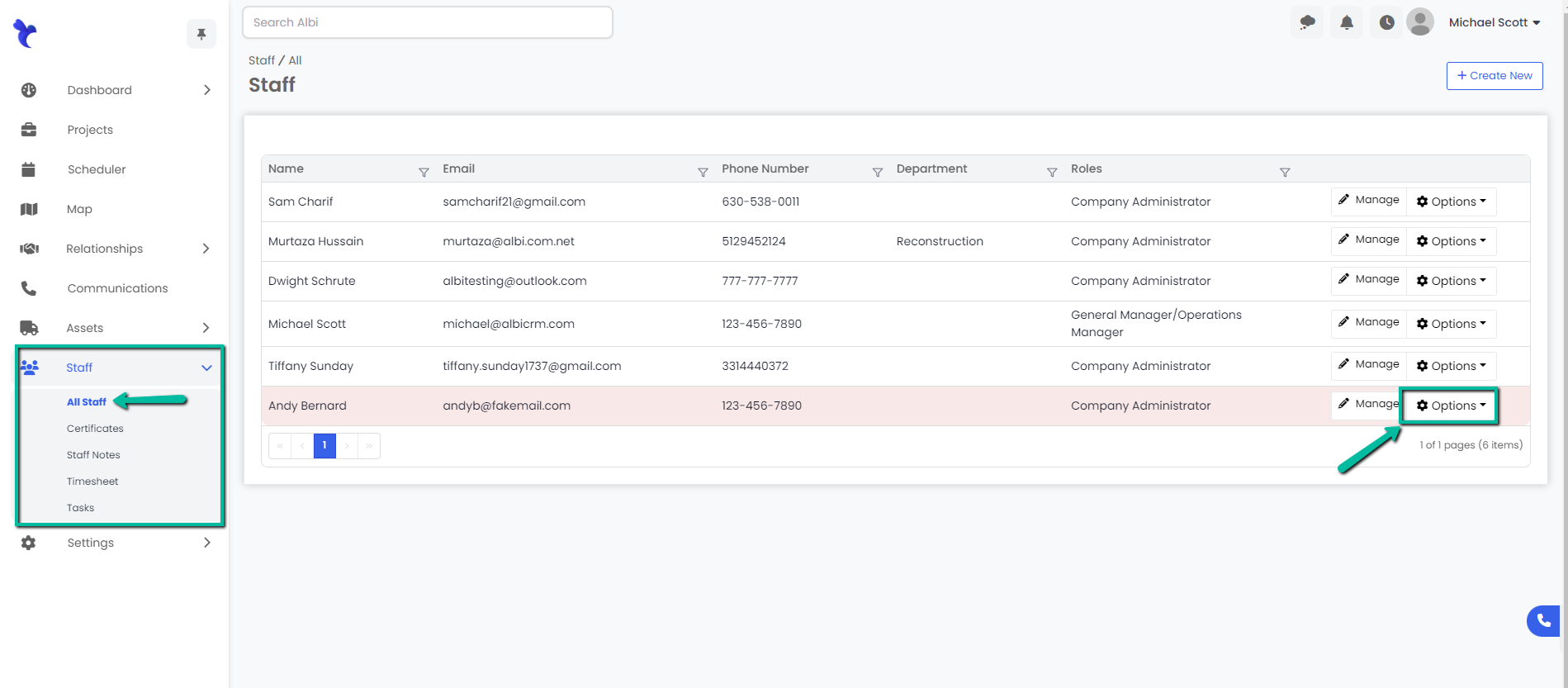
2. In the Options menu, click Enable.
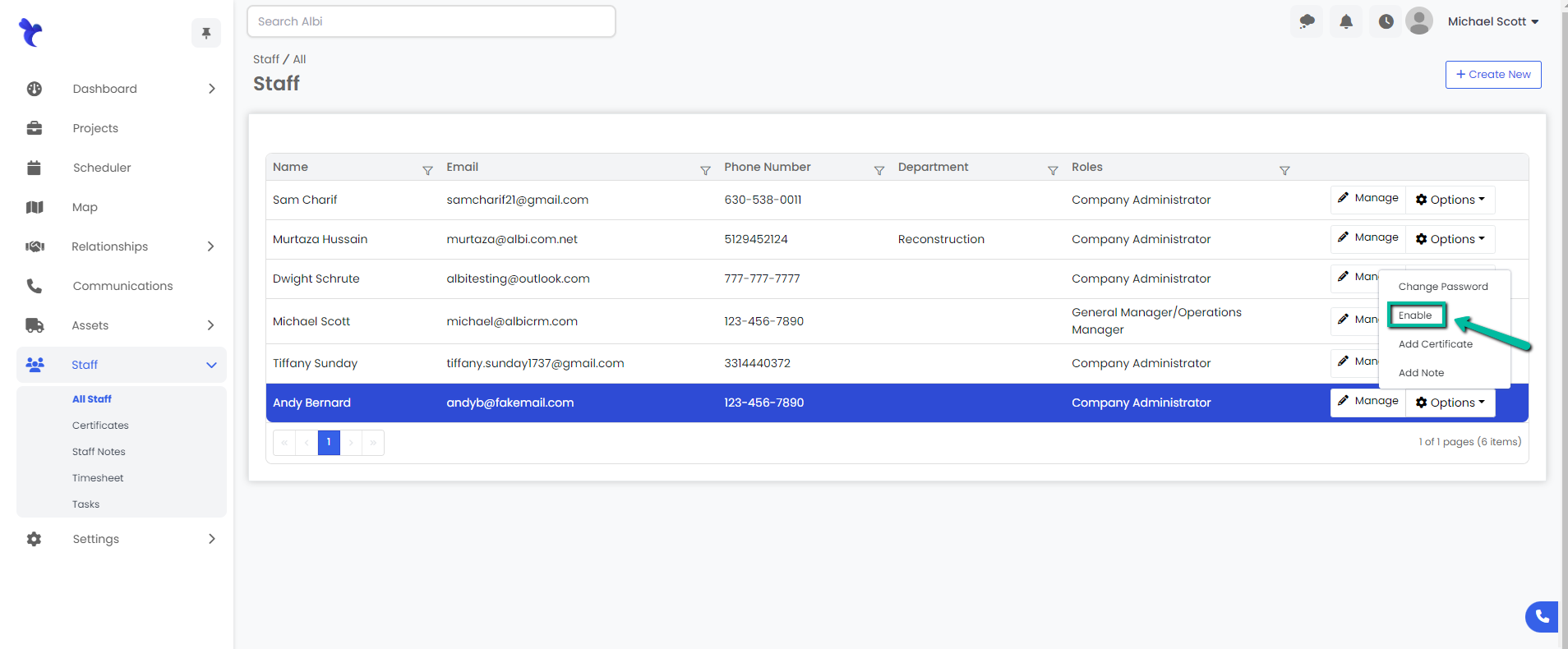
3. Your staff member’s login credentials have now been enabled. Their row in the staff table will return to normal and a blue pop-up notification will appear in the top right corner to confirm that you have successfully enabled that staff member.