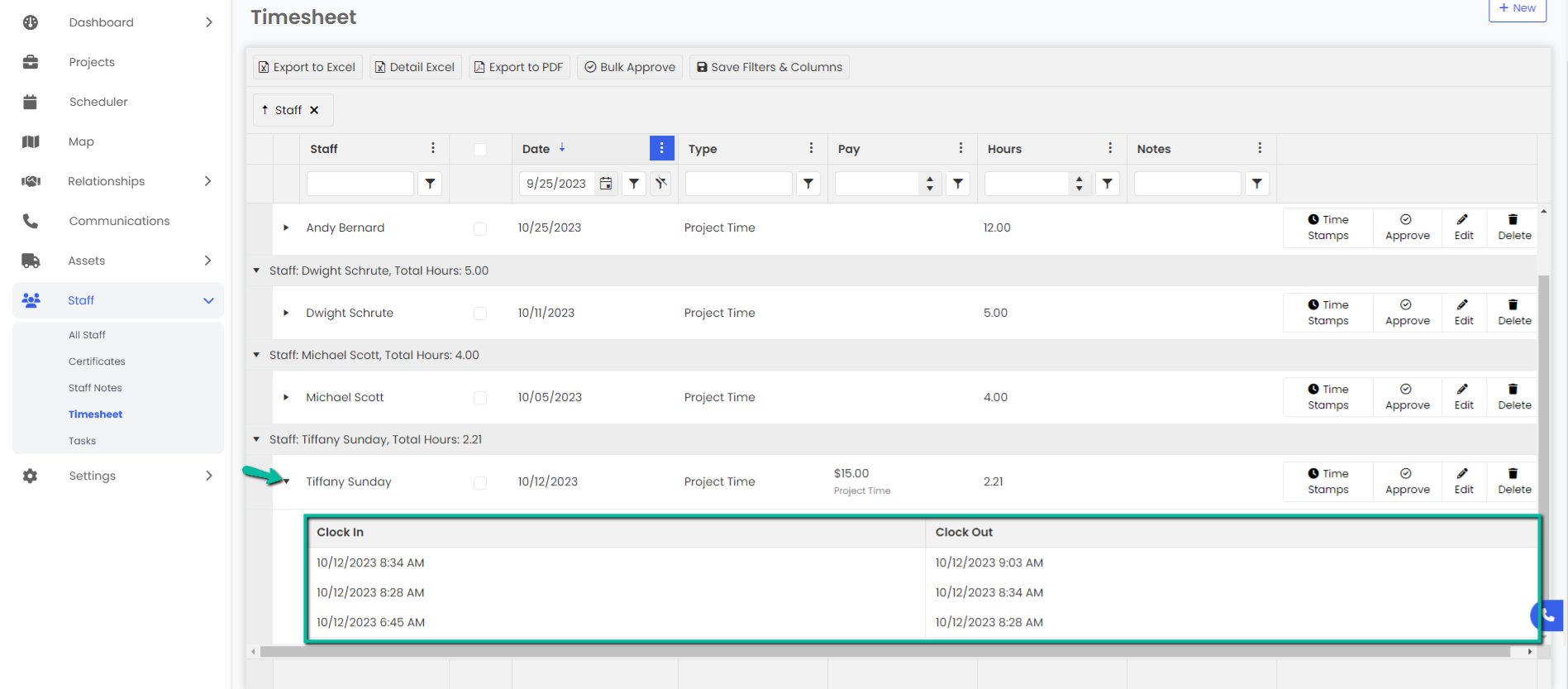How do I create, edit, and approve timesheets?
You can navigate to staff>timesheets to be able to edit and approve timesheets.
Approving a Staff’s Timesheet
- Navigate to the Timesheet page using the sidebar under the Staff module and click on the Approve button next to the time entry you would like to approve.
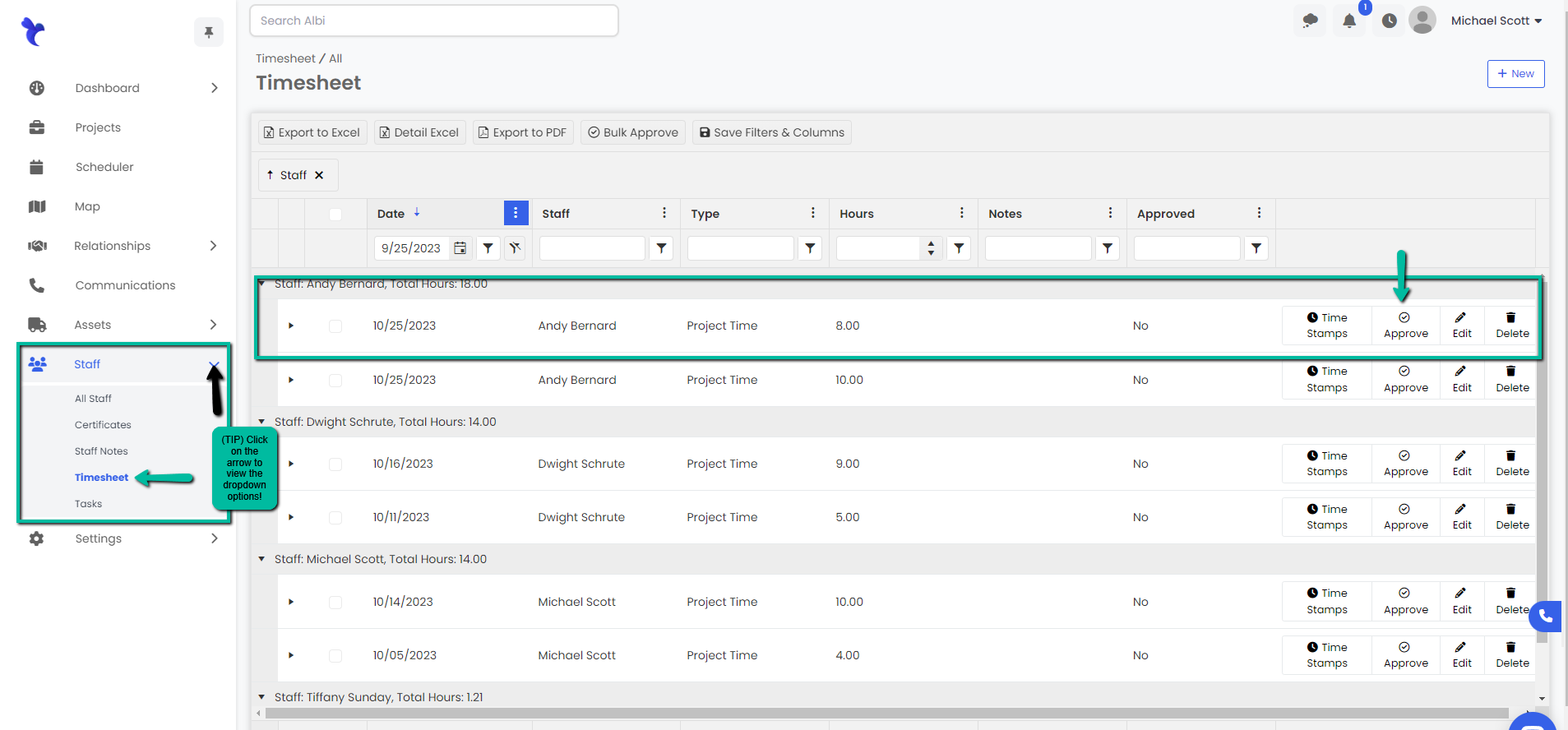
2. A blue pop-up notification will appear in the top right corner to confirm that the timesheet entry was successfully approved. The information will update in the Timesheet table automatically.
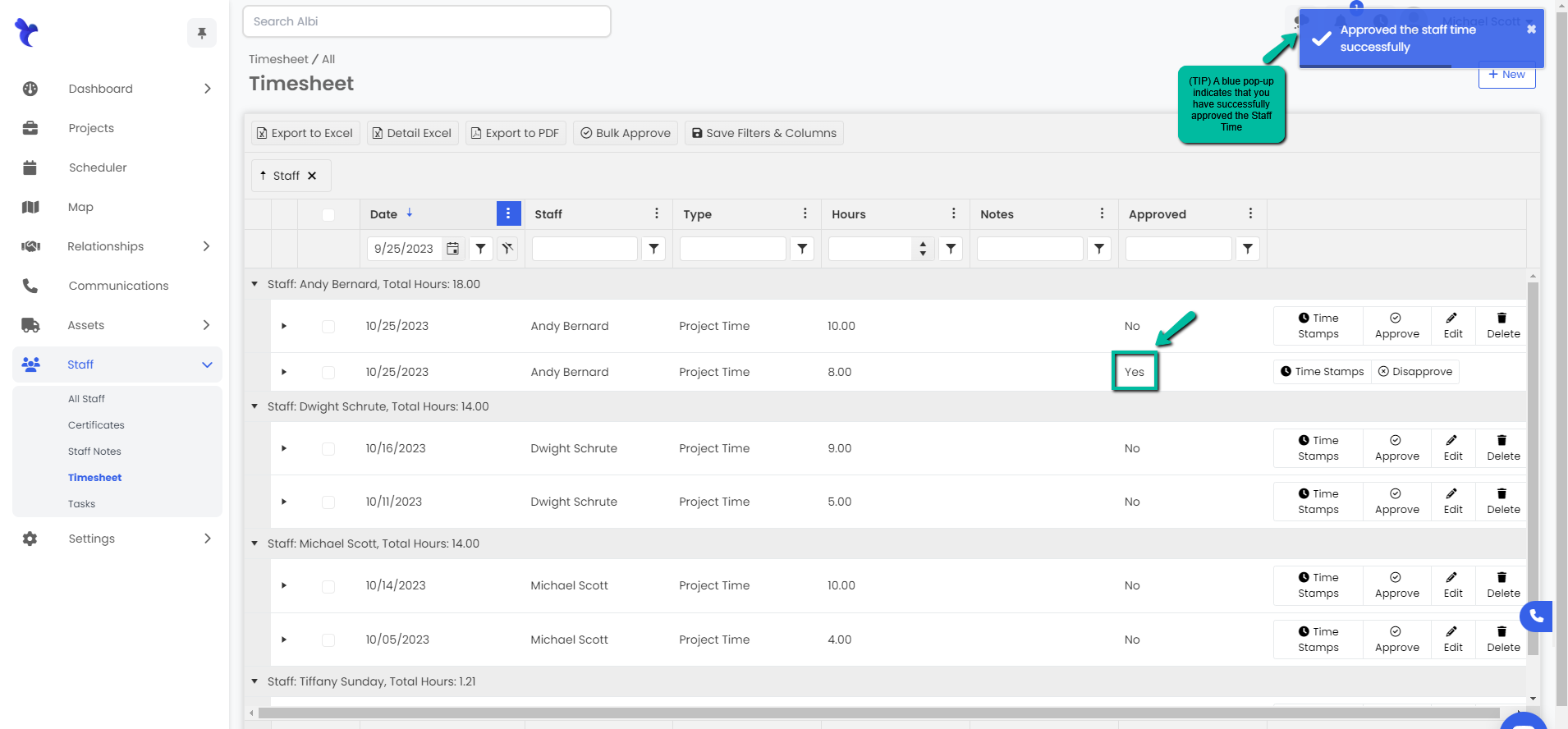
Editing a Staff’s Timesheet Entry
- Navigate to the Timesheet page using the sidebar under the Staff module and click on the Edit button next to the time entry you would like to edit.
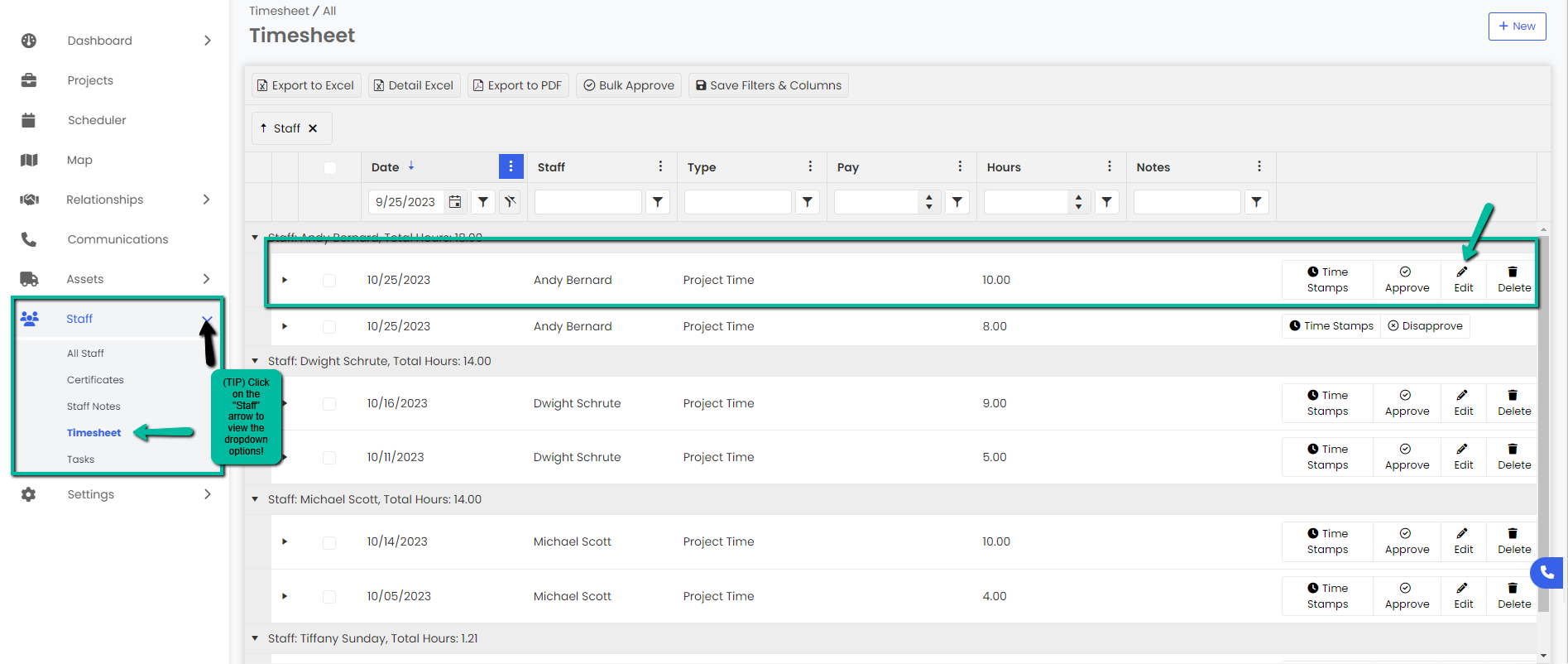
2. An Edit Timesheet modal will appear. Make necessary changes then click the blue Save button. Remember to fill in bolded required fields in order to proceed.
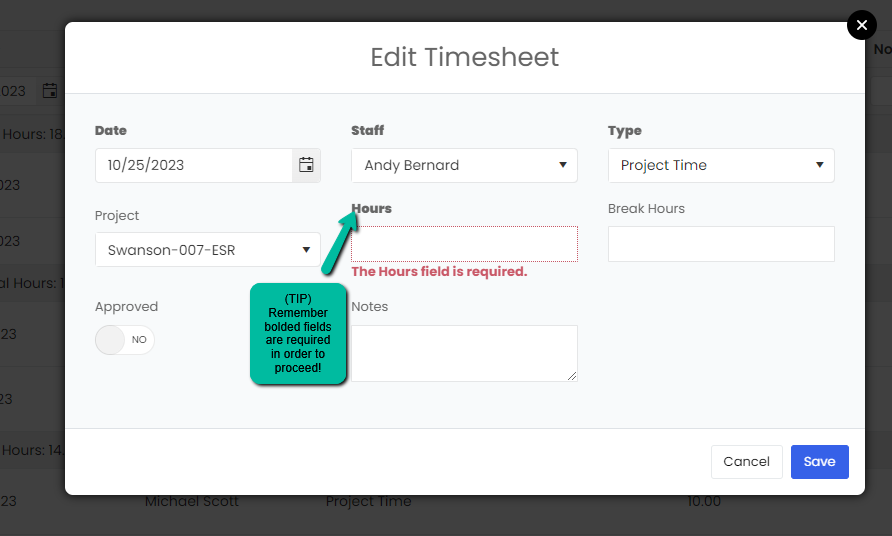
3. A blue pop-up notification will appear in the top right corner to confirm that the timesheet entry was successfully edited. The edited information will update in the Timesheet table automatically.
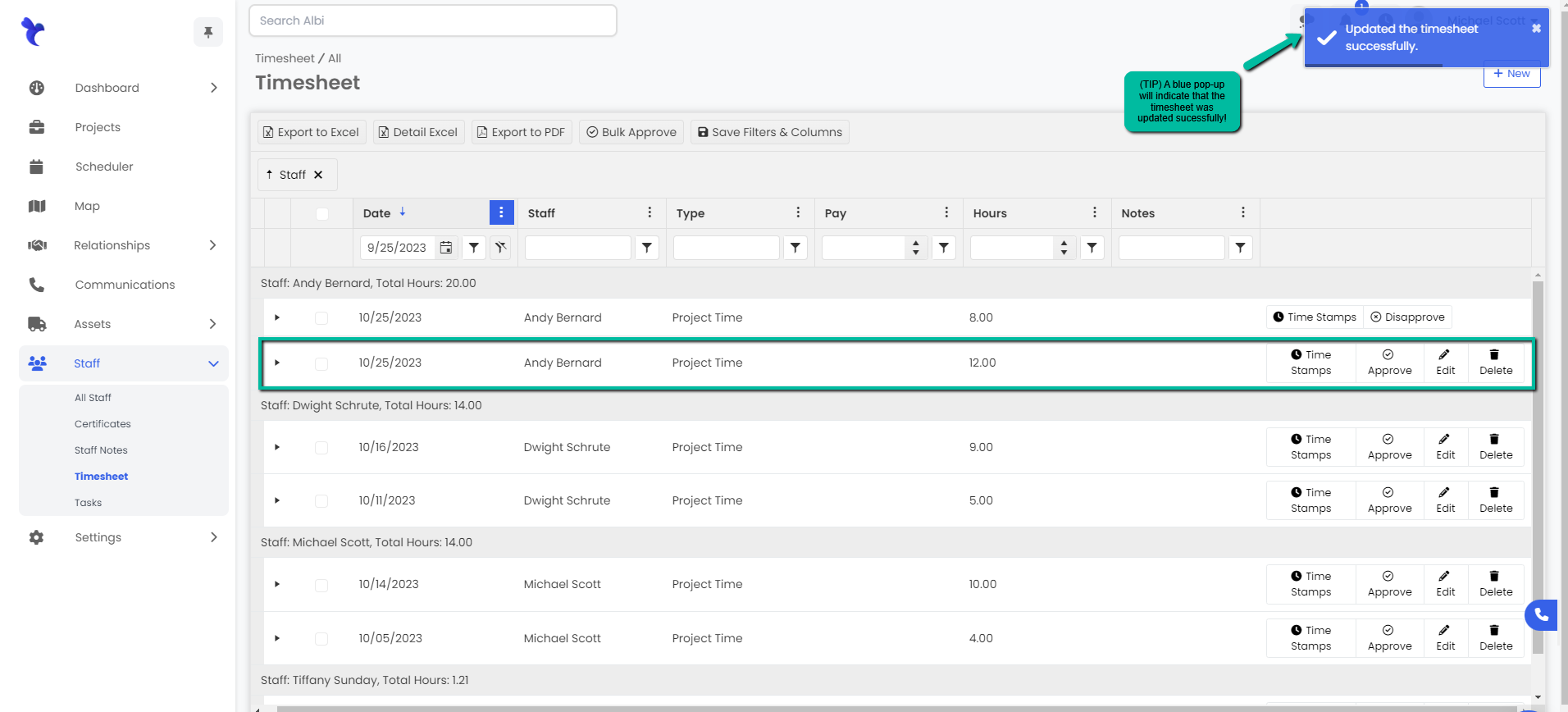
Editing Time Stamps on a Staff’s Timesheet Entry
- Navigate to the Timesheet page using the sidebar under the Staff module and click on the Time Stamps button next to the time entry you would like to edit.
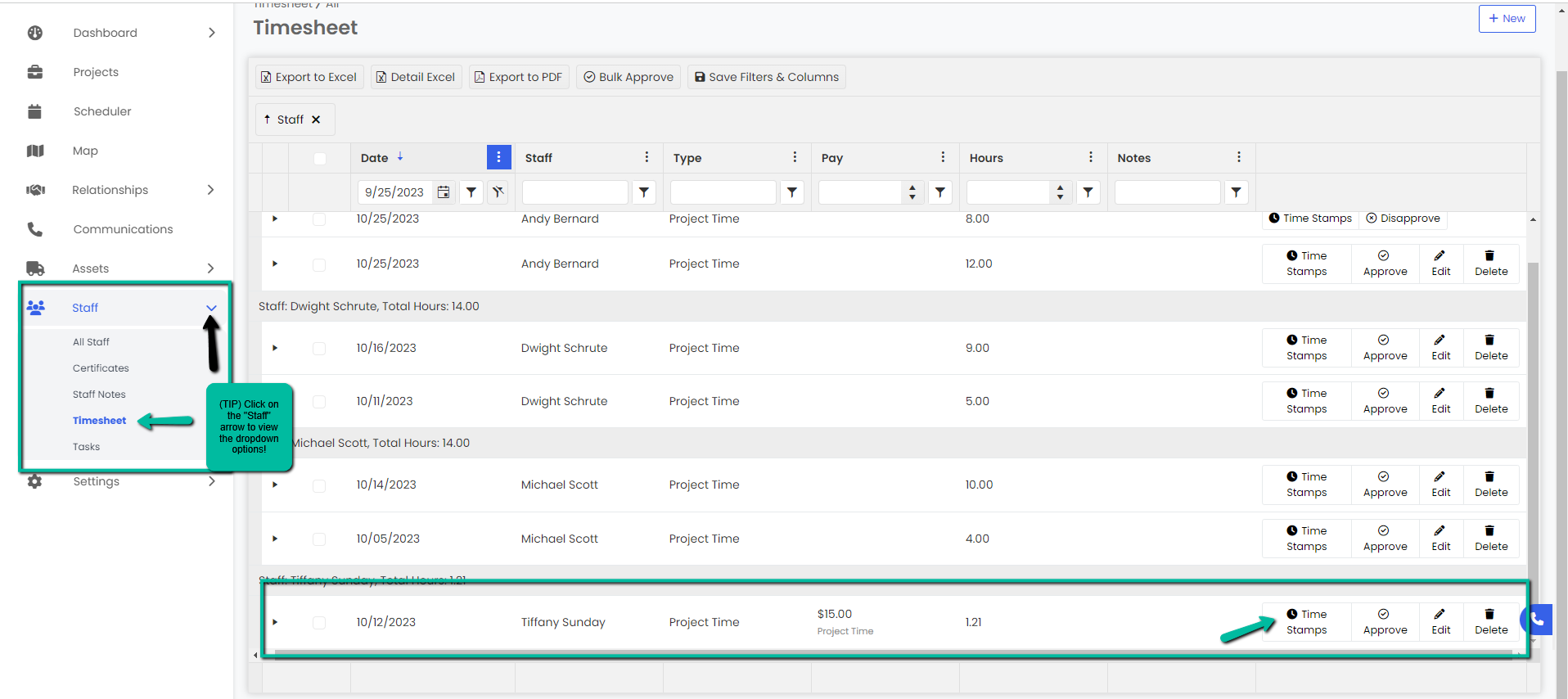
2. A Time Stamp Module will appear. Double click on the Clock in/out time you need to edit. You also have the ability to delete the time stamp as well. Make sure to hit save once you are done editing the information, then select close. To add additional Time Stamps, click the "add" button
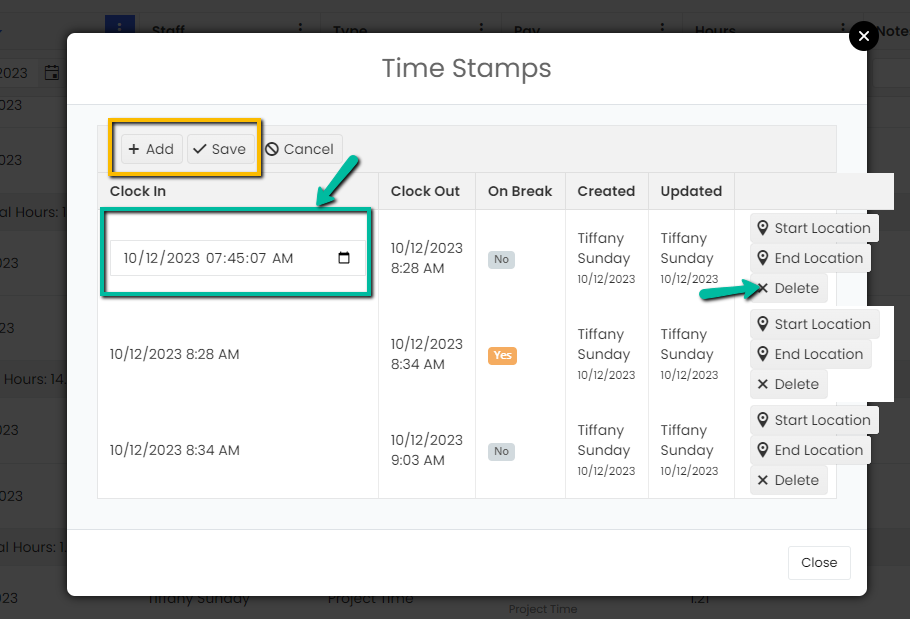
3.The edited information will update in the Timesheet table automatically.
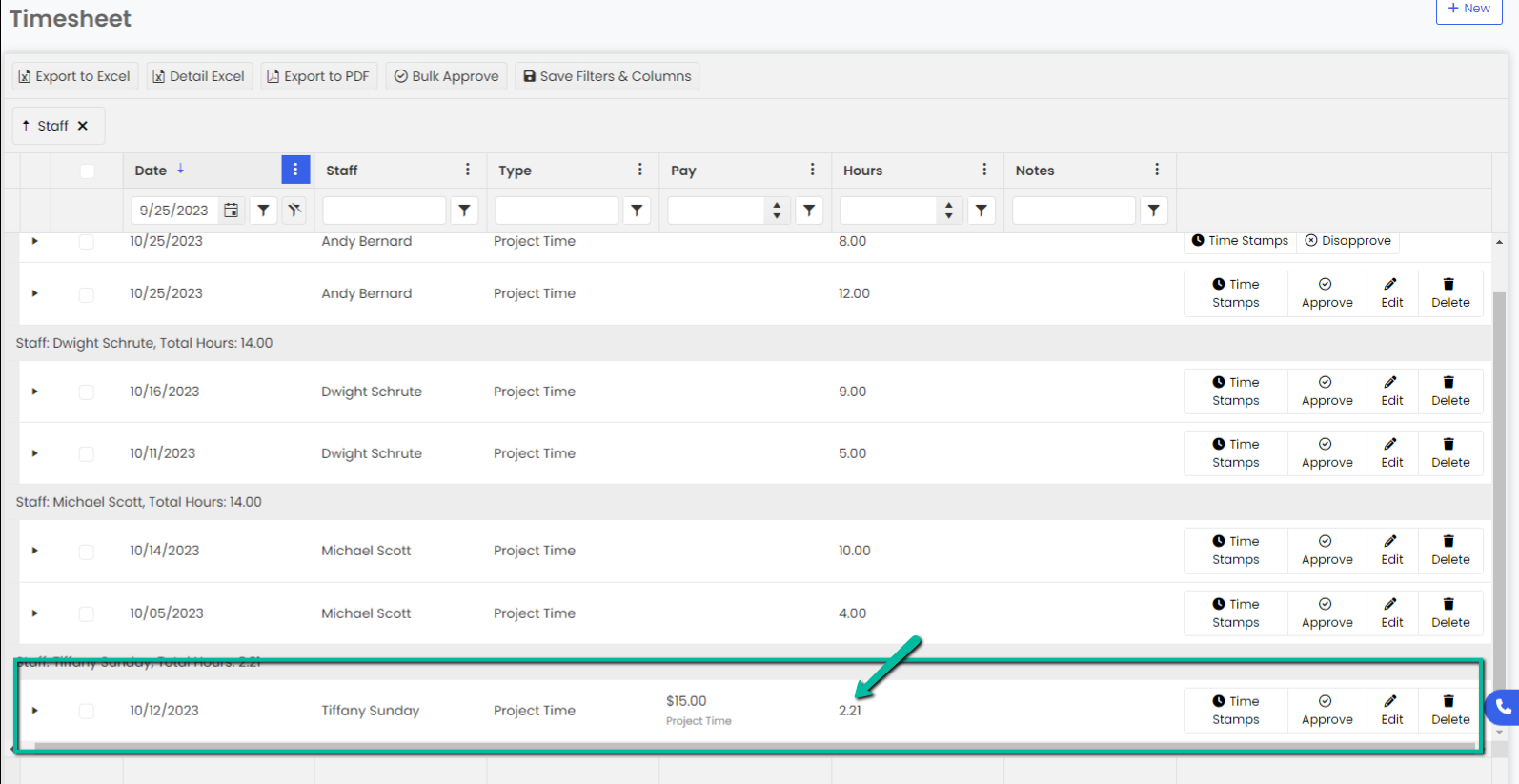
Deleting a Timesheet Entry
- Navigate to the Timesheet page using the sidebar under the Staff module and click on the Delete button next to the time entry you would like to delete.
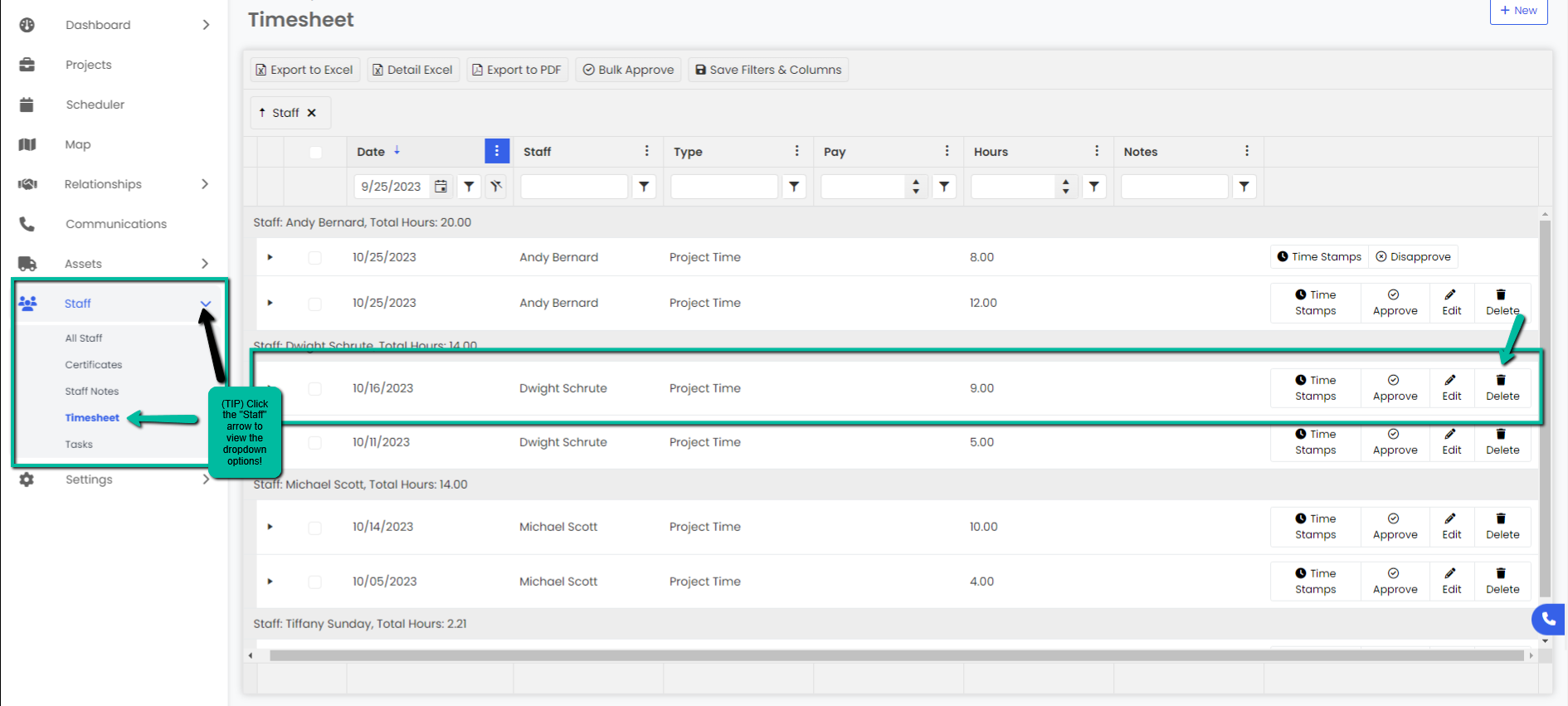
2. A Delete Timesheet Entry modal will appear, click the red Delete button to proceed. 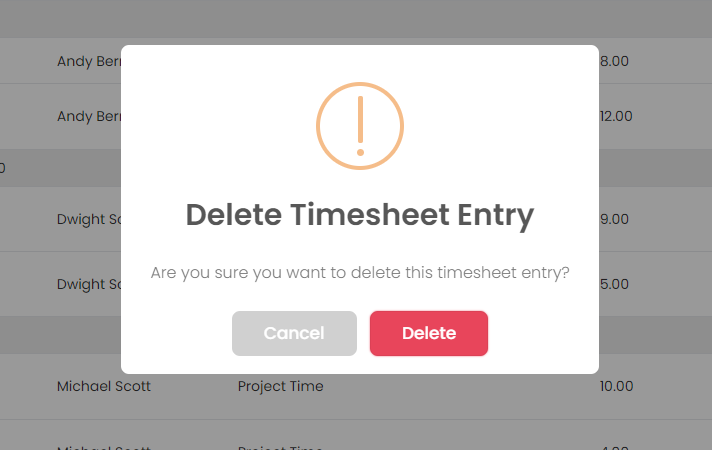
3. A blue pop-up notification will appear in the top right corner to confirm that the timesheet entry was successfully deleted. You will no longer see it in the Timesheet page.
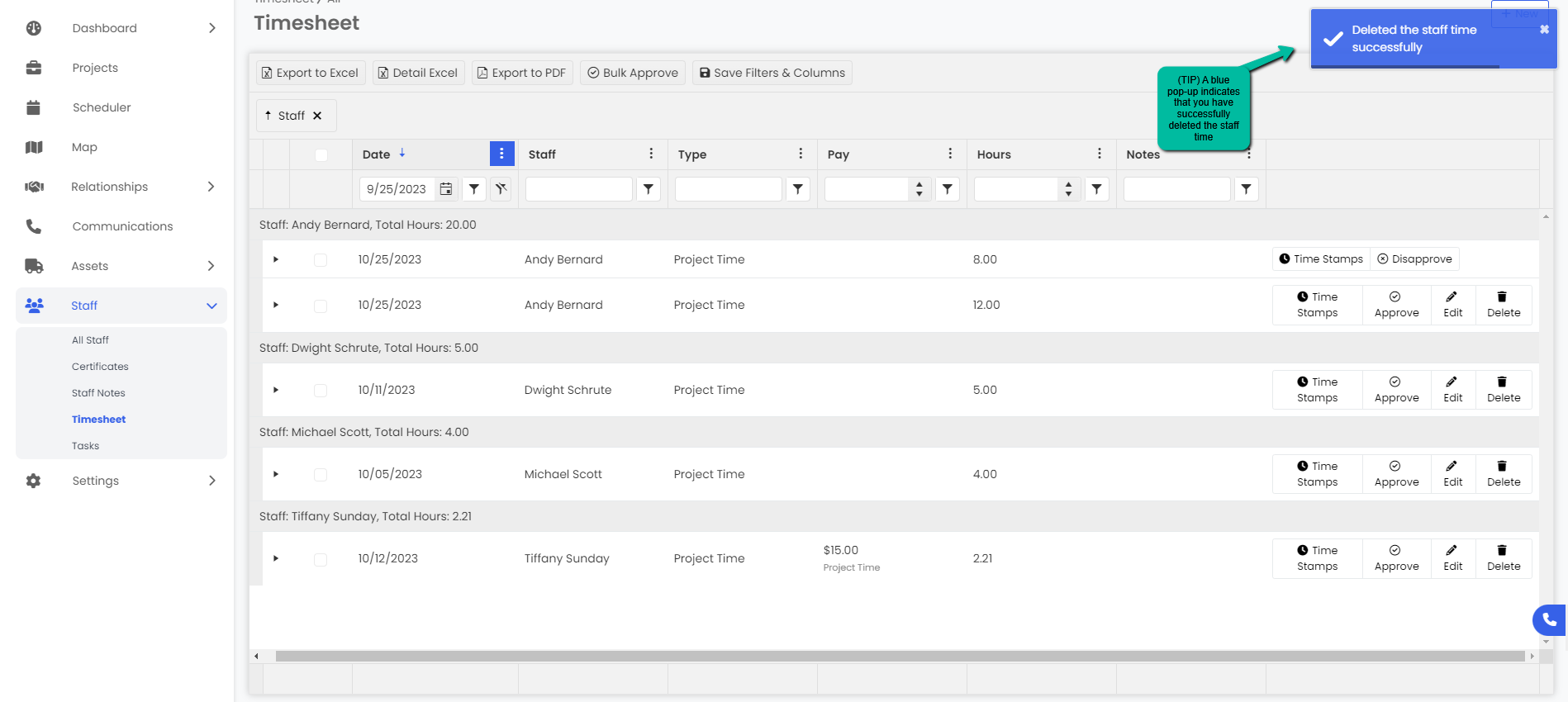
Notes:
You can drag and drop the timesheet columns in the order you want to see them.
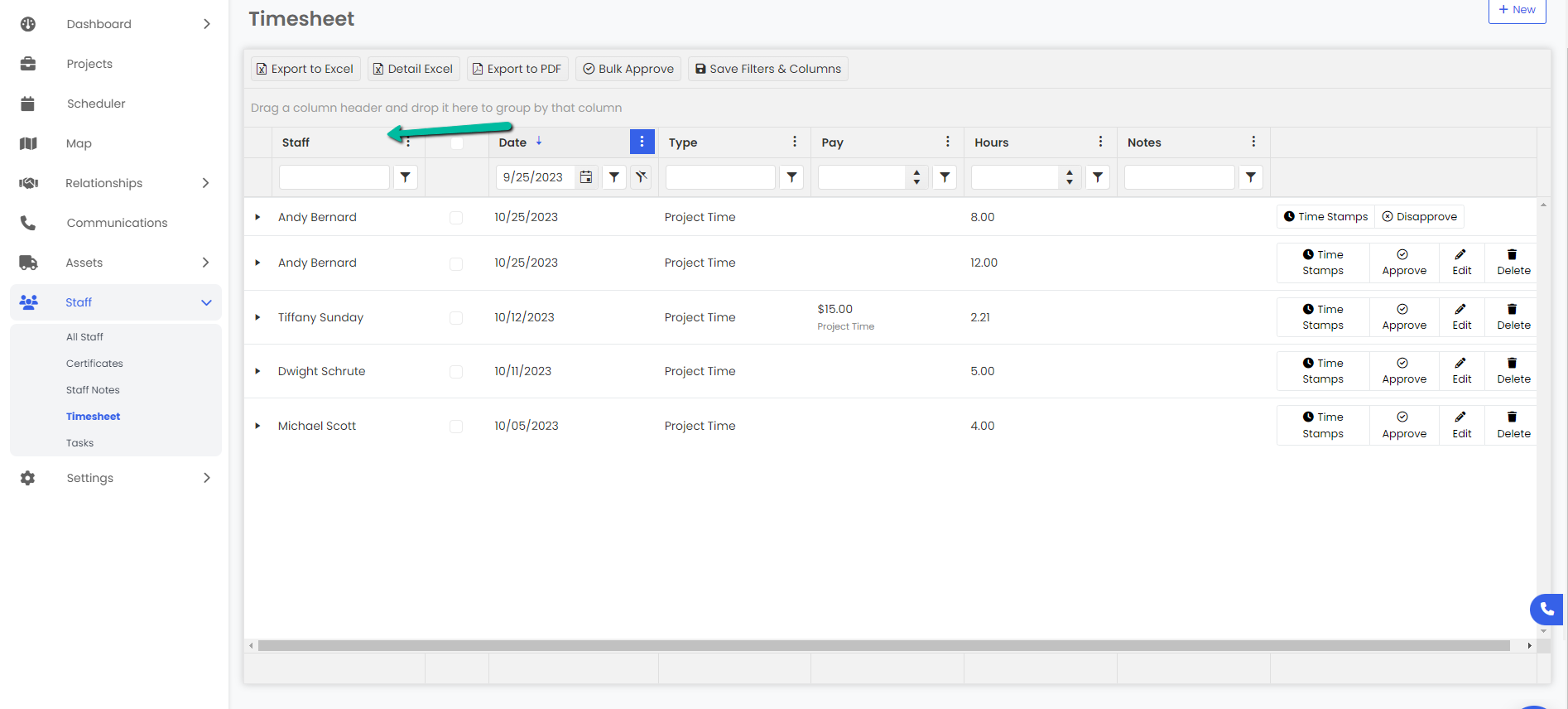
You can group timesheet items by dragging the item you want to group by in the top bar:
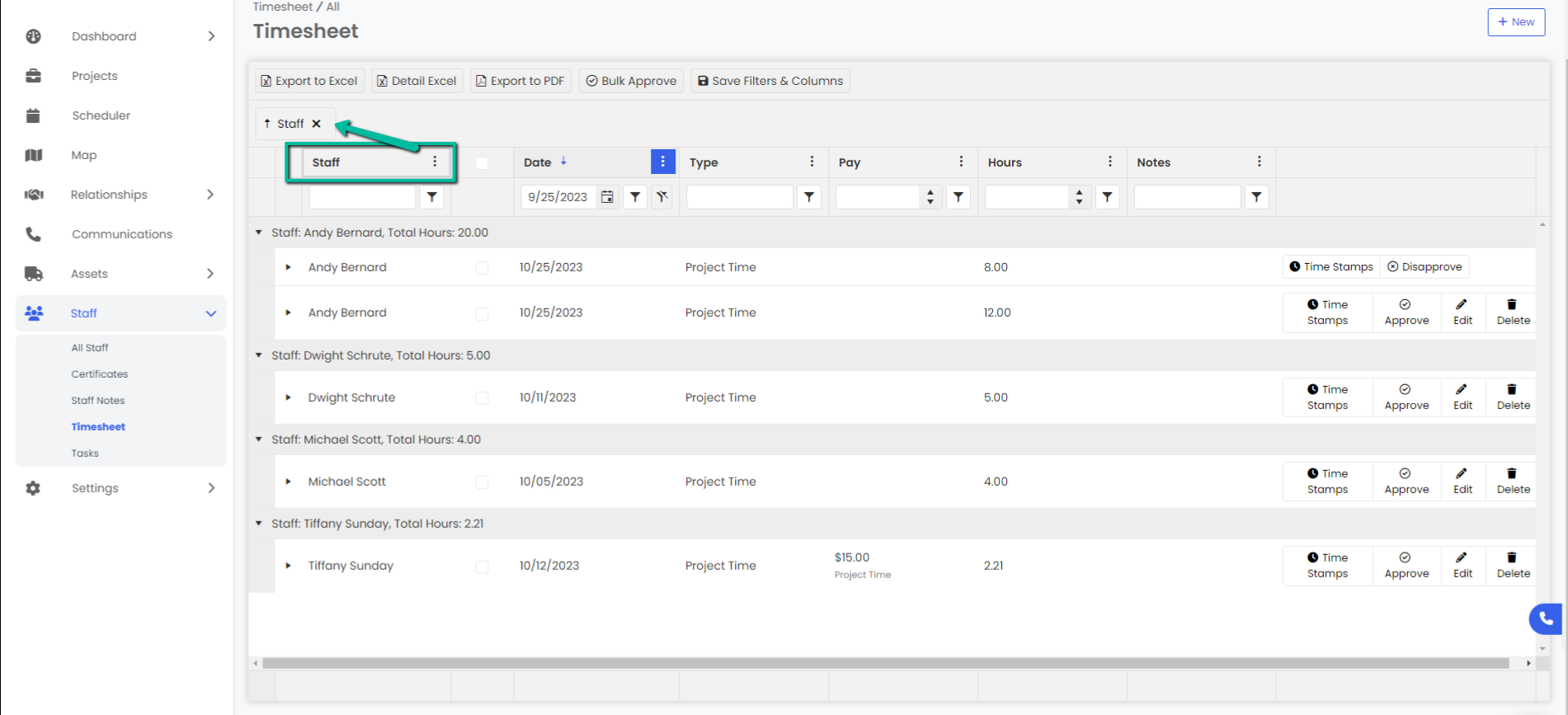
You can see exact clock in and clock out times by expanding the time-card: