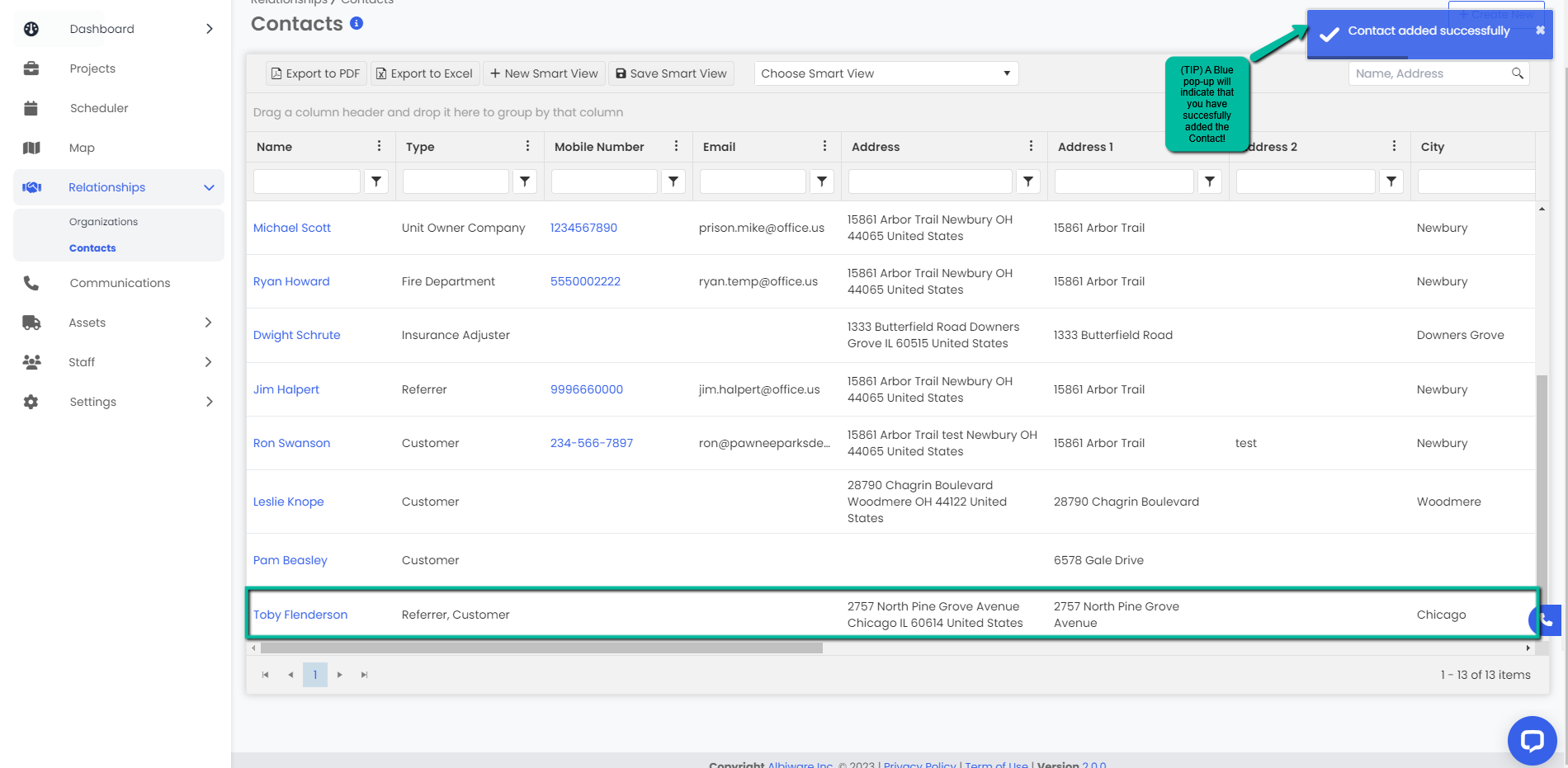How do I create a new Contact?
Step by step on how to create a new contact.
Creating a New Contact
- Navigate to the Relationships module and select Contacts. Click on the Create New button.
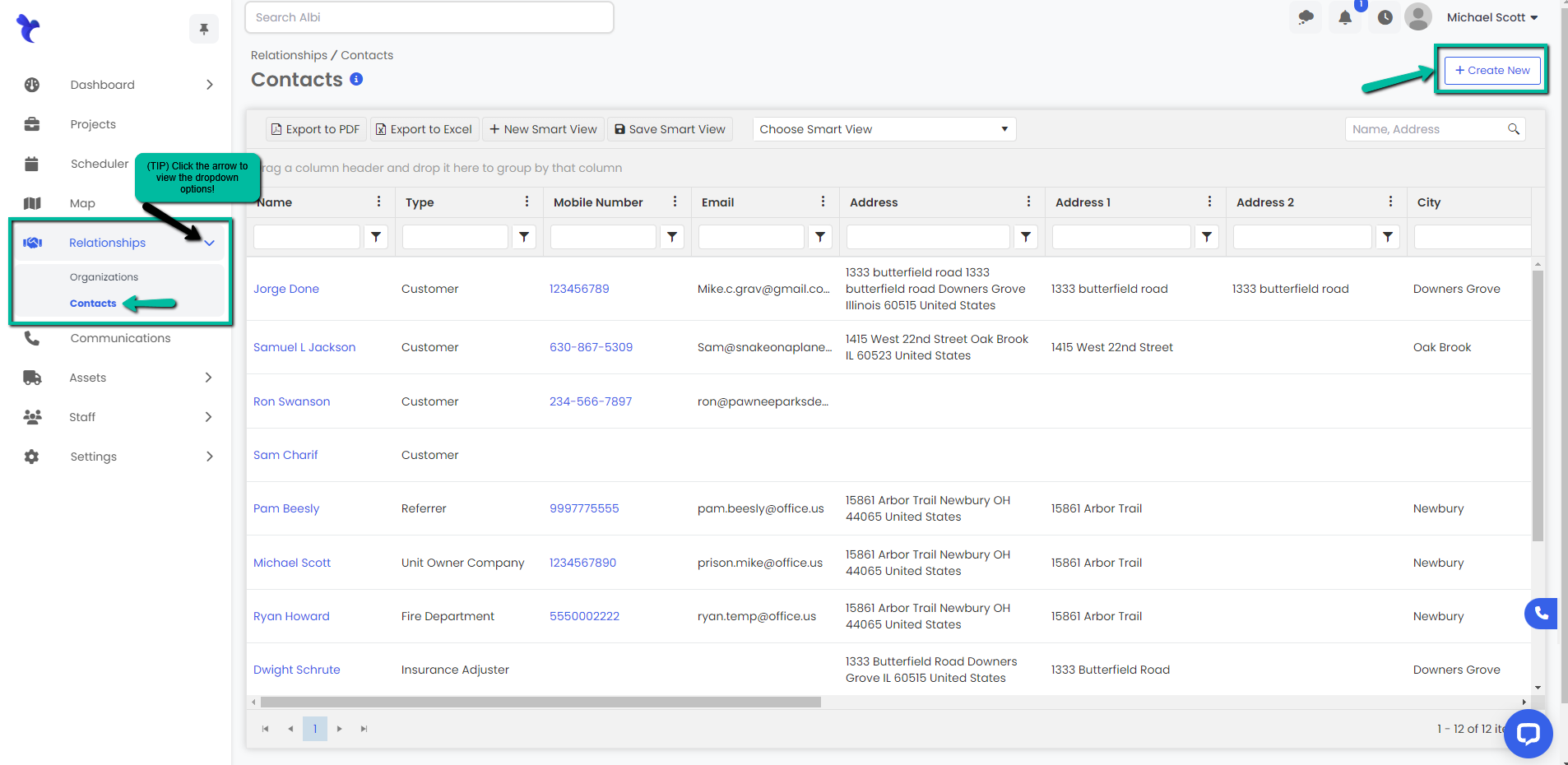
2. A modal called Create Contact will pop up . This is where you will enter the contact’s information. A bold label means that the field is required, you will not be able to submit the form without it.
a. First Name of contact.
b. Last Name of contact.
c. Type: What type of contact is this? Multiple fields can be selected if it applies.
d. Referral Source
e. Address 1: Primary address of contact, the remaining of the fields for the address will autofill.
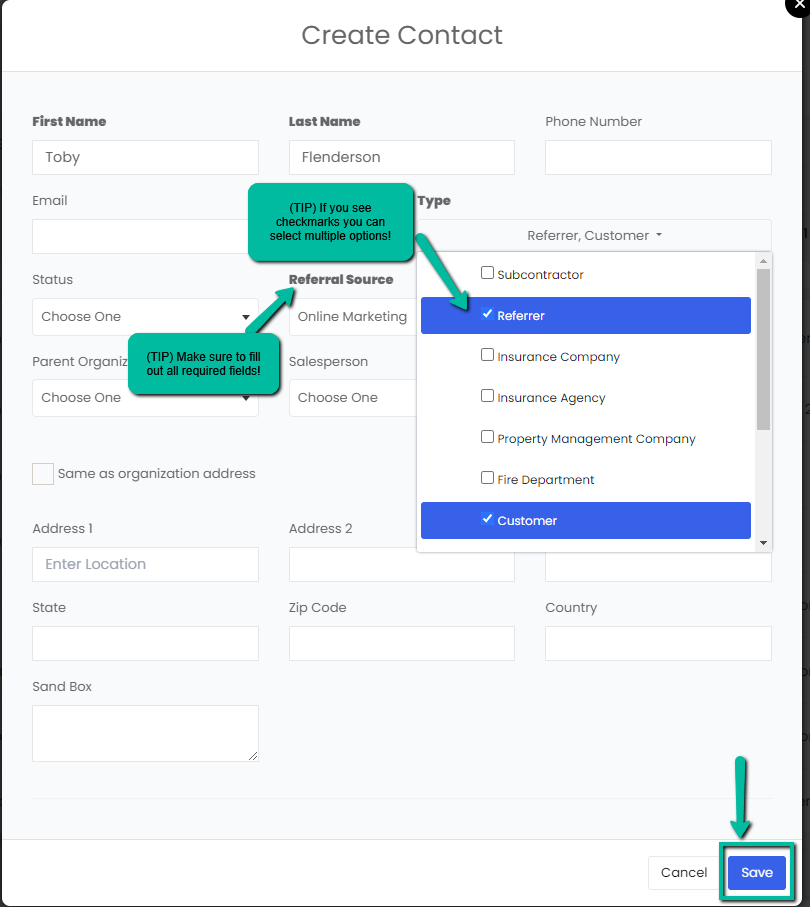
3. Click the blue Save button to save your contact. You will now be able to see your new contact in the table. You will also see a blue pop up notification in the top right corner notifying you that you’ve successfully created your contact.