How do I change user information in Albi?
To edit your staff member's information you can navigate to staff> all staff and click on the "manage" button. Here you will be able to fill out all of the fields you need.
Editing a Staff Member
1. Find the staff member you want to edit on the Staff table and click on the Manage button to the right.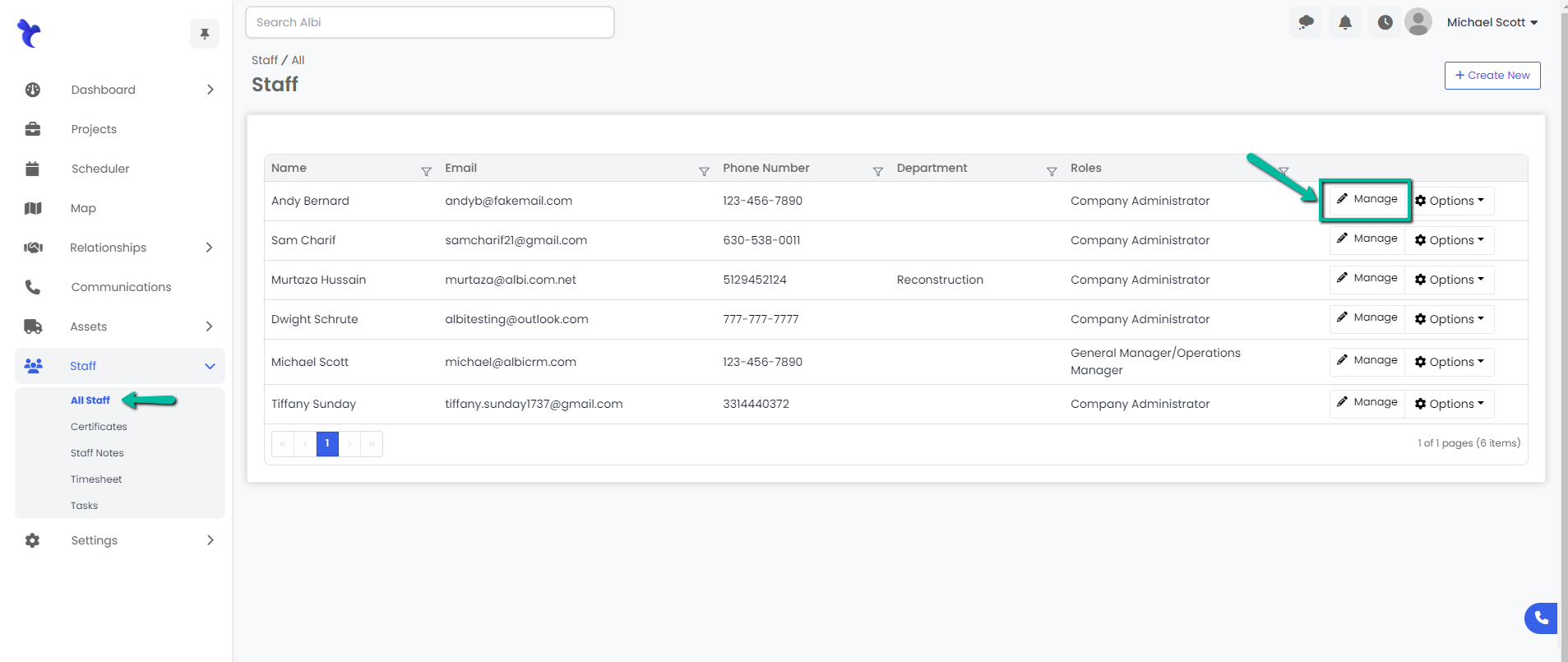
2. You will be directed to the page containing more details about that staff member. To edit a staff member’s basic or detailed information, enter the information, then click on the blue Update button at the bottom of each respective section. A pop-up notification will appear to confirm that you successfully updated the staff member’s information.
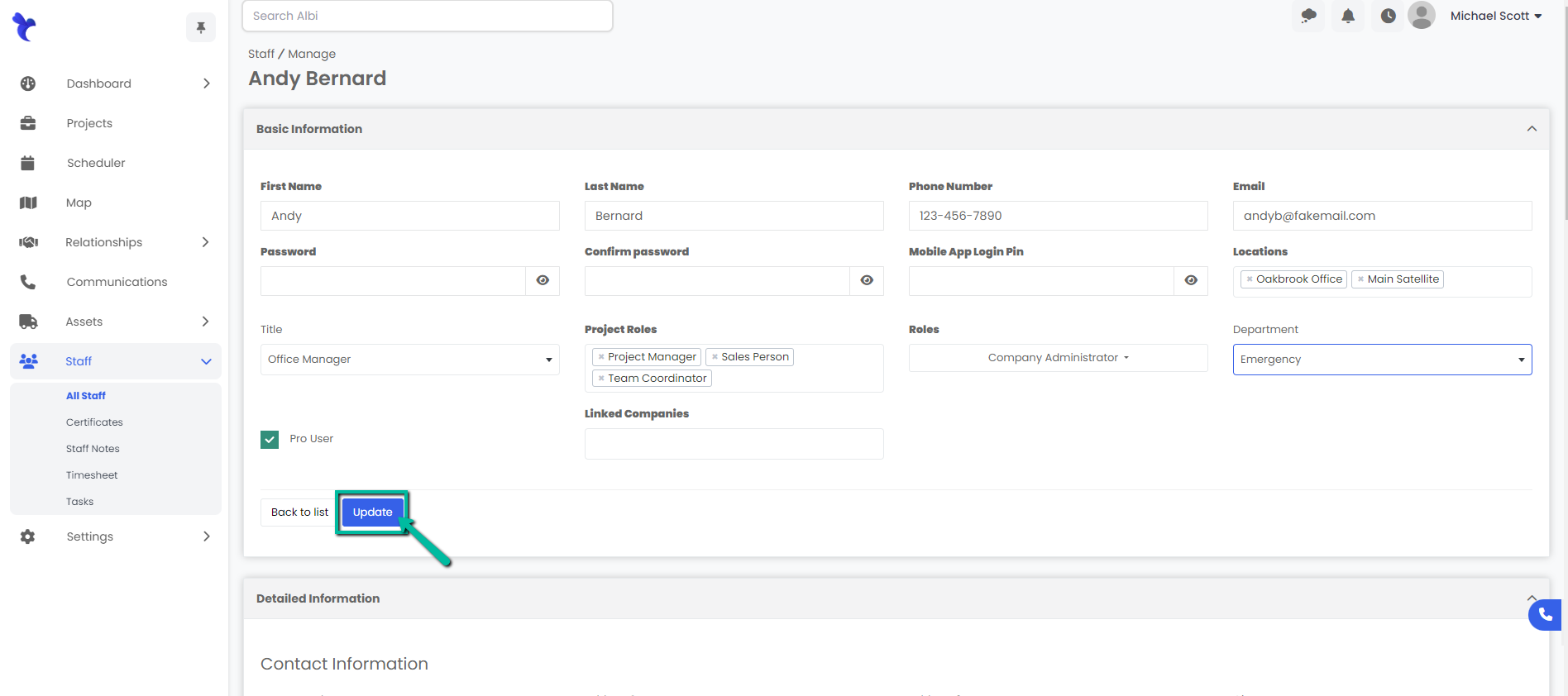
Common uses for this:
Changing the password or mobile app pin of a staff member/user.
Changing the project roles or permissions of a staff member/user.
Filling out detailed information about a staff member/user
