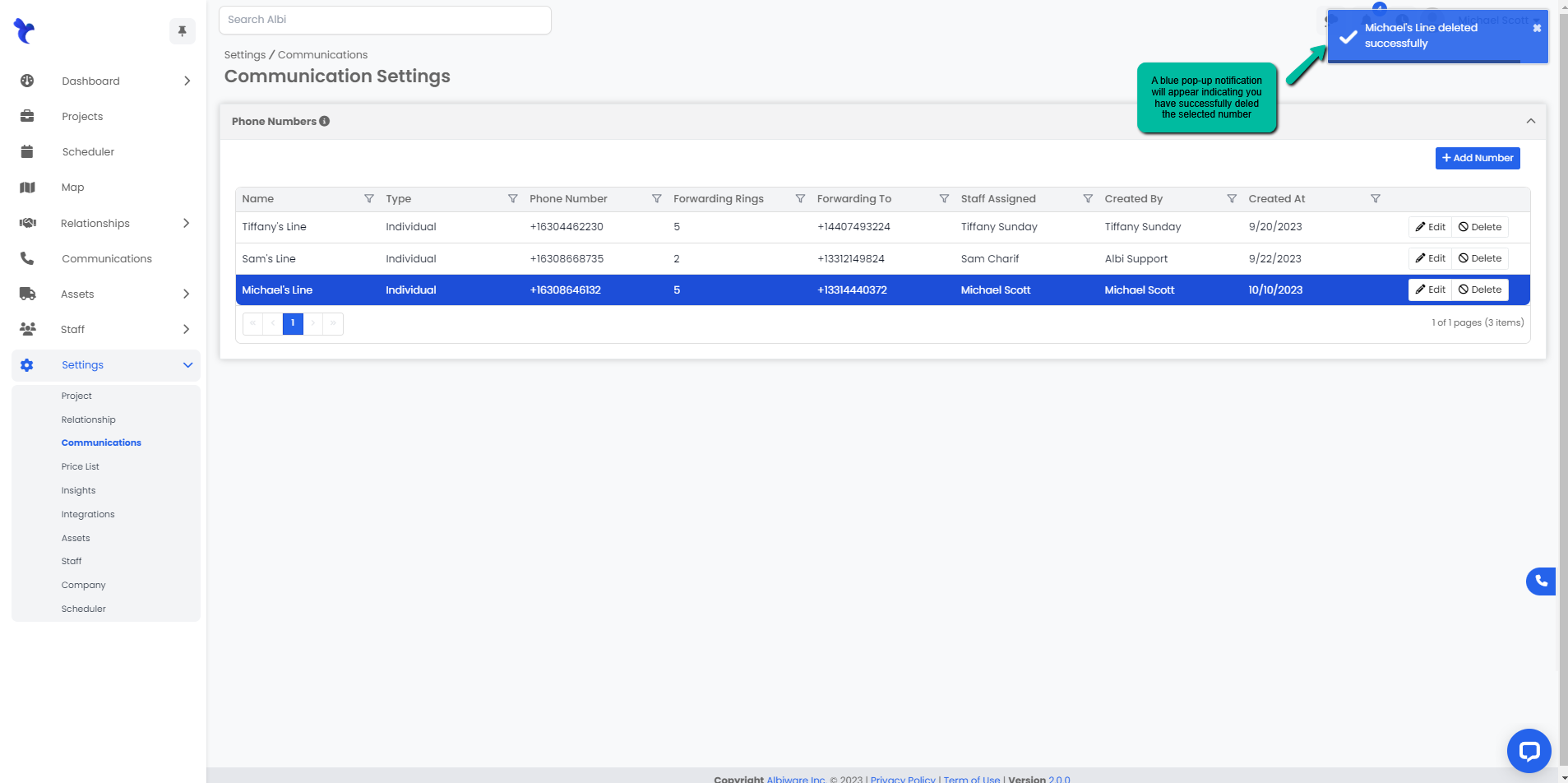How do I add, edit or delete a phone number?
Step by step on how to create, edit or delete a phone number for pro-users with communications enabled.
Adding a Phone Number
- Navigate to the Settings Module on the dashboard and click on Communications. Click the add button on the upper right.
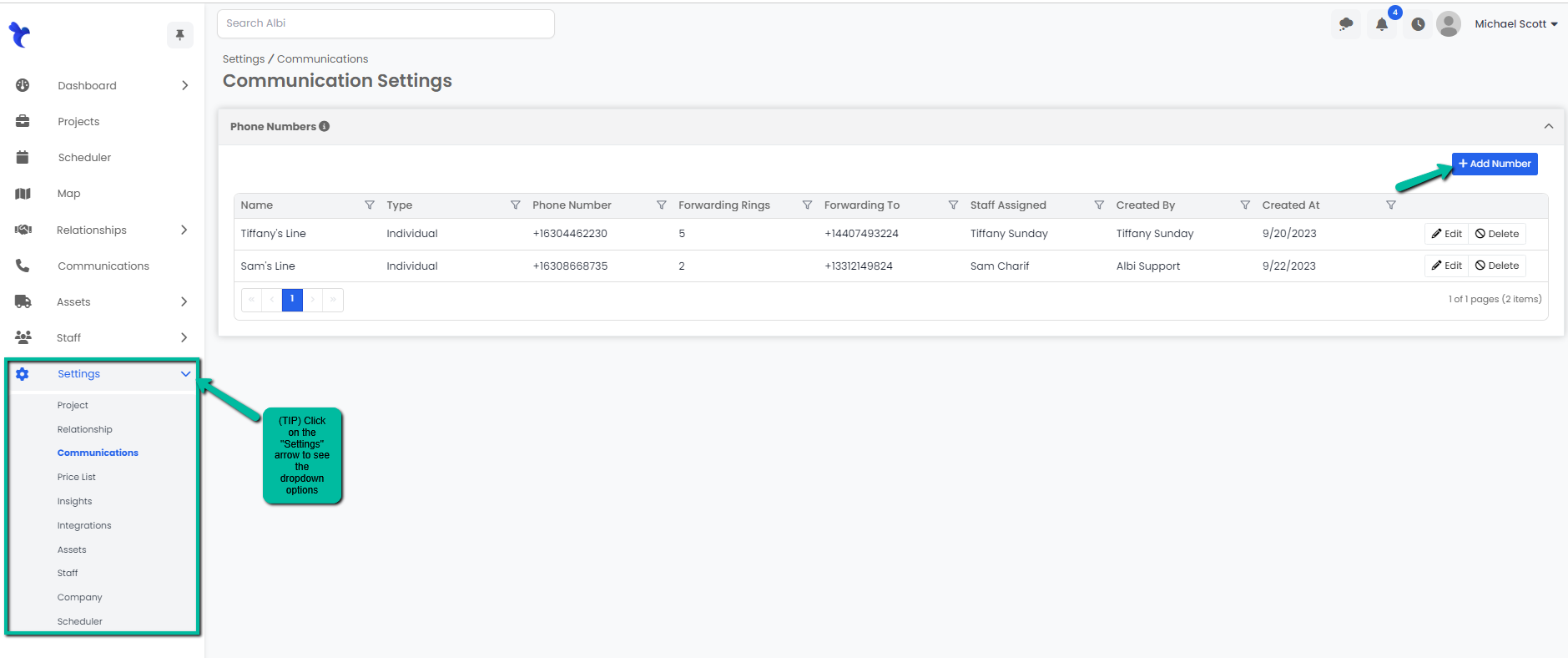
2. A Create Number modal will appear. Remember to fill in bolded fields in order to save successfully.
A. Type in the name of the user or type of line assigned to the phone line.
Example: Bob or Marketing
B. Select from the drop-down section the type of phone line it will be.
C. Assign to the desired user.
D. Fill in the Forwarding information such as the amount of rings it will take before it gets re-directed to a different number.
F. Add in the number(s) the call will be forwarded to.
Click the blue Save button.
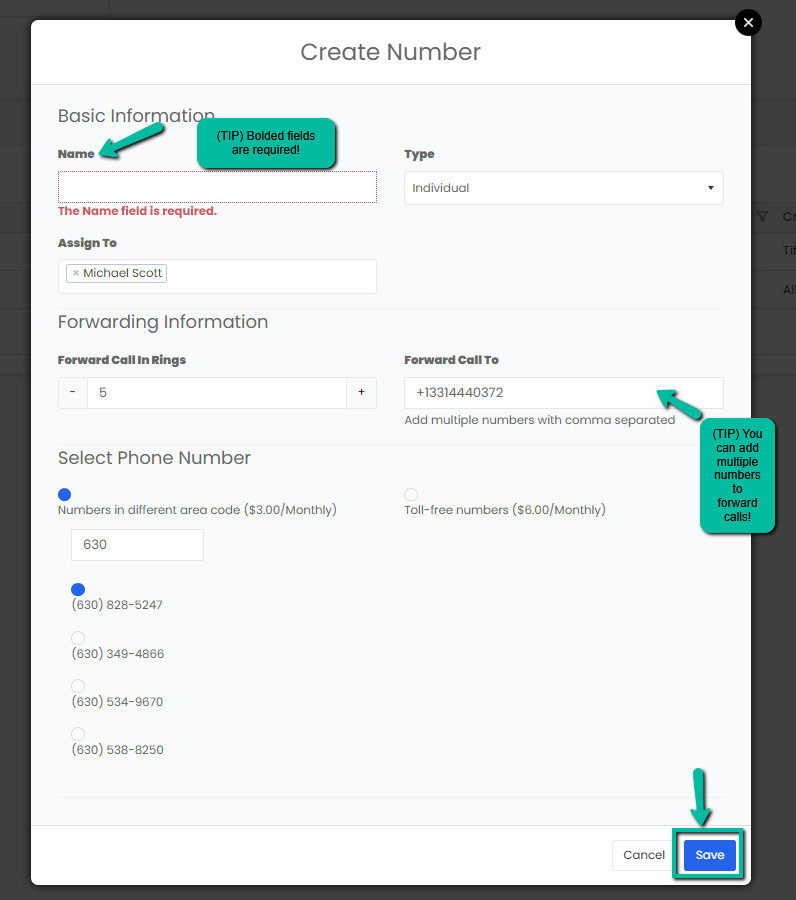
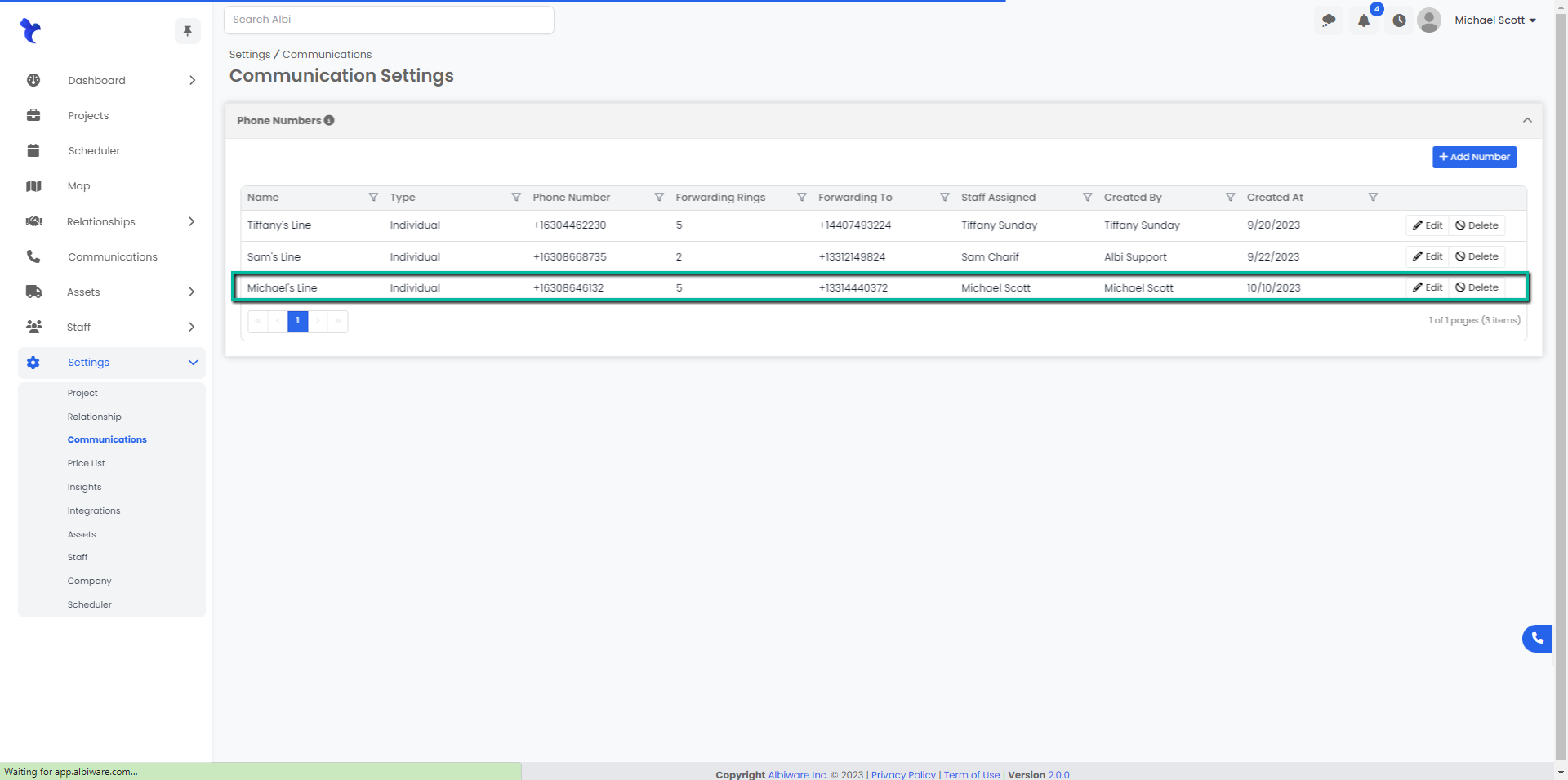
Editing a Phone Number
- Navigate to the Settings Module on the dashboard and click on Communications. Click the Edit button in the row next to the number you would like to edit.
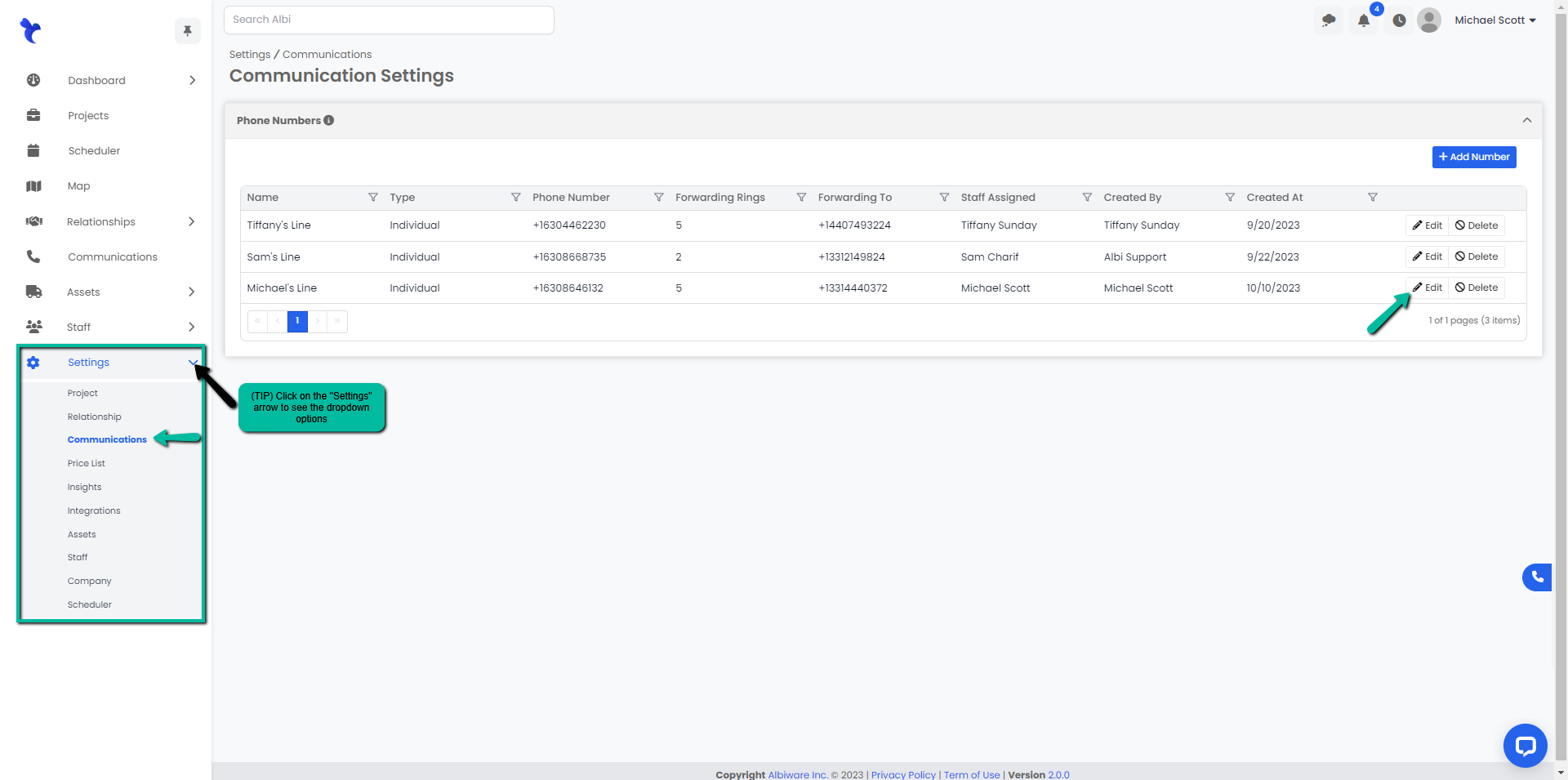
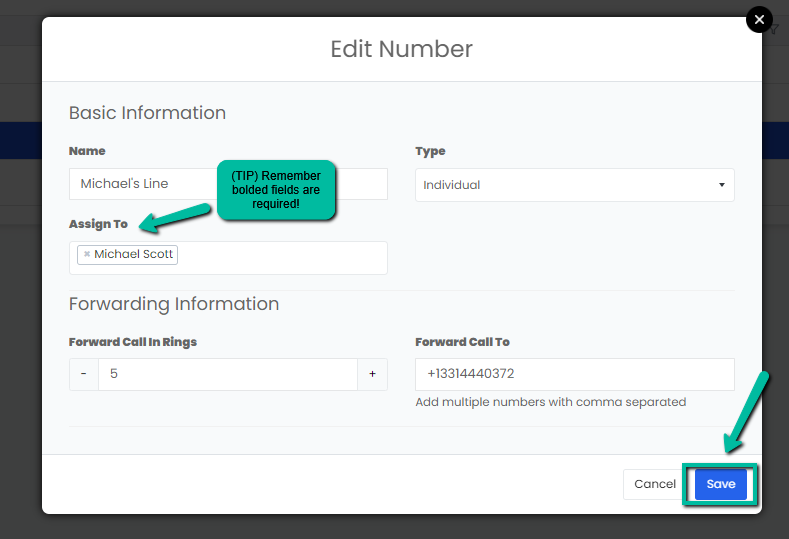
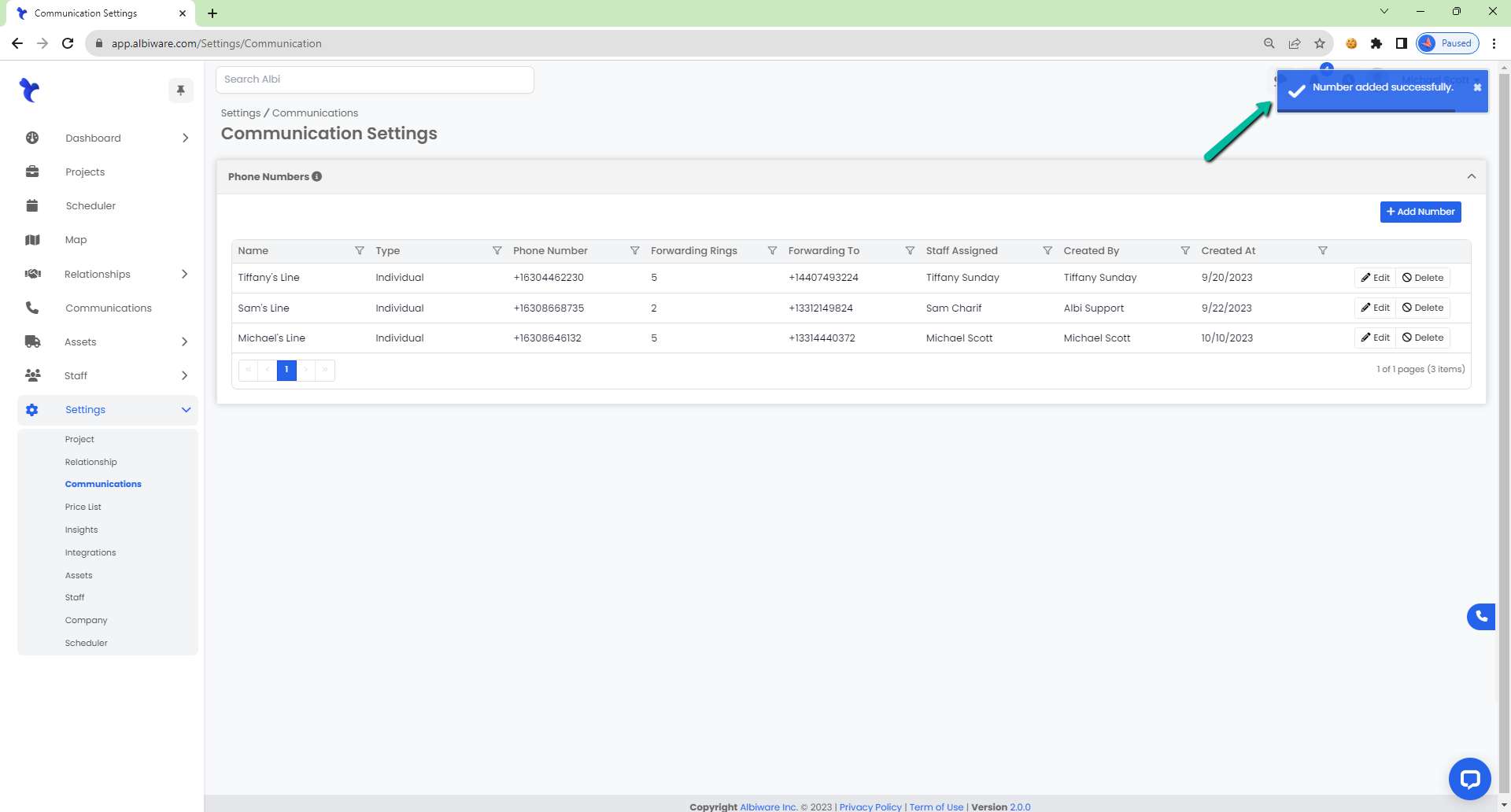
Deleting a Phone Number
- Navigate to the Settings Module on the dashboard and click on Communications. Click the Delete button in the row next to the number you would like to delete.
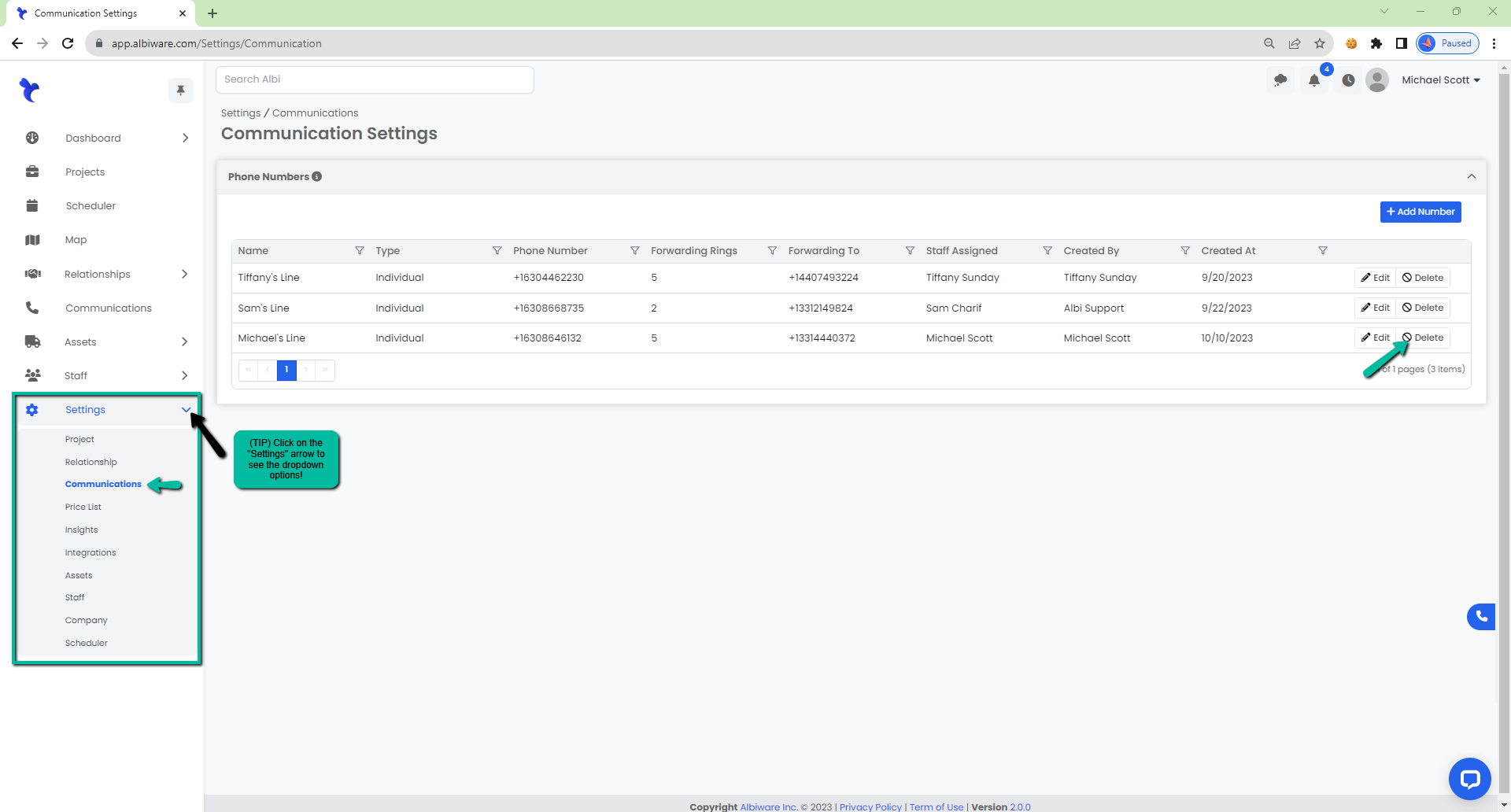
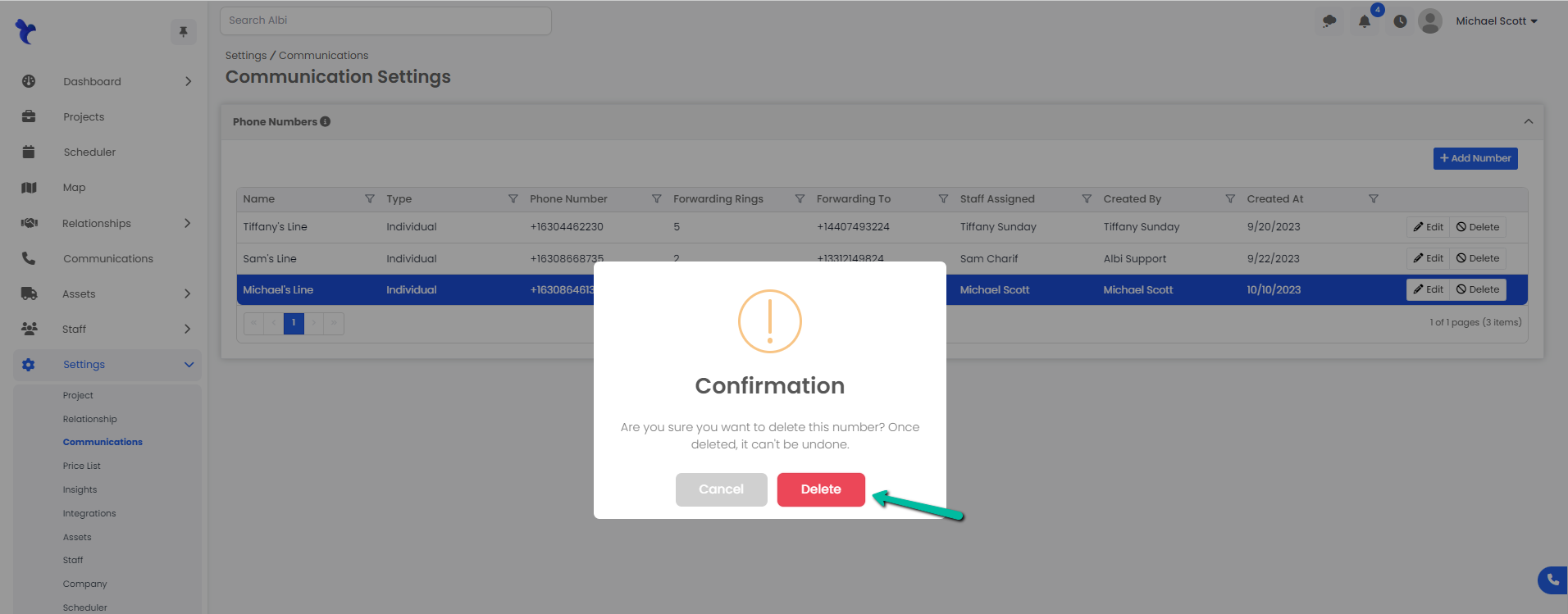
3. A blue pop-up notification will appear indicating you have successfully deleted the selected number. Page will refresh and you will see the selected number has been deleted.