How do I add, edit, enable/disable different department types for staff members?
Adding a Department Type
- Navigate to the Settings module and go to the Staff page. Select Department Types and click the Add button on the right hand side.
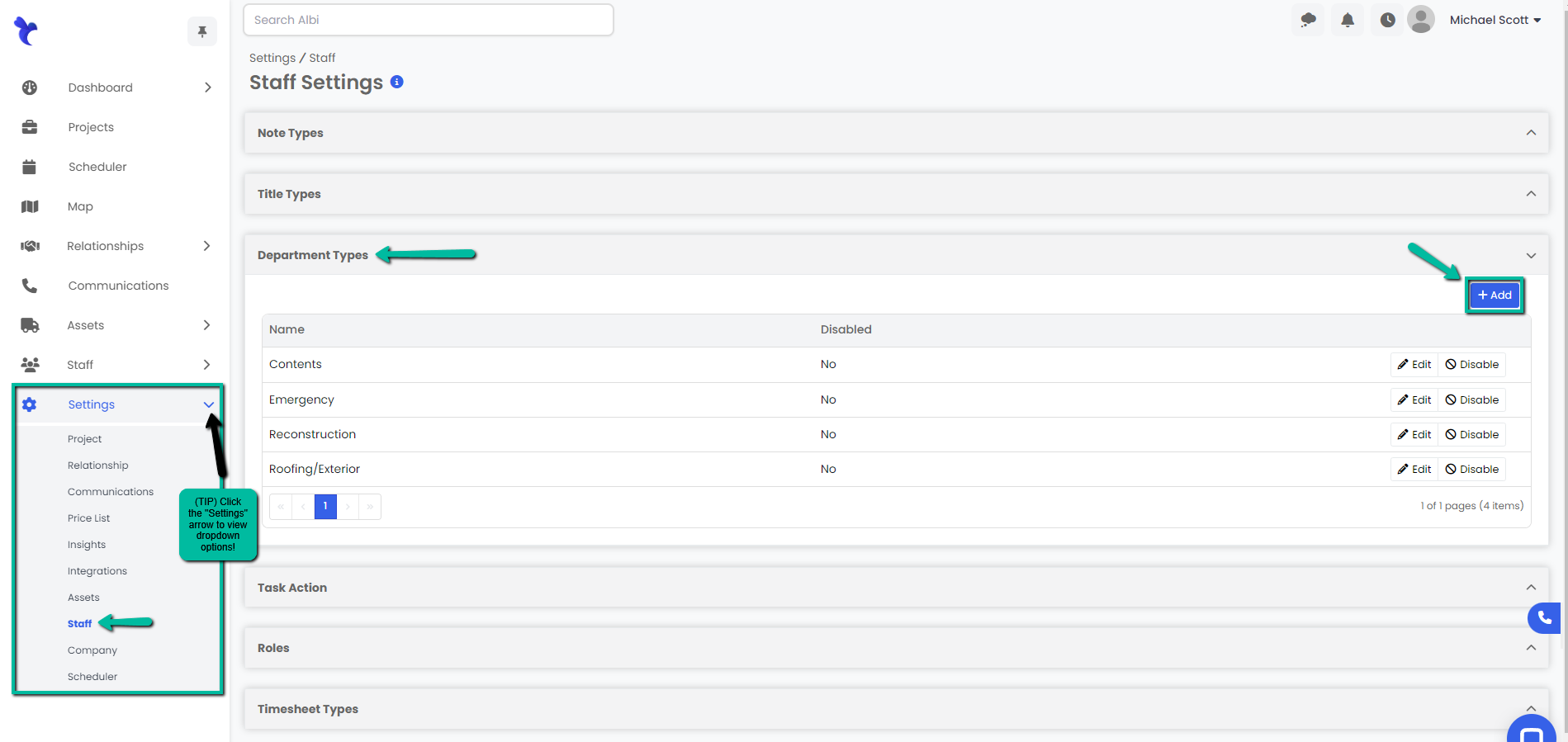
2. A Create Department Type modal will appear. Type in the new department type you would like to add and click the blue Save button.
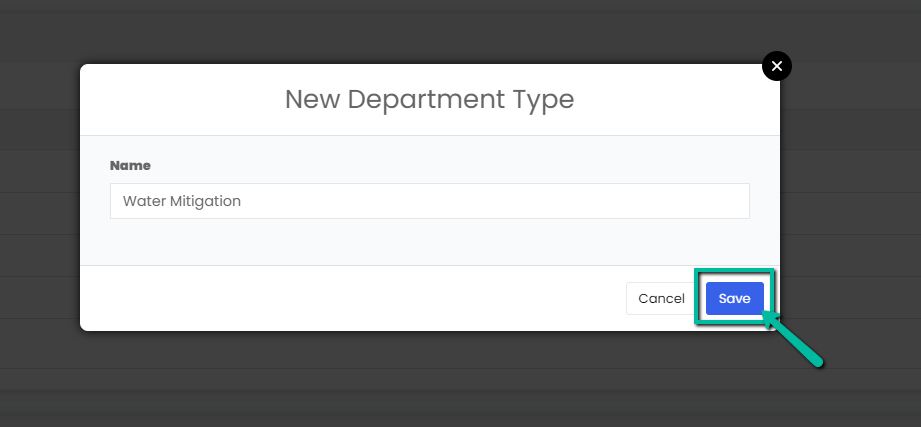
3. A blue pop-up notification will appear on the upper right corner indicating that you have successfully added a new department type. Your changes will immediately appear on the Department Types tab.
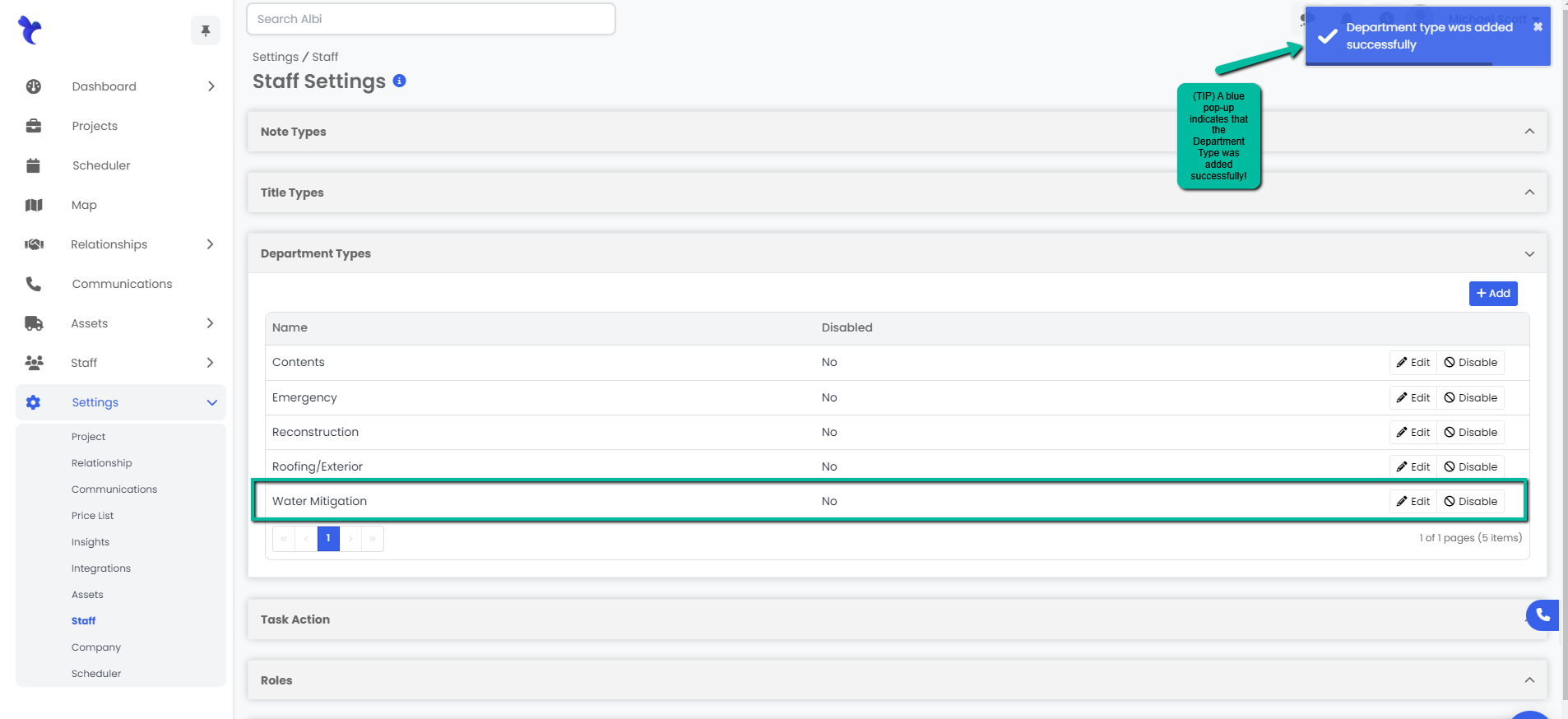
Editing a Department Type
- Navigate to the Settings module and go to the Staff page. Select Department Types and click the Edit button on the right hand side of the department type you would like to edit.
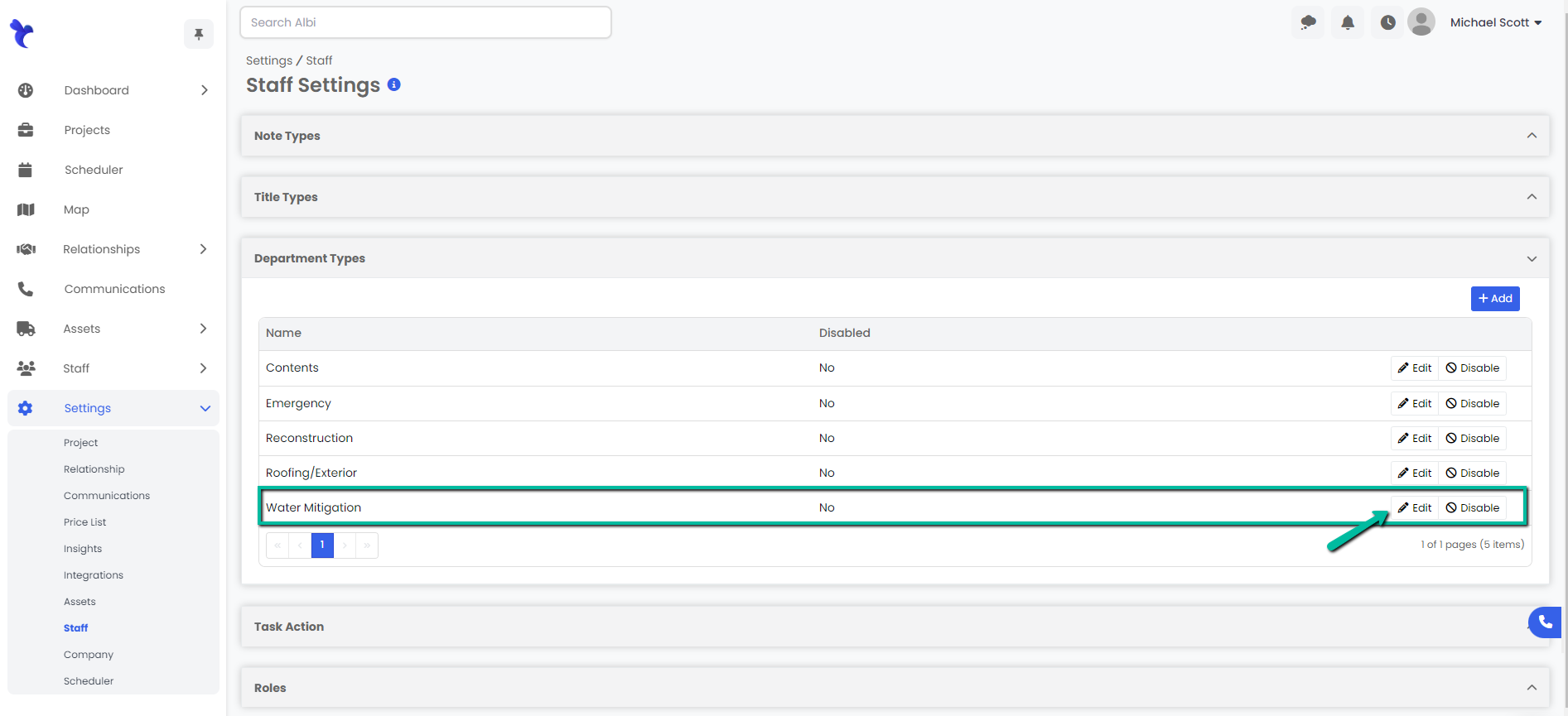
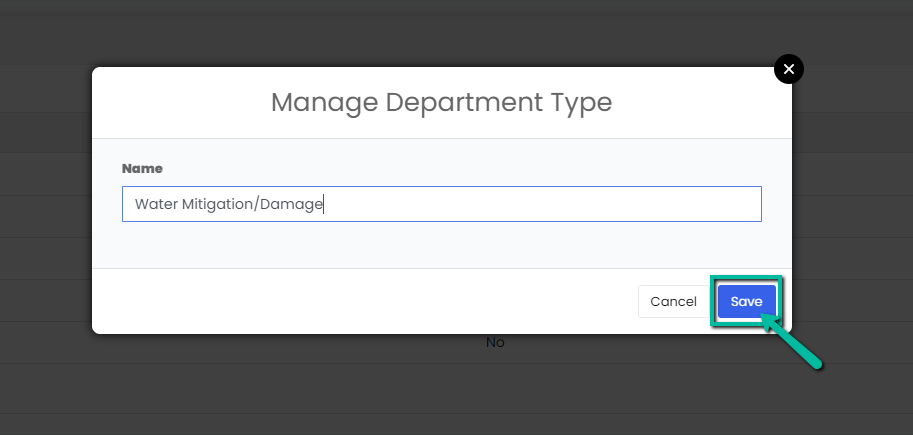
3. A blue pop-up notification will appear on the upper right corner indicating that you have successfully edited your department type. Your changes will immediately appear on the Department Types tab.
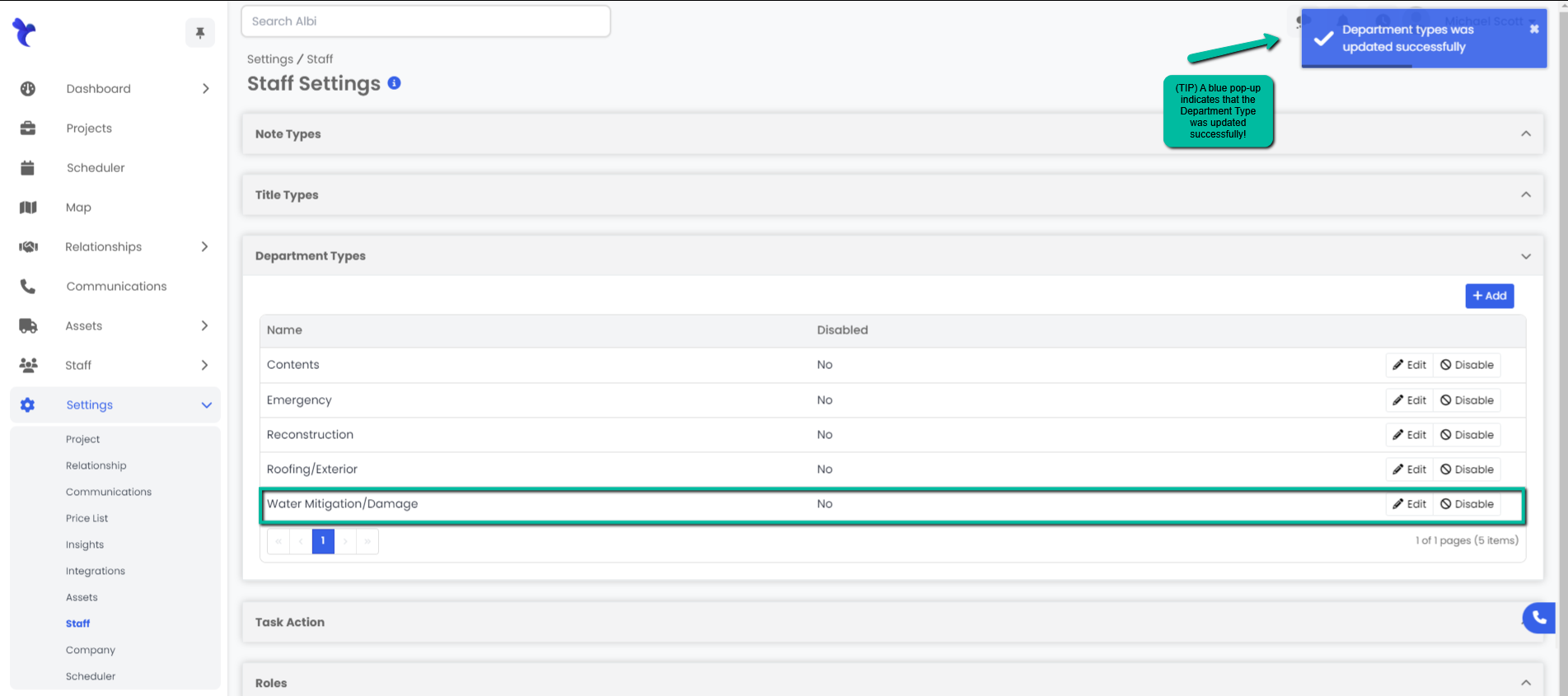
Disabling/Enabling a Department Type
- Navigate to the Settings module and go to the Staff page. Select Department Types and click the Enable/Disable button on the right hand side of the department type you would like to enable/disable.
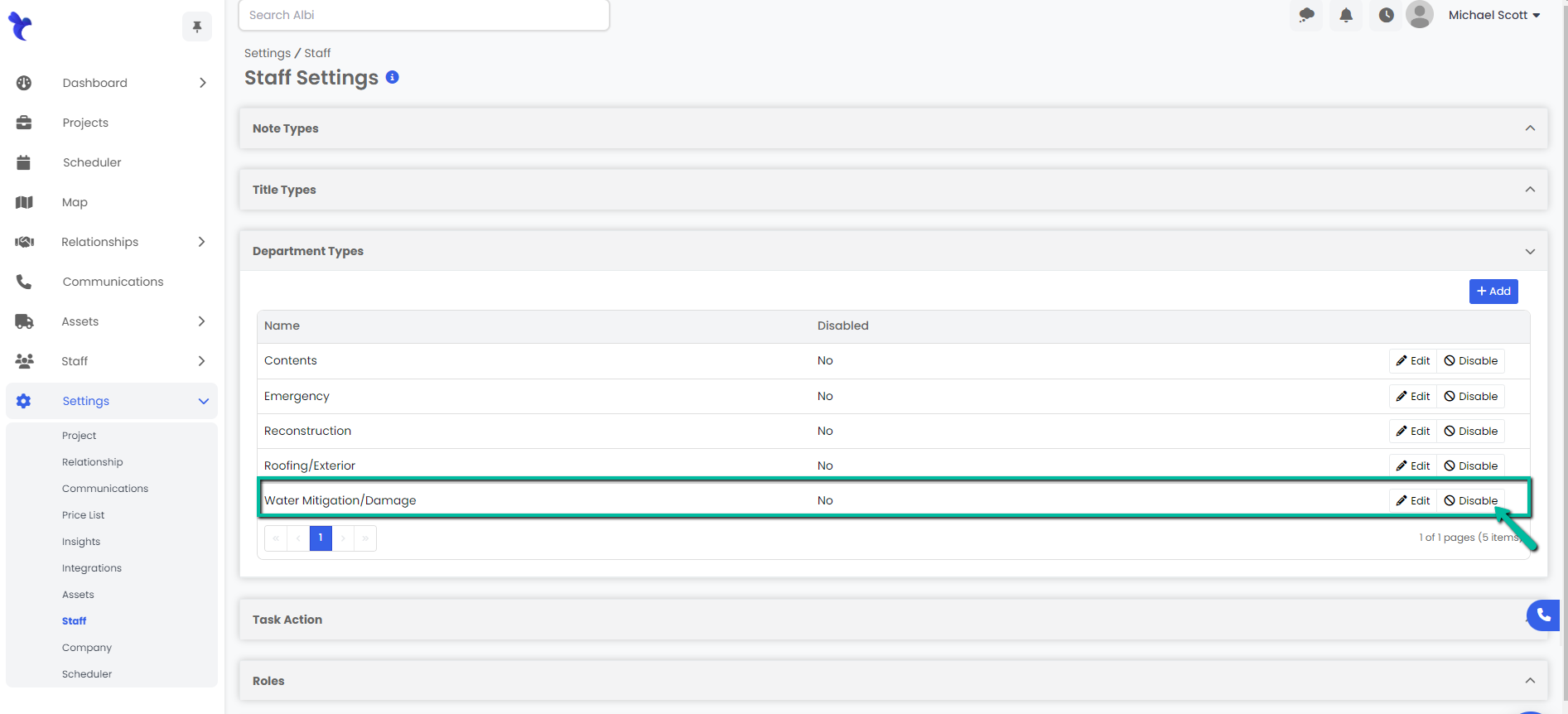
2. A blue pop-up notification will appear on the upper right corner indicating that you have successfully enabled/disabled your department type. Your changes will immediately appear on the Department Types tab.

