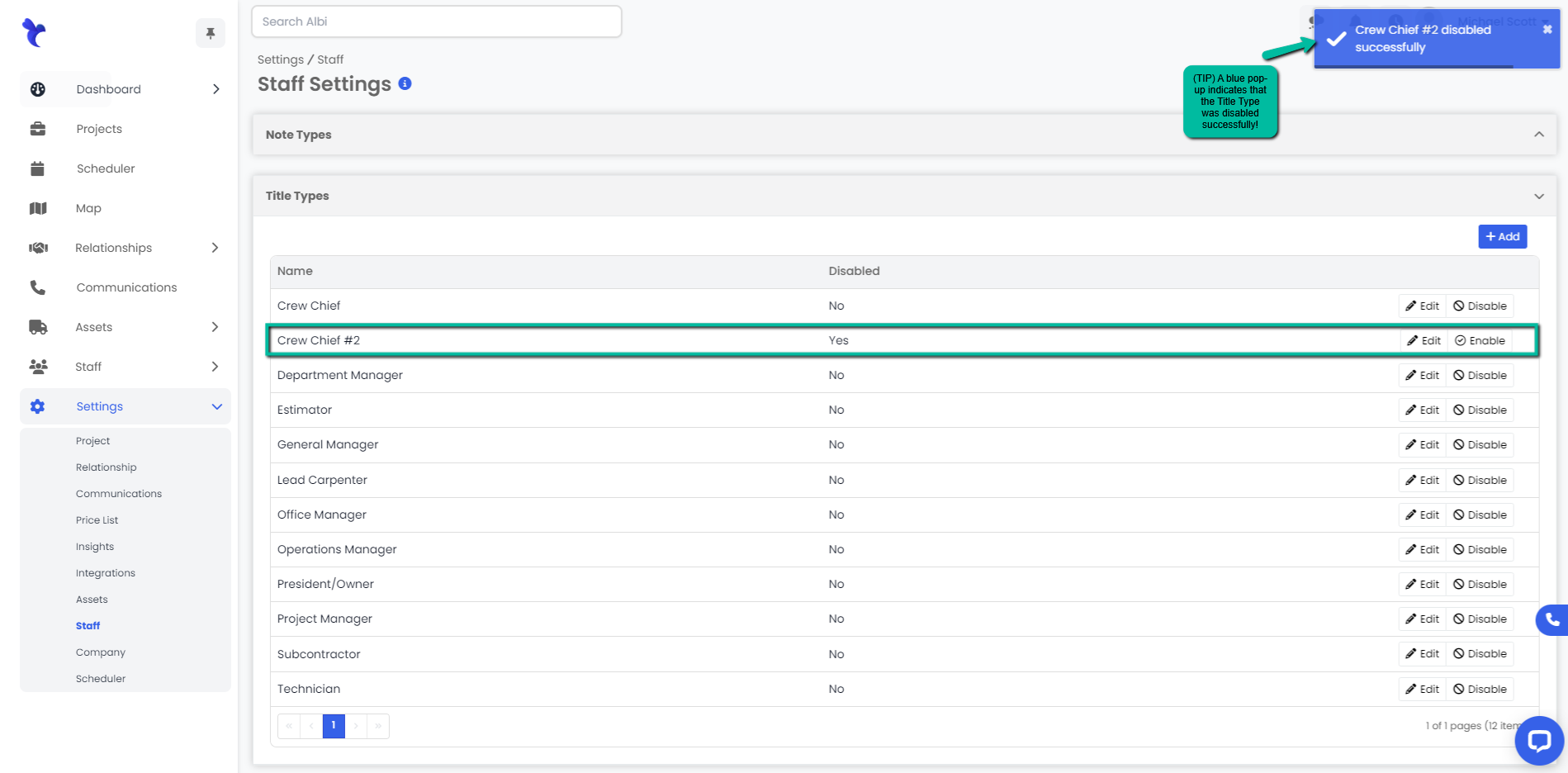How do I add, edit, disable/enable different title types for staff members?
Title types are those assigned to your different staff members determining what role they play in the company.
Adding a Staff Title Type
- Navigate to the Settings module and go to the Staff page. Select Title Types and click the Add button on the right hand side of the tab.
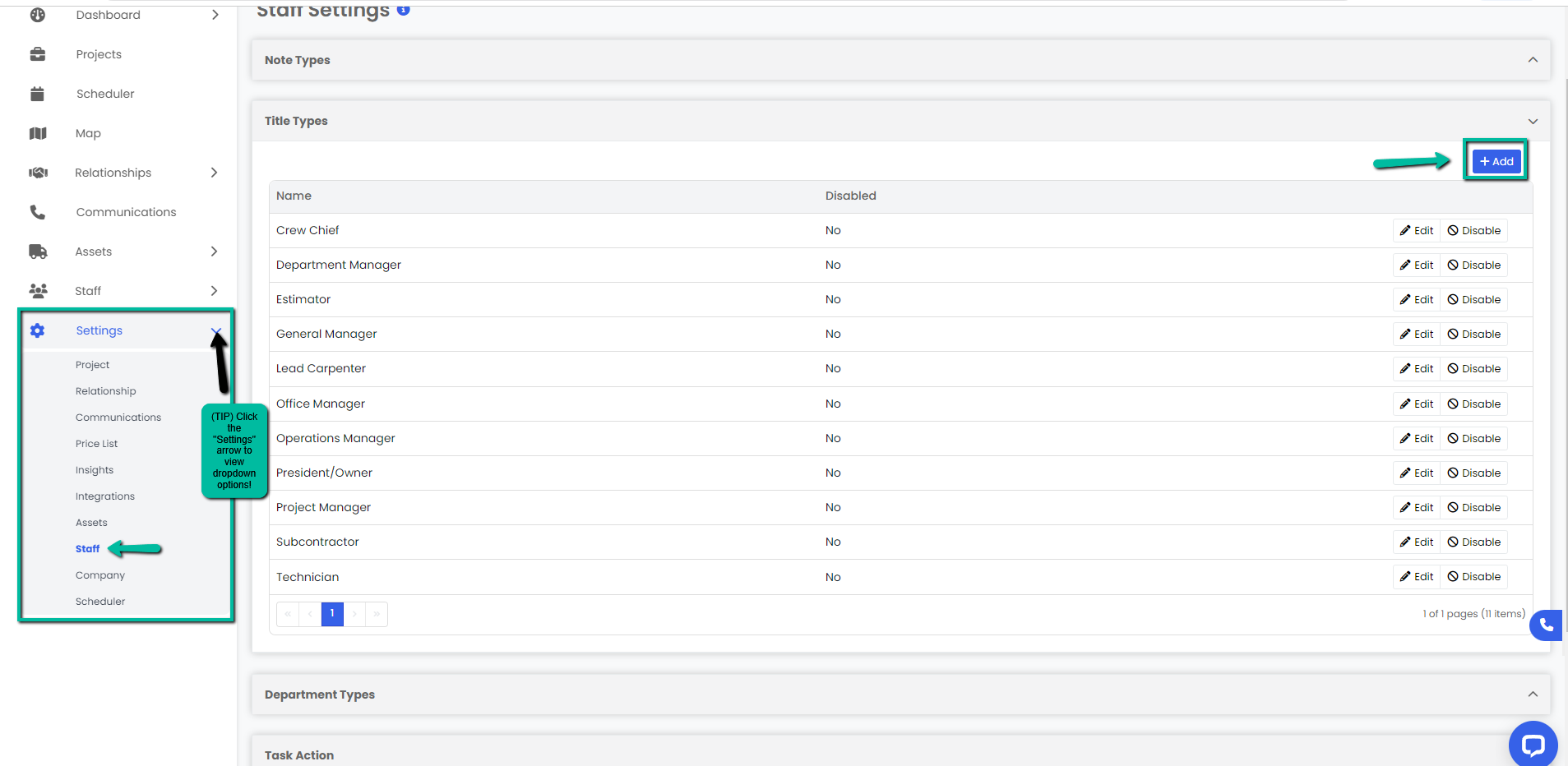
2. A Create Title Type modal will appear. Type in the new title type you would like to add and click the blue Save button.
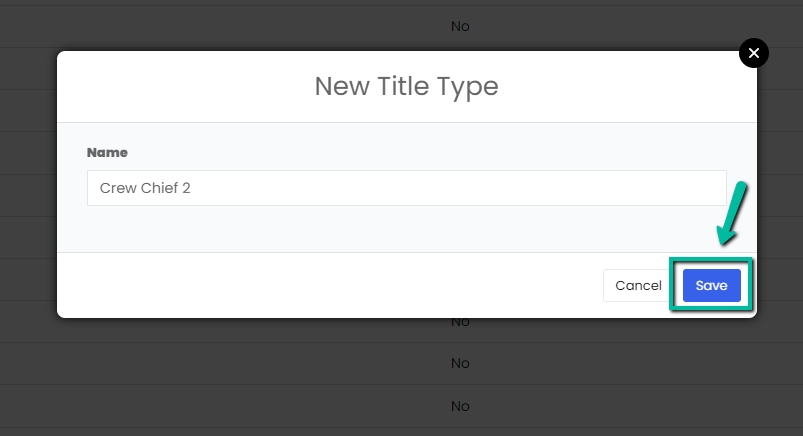
3. A blue pop-up notification will appear on the upper right corner indicating that you have successfully added a new title type. Your changes will immediately appear on the Title Types tab.
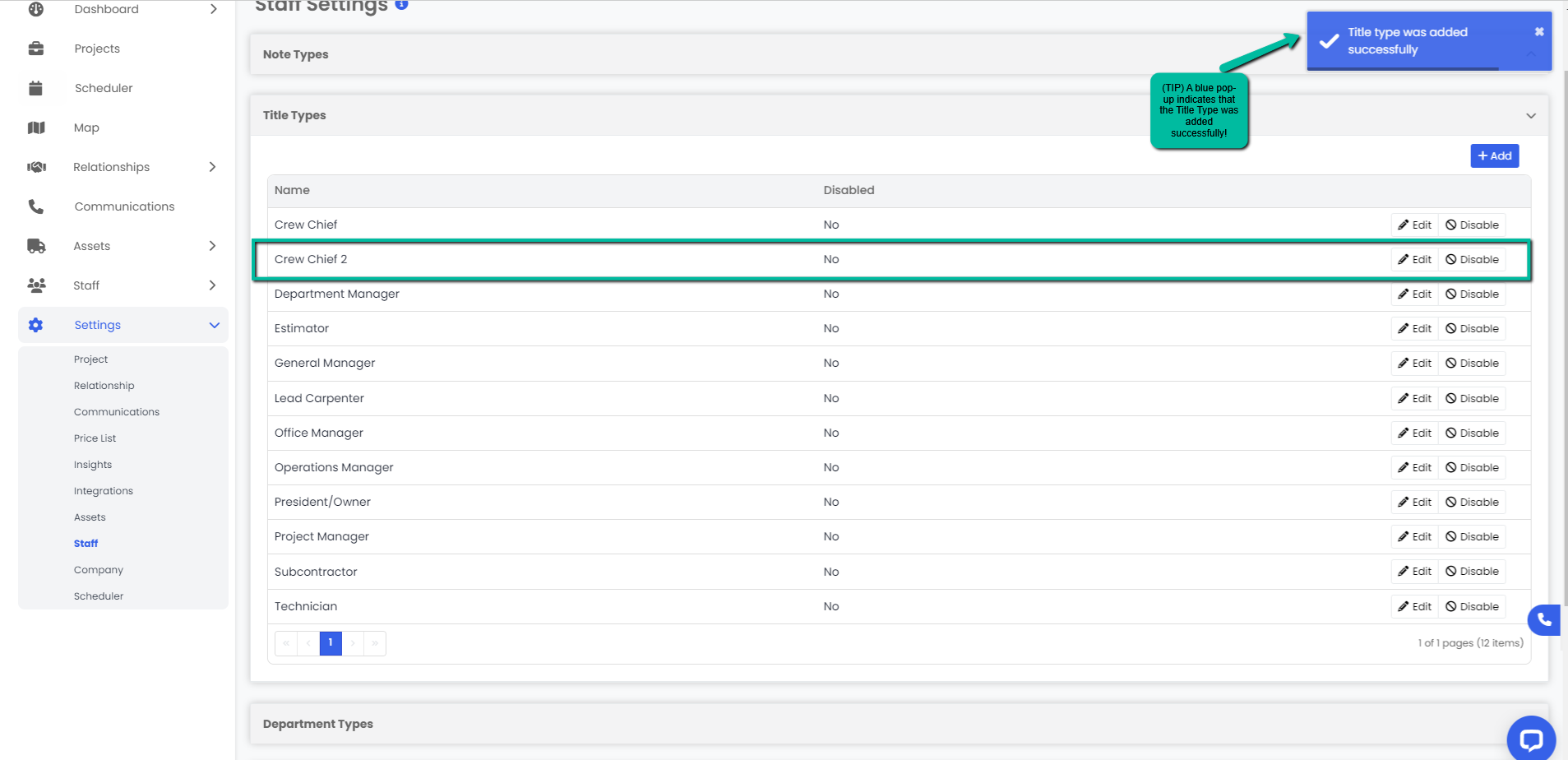
Editing a Staff Title Type
- Navigate to the Settings module and go to the Staff page. Select Title Types and click the Edit button on the right hand side of the title type you would like to edit.
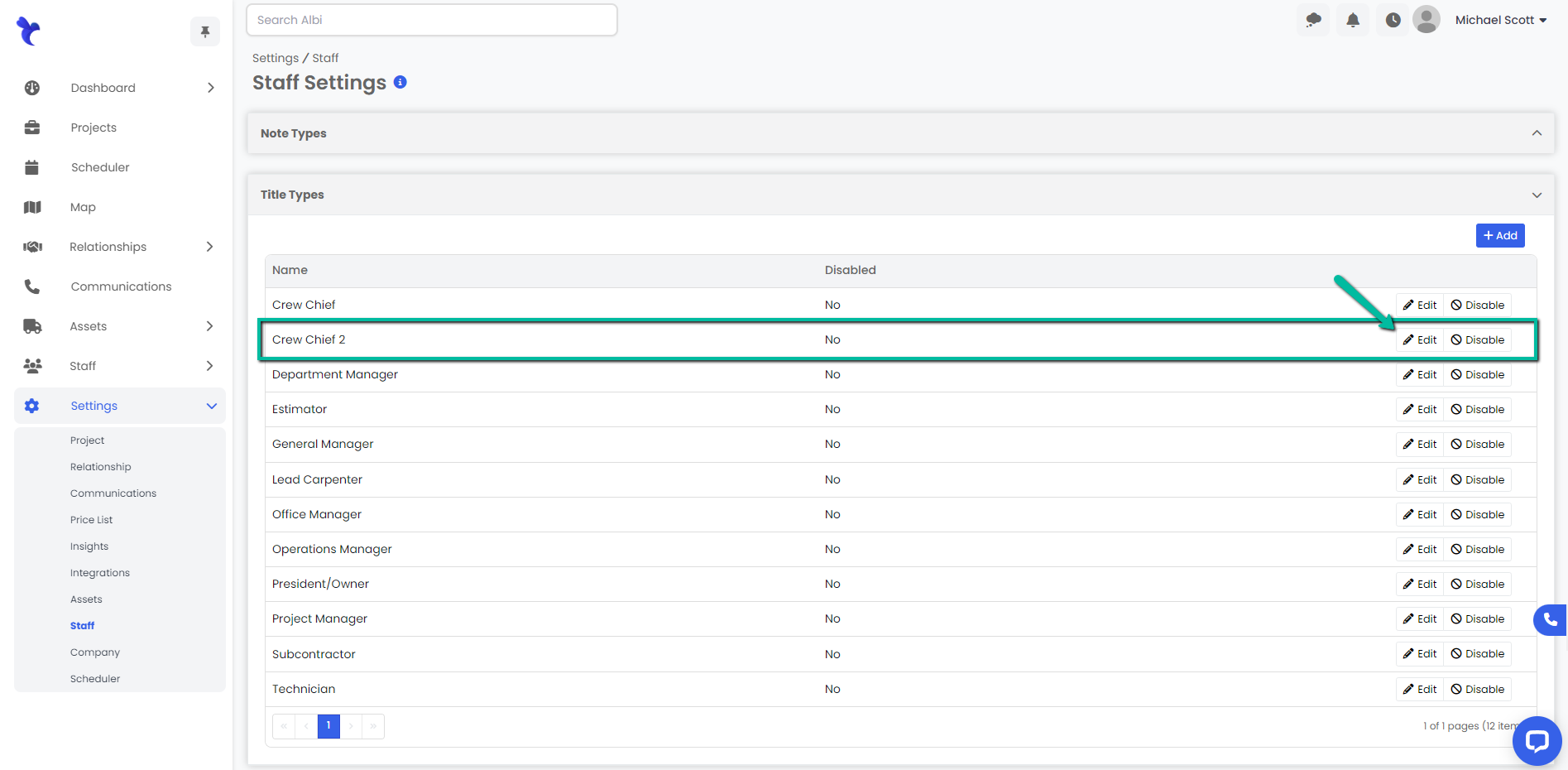
2. An Edit Title Type modal will appear, make necessary changes and click the blue Save button.
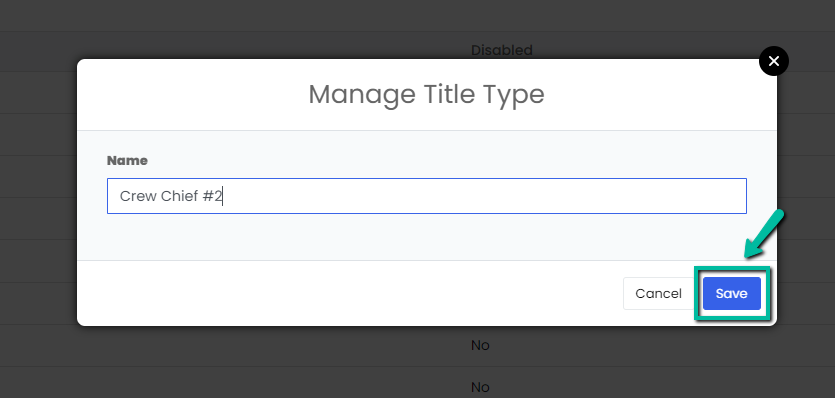
3. A blue pop-up notification will appear on the upper right corner indicating that you have successfully edited your title type. Your changes will immediately appear on the Title Types tab.

Disabling/Enabling a Staff Title Type
- Navigate to the Settings module and go to the Staff page. Select Title Types and click the Enable/Disable button on the right hand side of the title type you would like to edit.
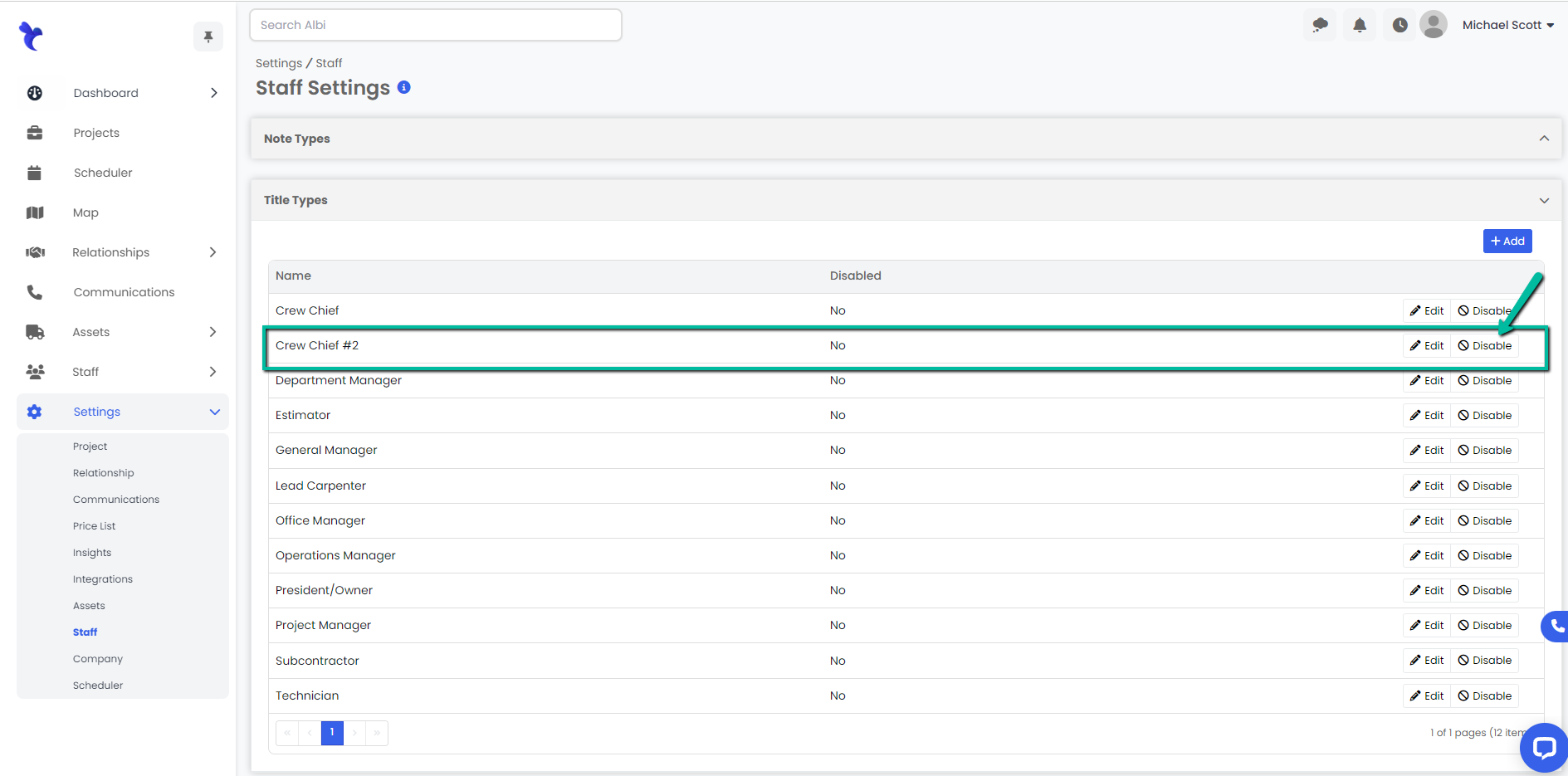
2. A blue pop-up notification will appear on the upper right corner indicating that you have successfully enabled/disabled your title type. Your changes will immediately appear on the Title Types tab.