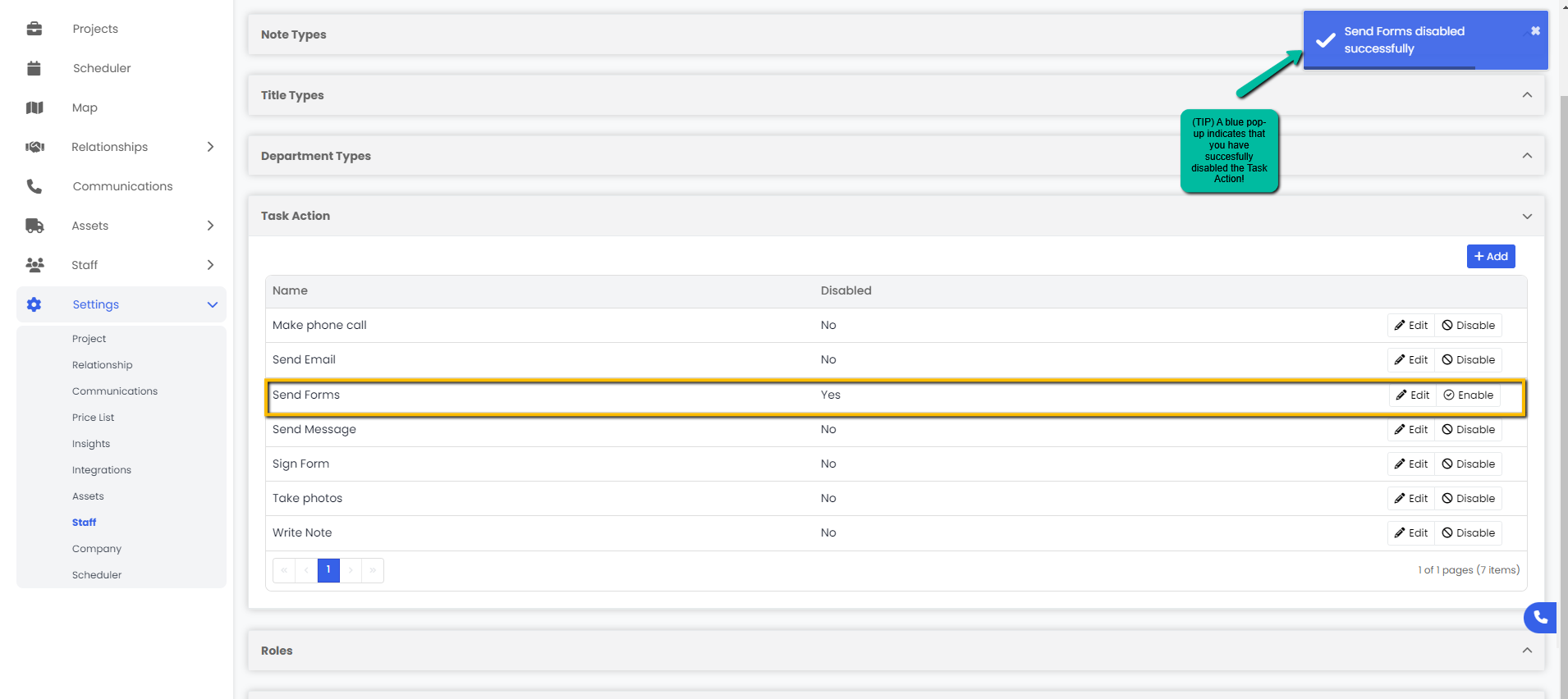How do I add, edit, enable/disable different task actions for staff members?
Adding a Task Action
- Navigate to the Settings module and go to the Staff page. Select Task Action and click the Add button on the right hand side.
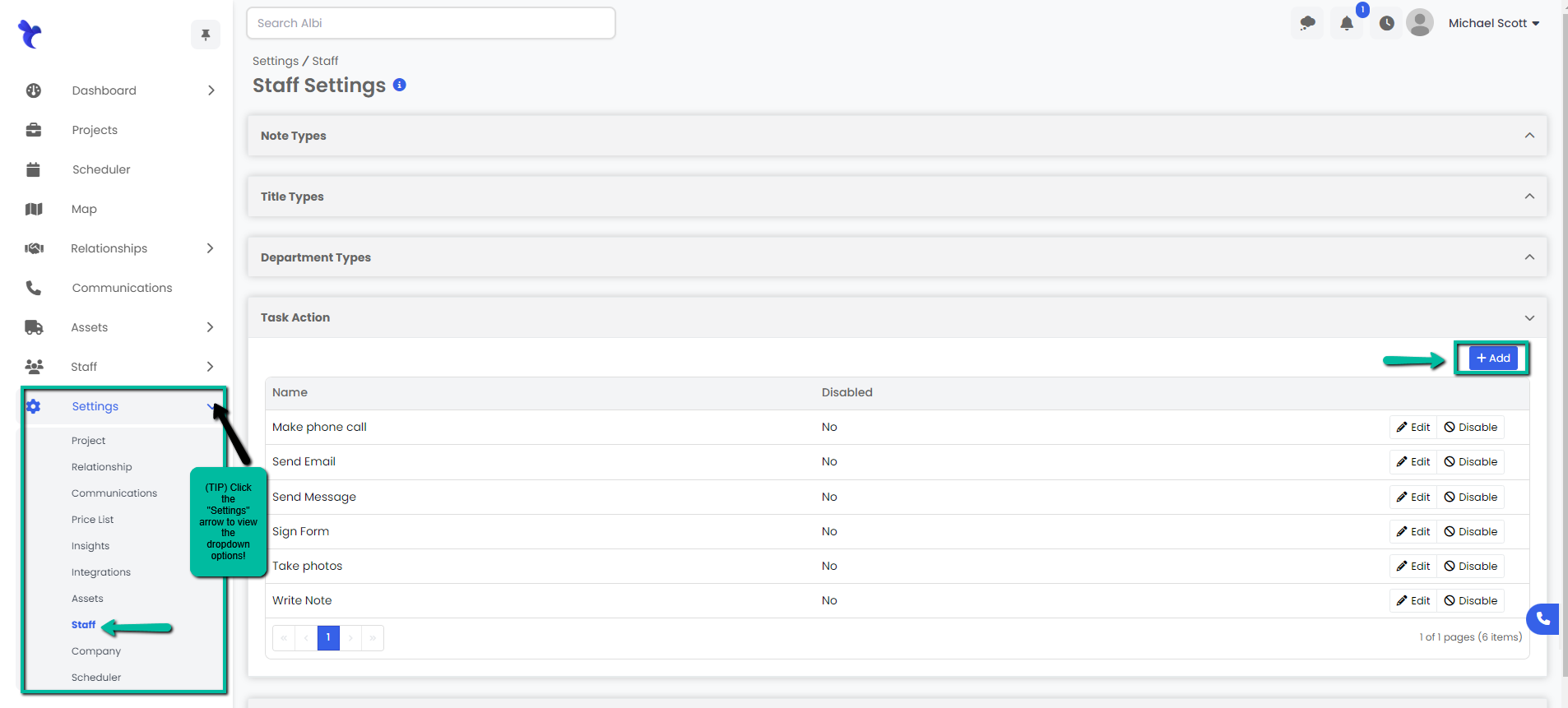
2. A Create Task Action modal will appear, type in the new name of the new task action you would like to add and click the blue Save button.
3. A blue pop-up notification will appear on the upper right corner indicating that you have successfully added a new action. Your changes will immediately appear on the Task Action tab.
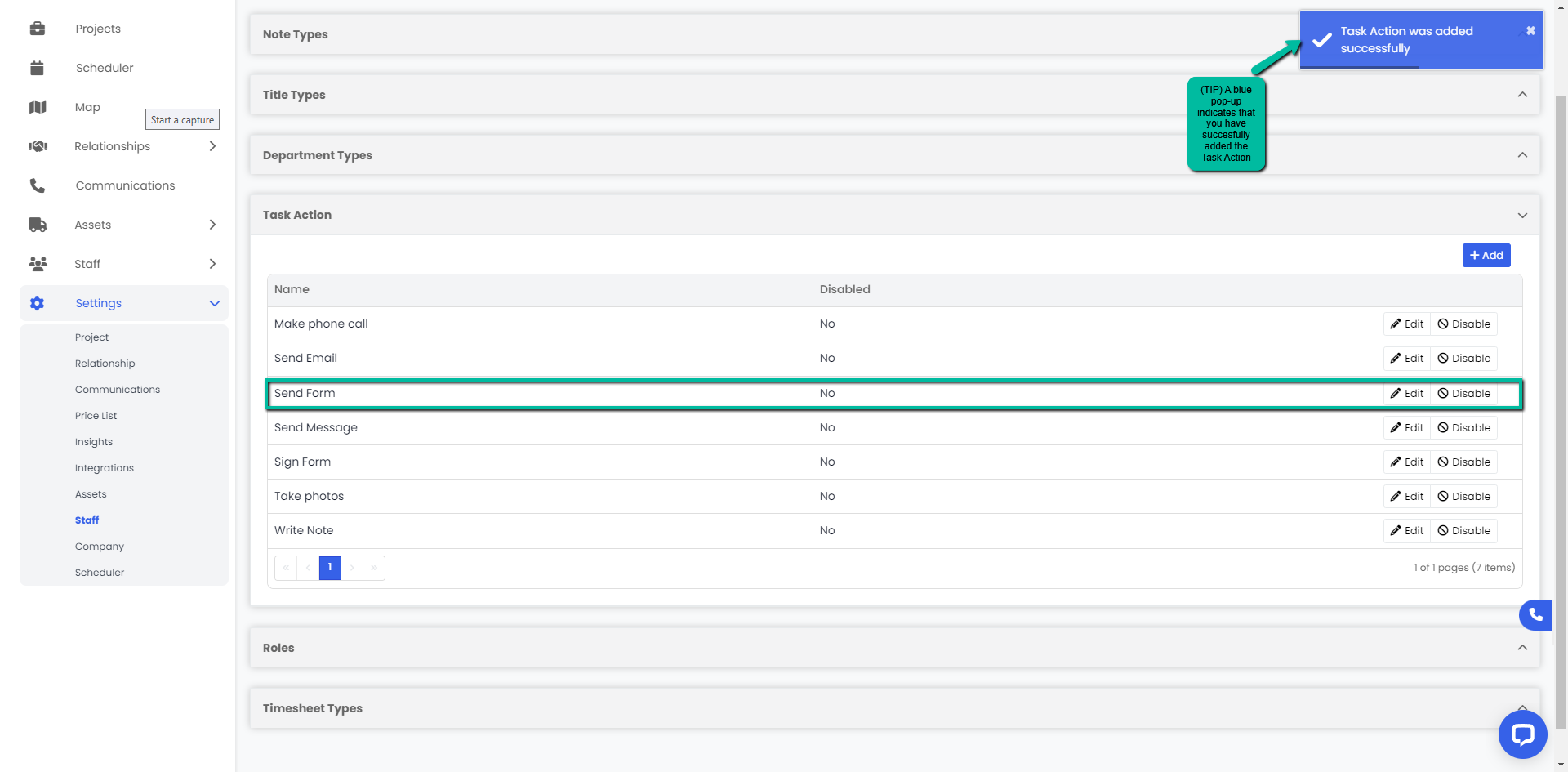
Editing a Task Action
- Navigate to the Settings module and go to the Staff page. Select Task Action and click the Edit button on the right hand side of the action you would like to edit.
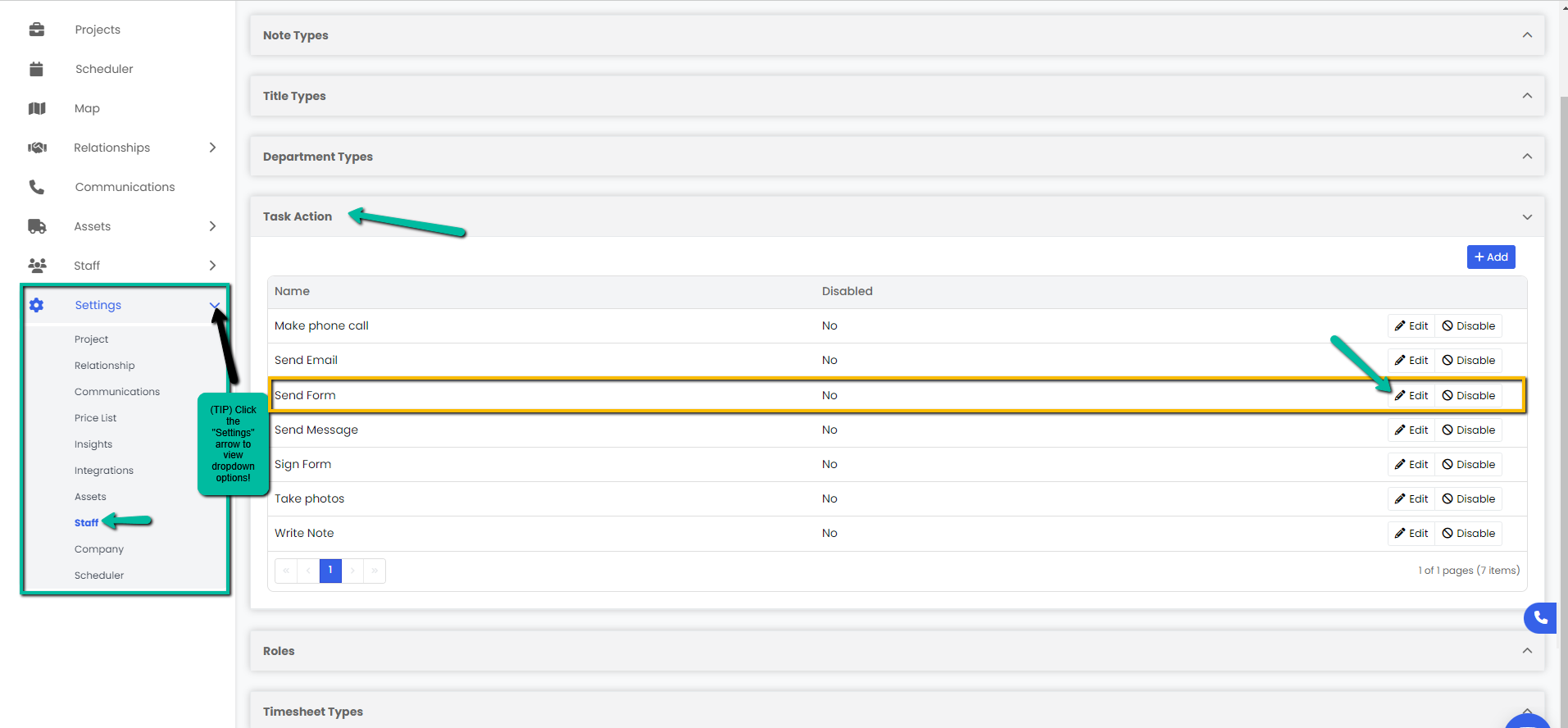
2. An Edit Task Action modal will appear, make necessary changes and click the blue Save button.
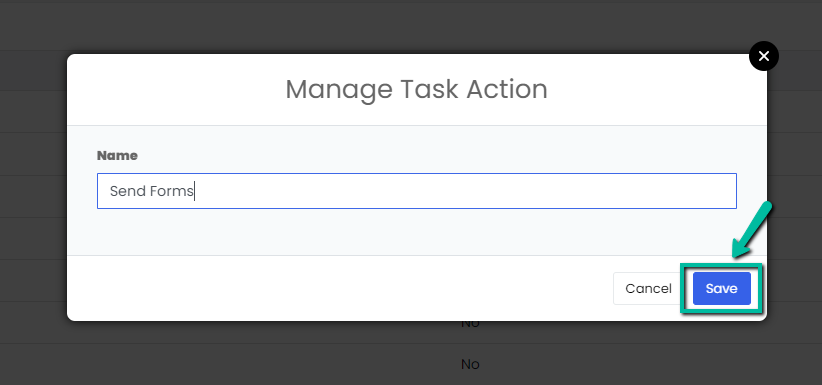
3. A blue pop-up notification will appear on the upper right corner indicating that you have successfully edited the selected task action. Your changes will immediately appear on the Task Action tab.
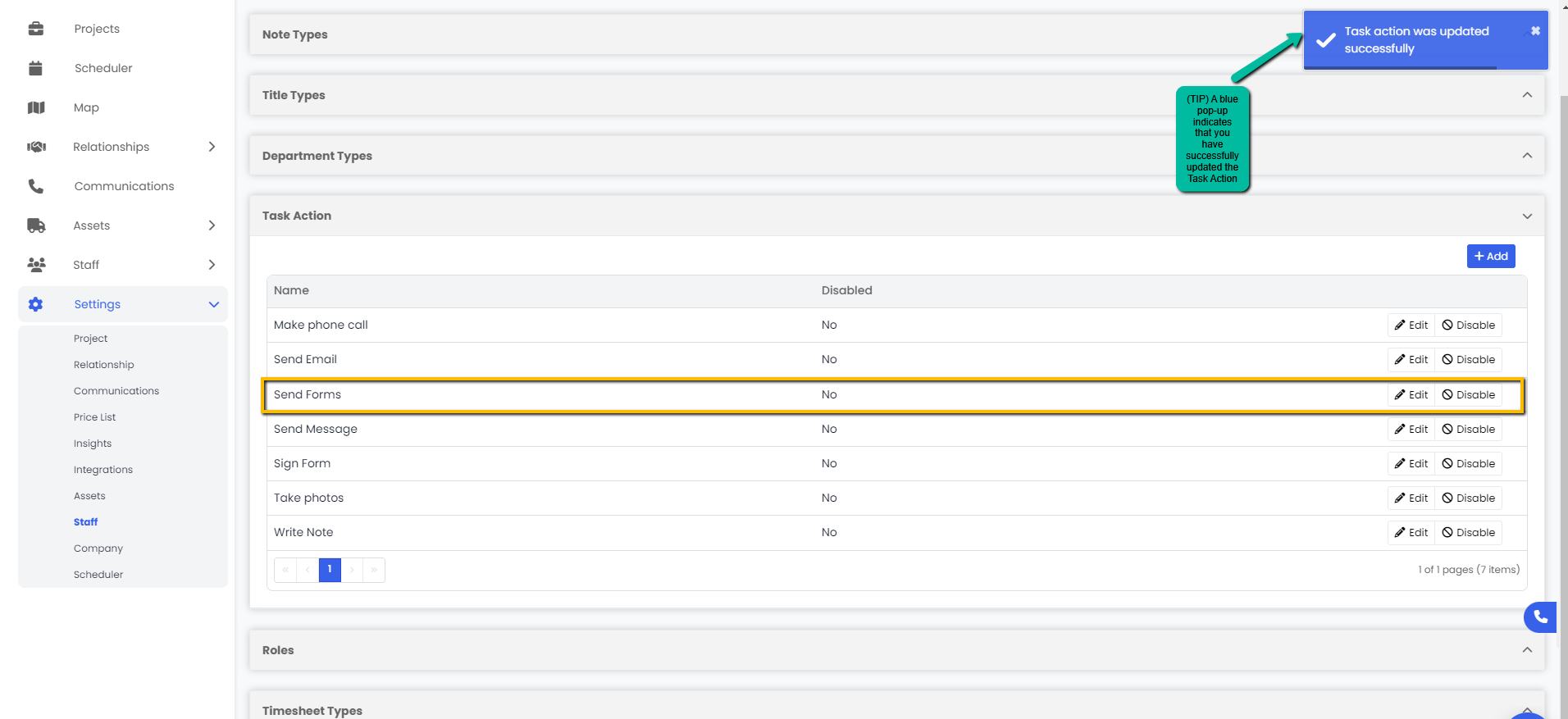
Disabling/Enabling a Task Action
- Navigate to the Settings module and go to the Staff page. Select Task Action and click the Enable/Disable button on the right hand side of the task action you would like to change.
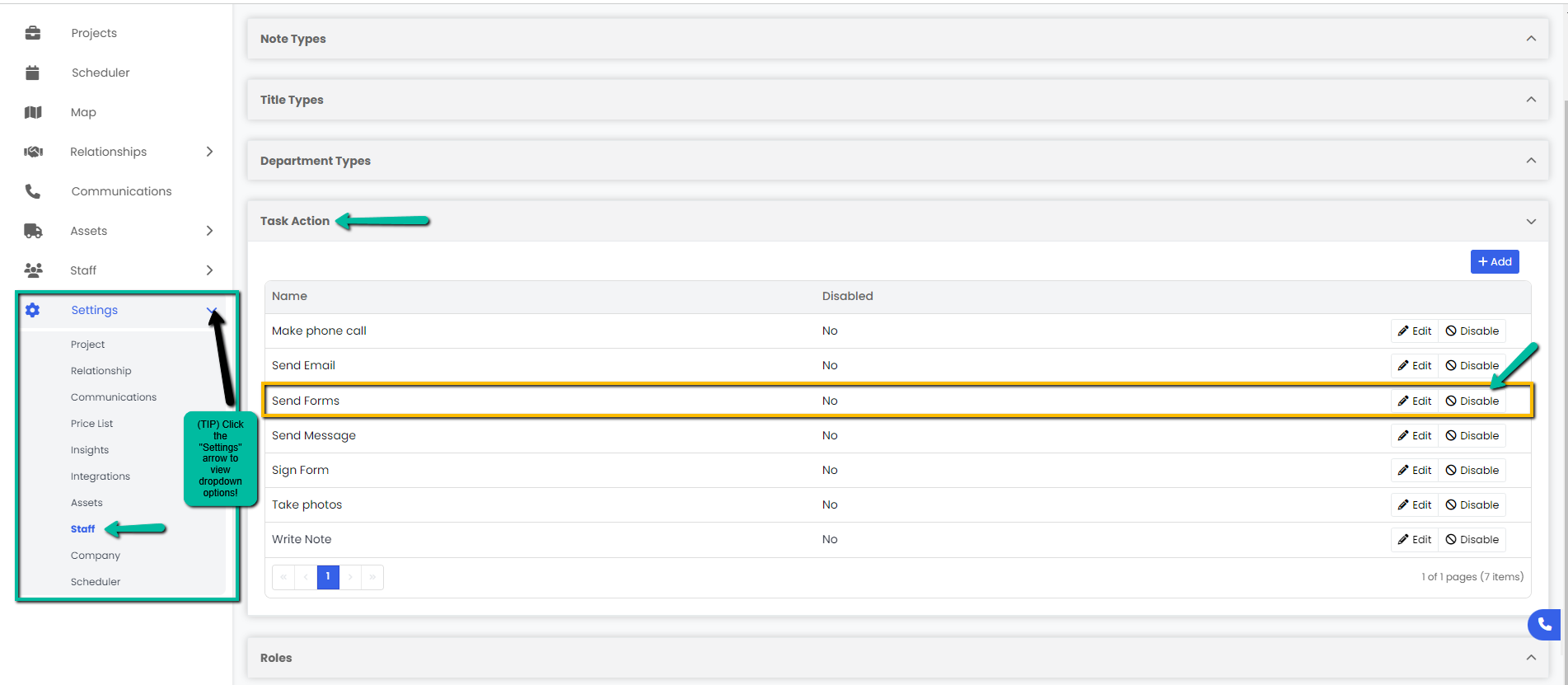
2. A blue pop-up notification will appear on the upper right corner indicating that you have successfully enabled/disabled your task action. Your changes will immediately appear on the Title Types tab.