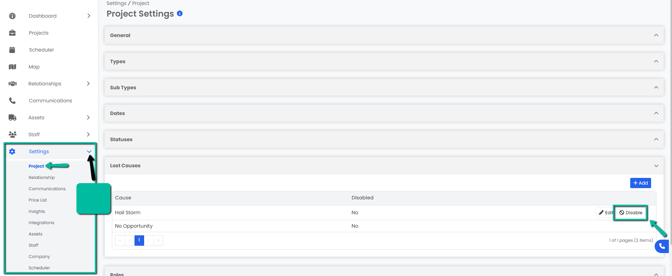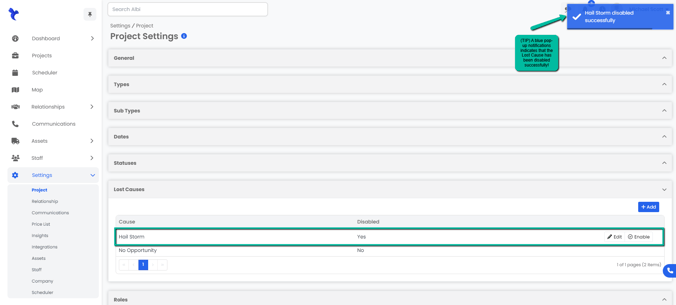How do I add, edit or disable/enable a Loss Cause for my Projects?
Here you will learn how to manage the Loss Cause section of your projects settings.
Adding a Loss Cause
- Navigate to the Settings module and go to the Project page. Select Loss Causes and click the Add button on the right hand side of the tab.
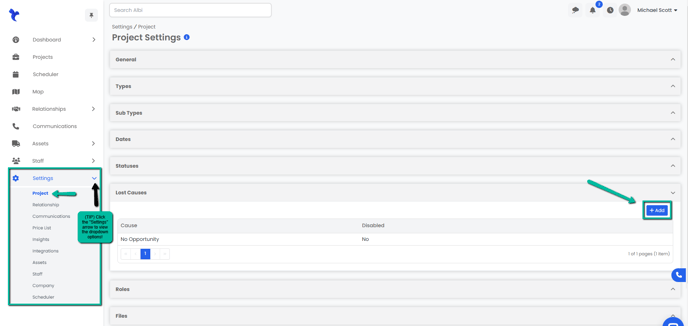
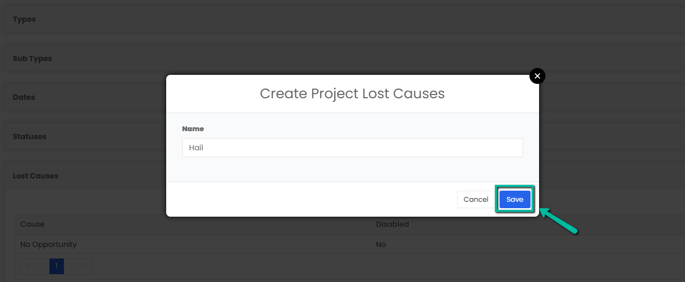
3. A blue pop-up notification will appear on the upper right corner indicating that you have successfully added a new project loss cause. Your changes will immediately appear on the Loss Causes tab.
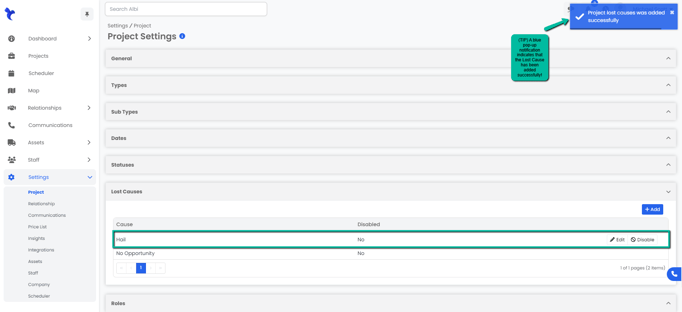
Editing a Loss Cause
- Navigate to the Settings module and go to the Project page. Select Loss Causes and click the Edit button on the right-hand side of the Loss Cause you would like to edit.
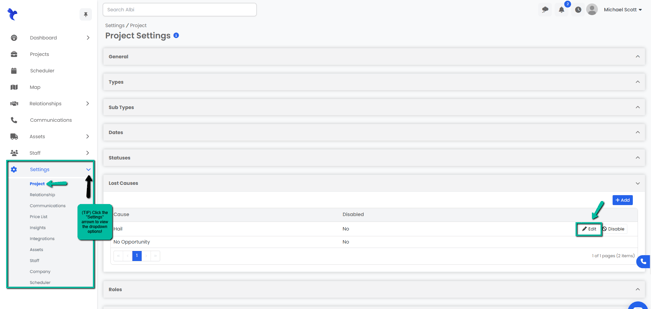
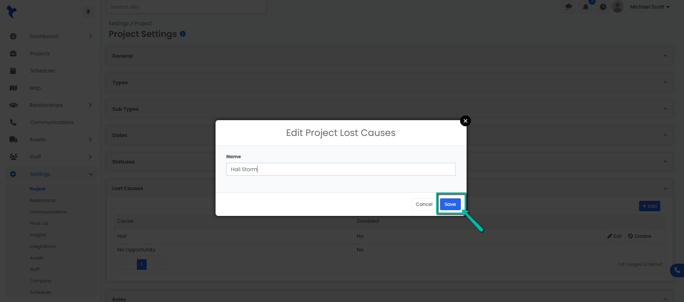
3. A blue pop-up notification will appear on the upper right corner of the screen indicating you have successfully updated the project loss cause. Your changes will immediately appear on the Loss Causes tab.
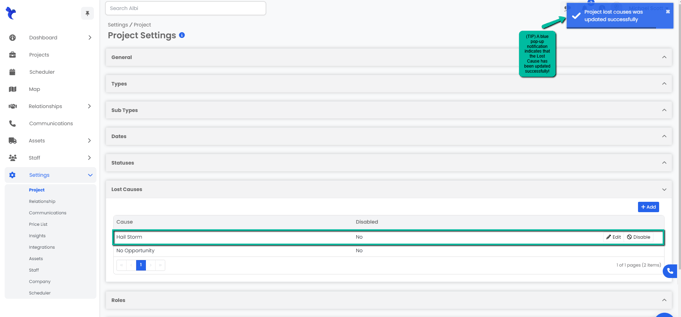
Disabling/Enabling a Loss Cause
- Navigate to the Settings module and go to the Project page. Select Loss Causes and click the Enable/Disable button on the right hand side of the status you would like to edit.