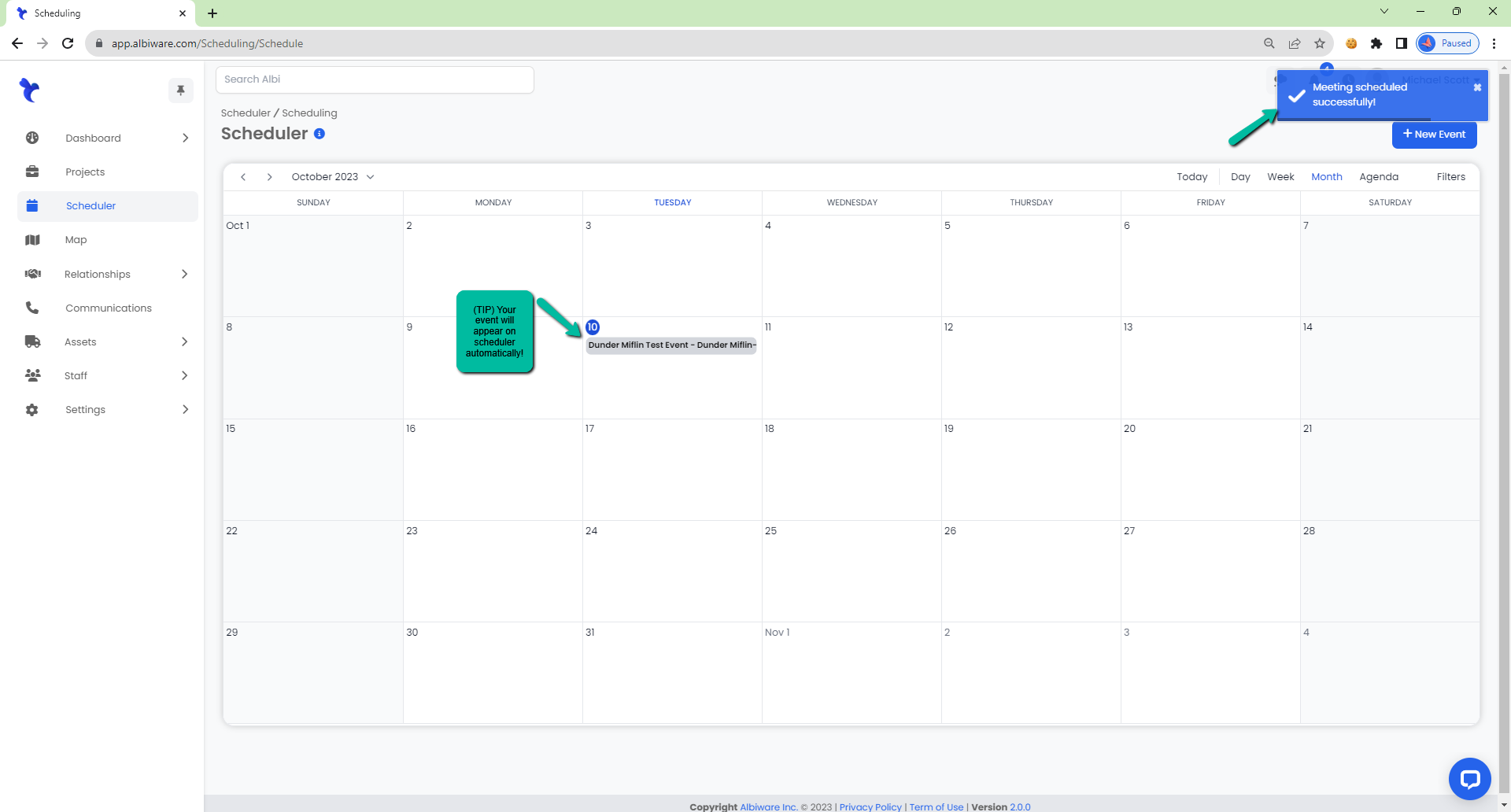How do I add an event to the Scheduler?
Quickly schedule different events for different staff members!
Adding an Event
- Navigate to the Scheduler module using the sidebar.
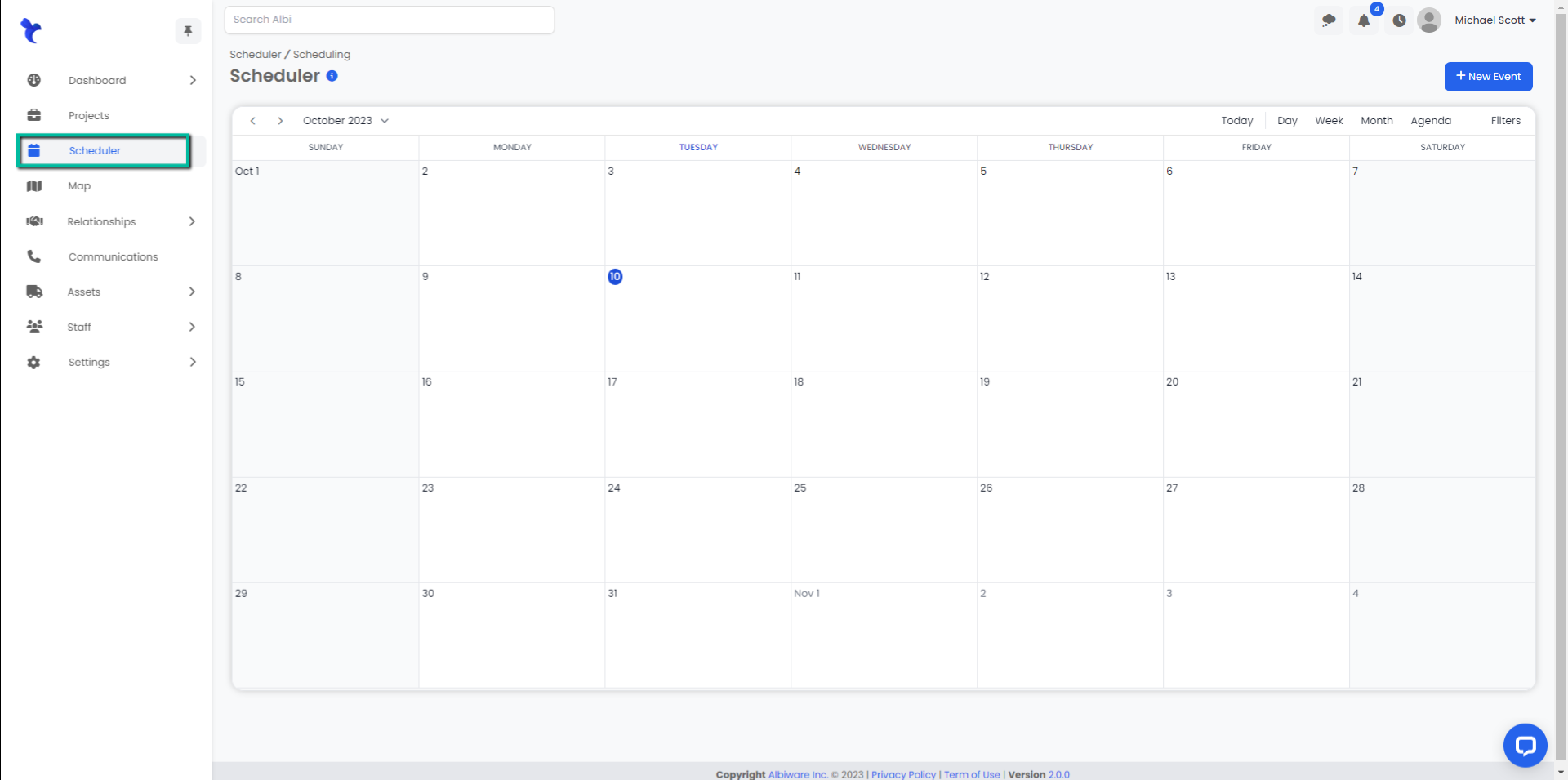
2. Double click on the day you would like to add an event or select +New Event in top right corner. A modal will appear, fill in the information for your event - remember bolded fields are required. Click the blue Save button.
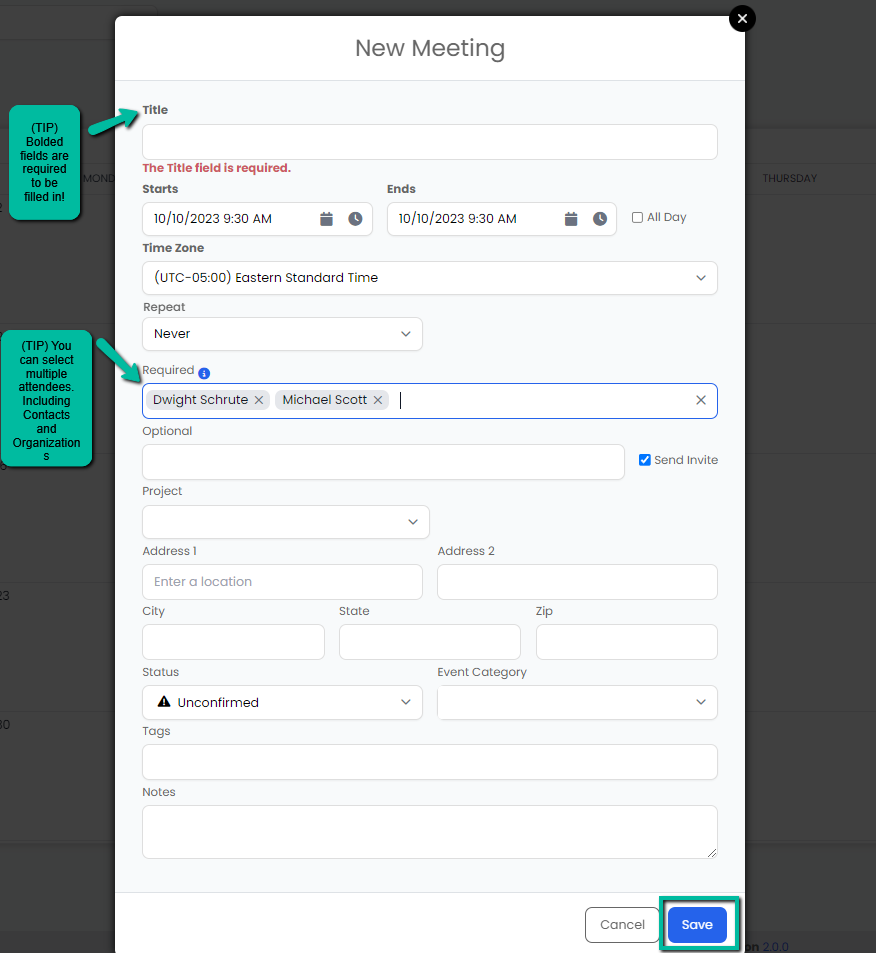
3. Selected attendees will receive an invitation via email. The event will appear on the calendar automatically.