Creating New Folders in the File Manager
Do you ever have the need to use a personalized folder? Let's go over how to do that.
Once you have logged into your Albi account, please follow the indications listed below:
1. Direct yourself to the Projects tab on the left-hand side of the screen.
2. Once you have selected the project, on the far right-hand side you will find an option named File Manager. Select this option.
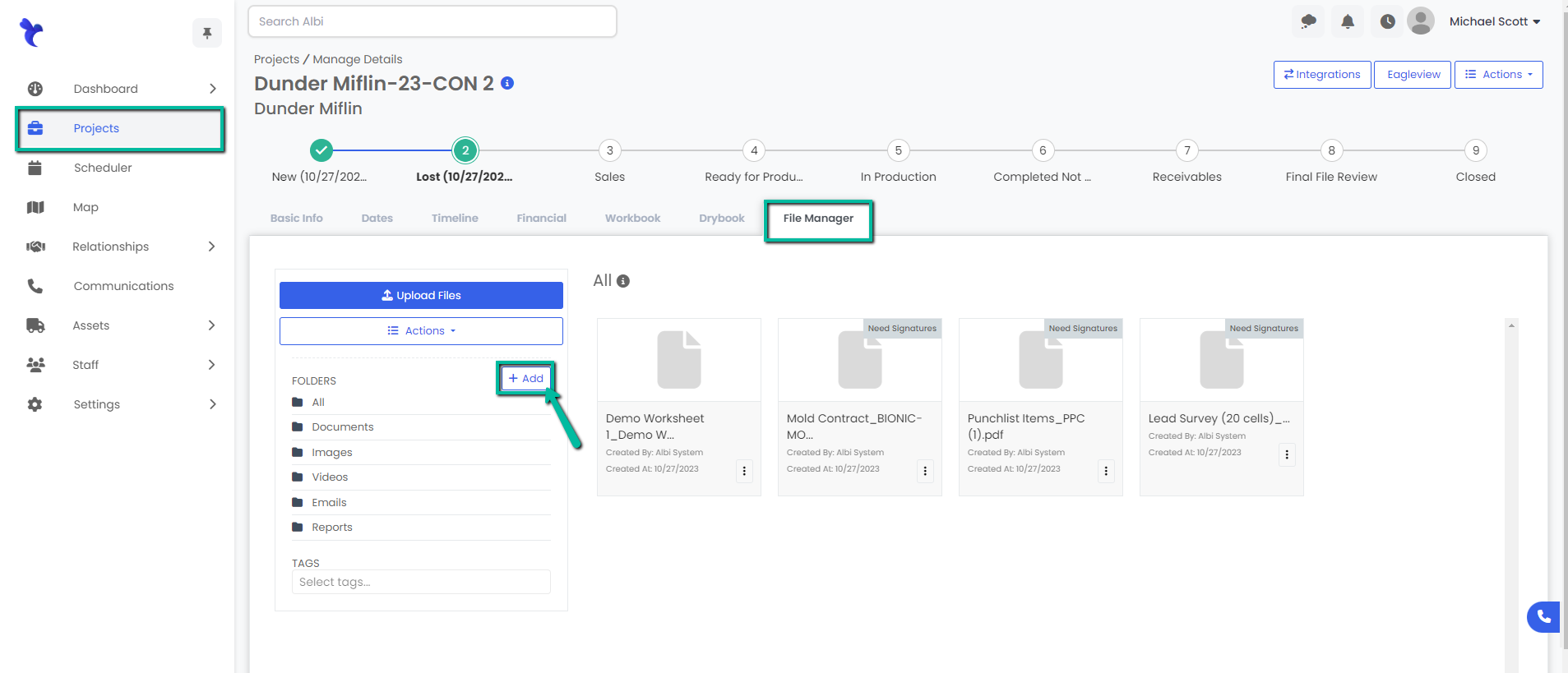
3. Once in the File Manager, you will find a list of pre-determined folders, you will also find an option that says +Add. Once you have selected the option to Add you can start typing in the name of the folder you want to create.
Important Note:
If the toggle is left Off then the folder created will be applied to all projects, both existing and new ones. If the toggle is left On the folder will only apply to the current project.
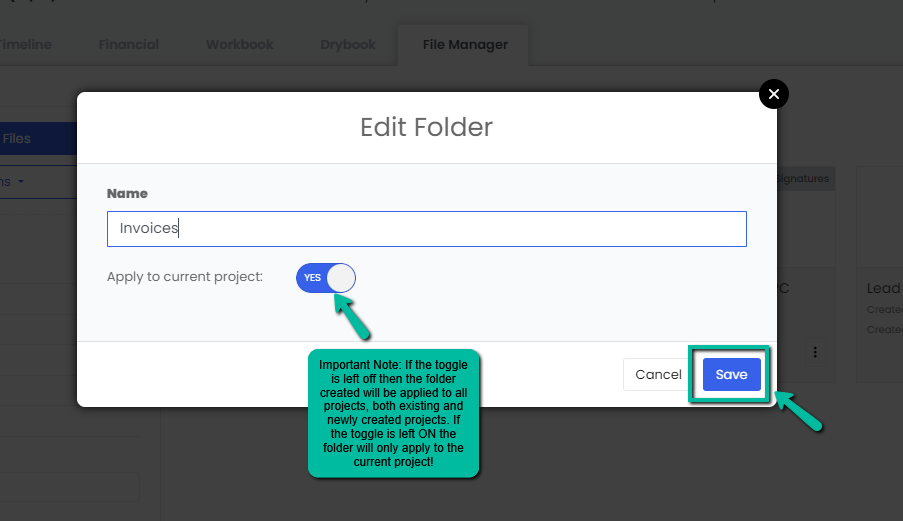
4. A blue pop-up notification will appear which indicates that you have successfully added the Folder. Once you are done select Save and refresh your screen to see the changes reflected.
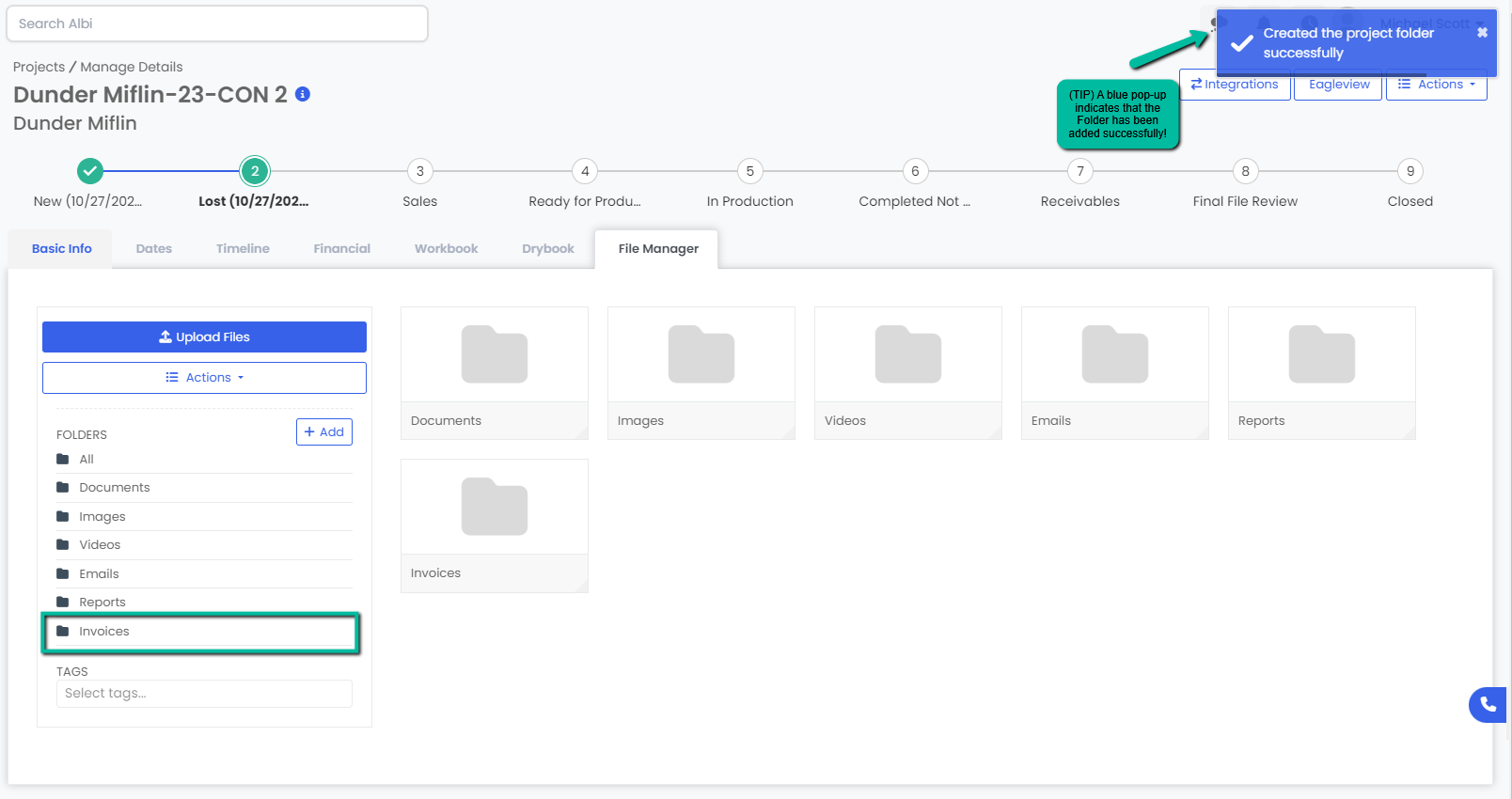
Tutorial:
