Albiware Permissions
What are permissions and how do they work?
You may have heard the term "Permissions" when you are adding your staff members into your Albiware account, but, what exactly do all these permissions mean?
Since Albiware is a very customizable CRM, it allows all admin users to select what they want each role to be able to do within the system, the permission that every role is granted will determine what each staff member can do with in the account.
Let's go over the permission and what they entail.
- View Project Dashboards
- Ability to see the project status dashboard option on the navigation and able to view it.
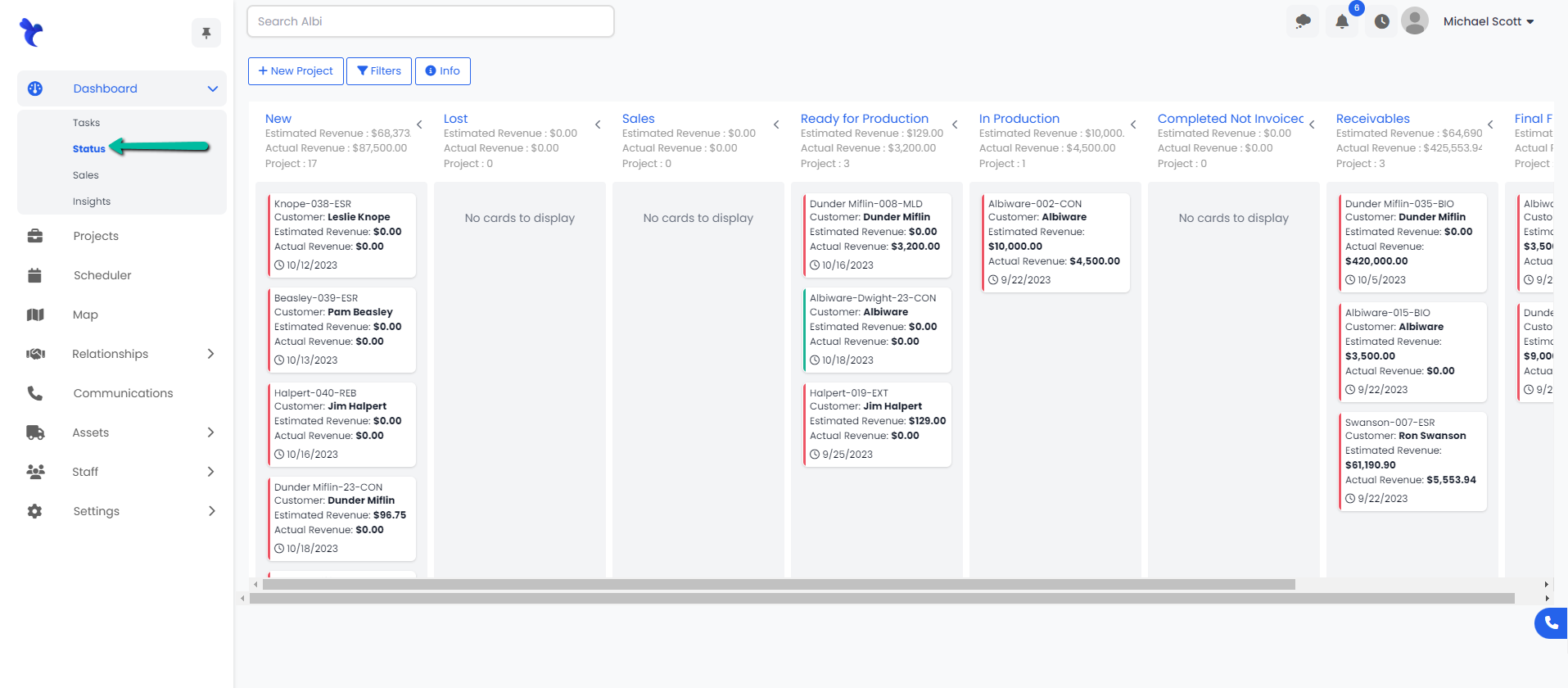
- Ability to see the project status dashboard option on the navigation and able to view it.
- View Sales Dashboards
- Ability to see the sales dashboard option on the navigation and able to view it.
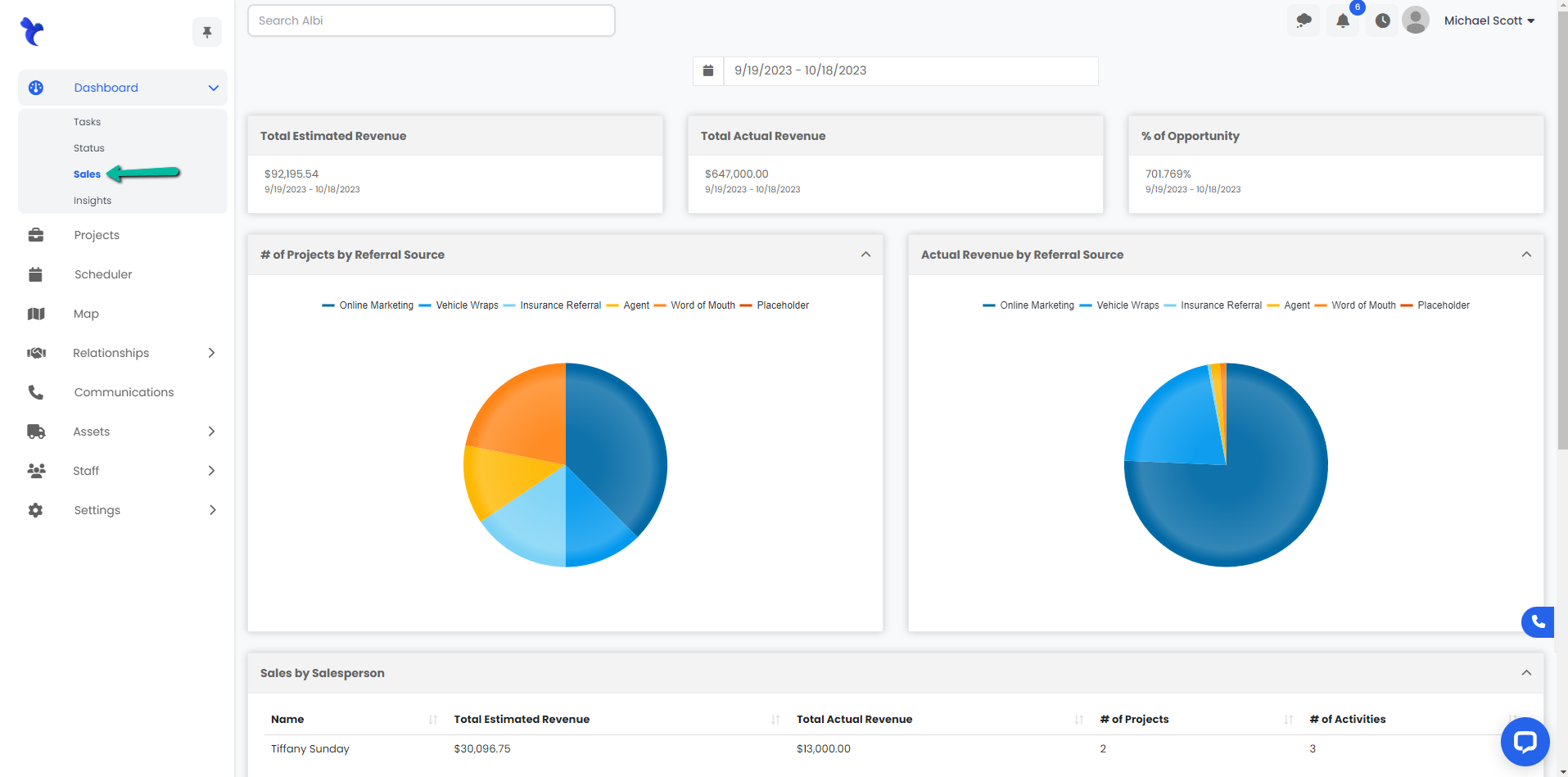
- Ability to see the sales dashboard option on the navigation and able to view it.
- Manage Company
- Ability to see and manage company settings under the settings option on the navigation.
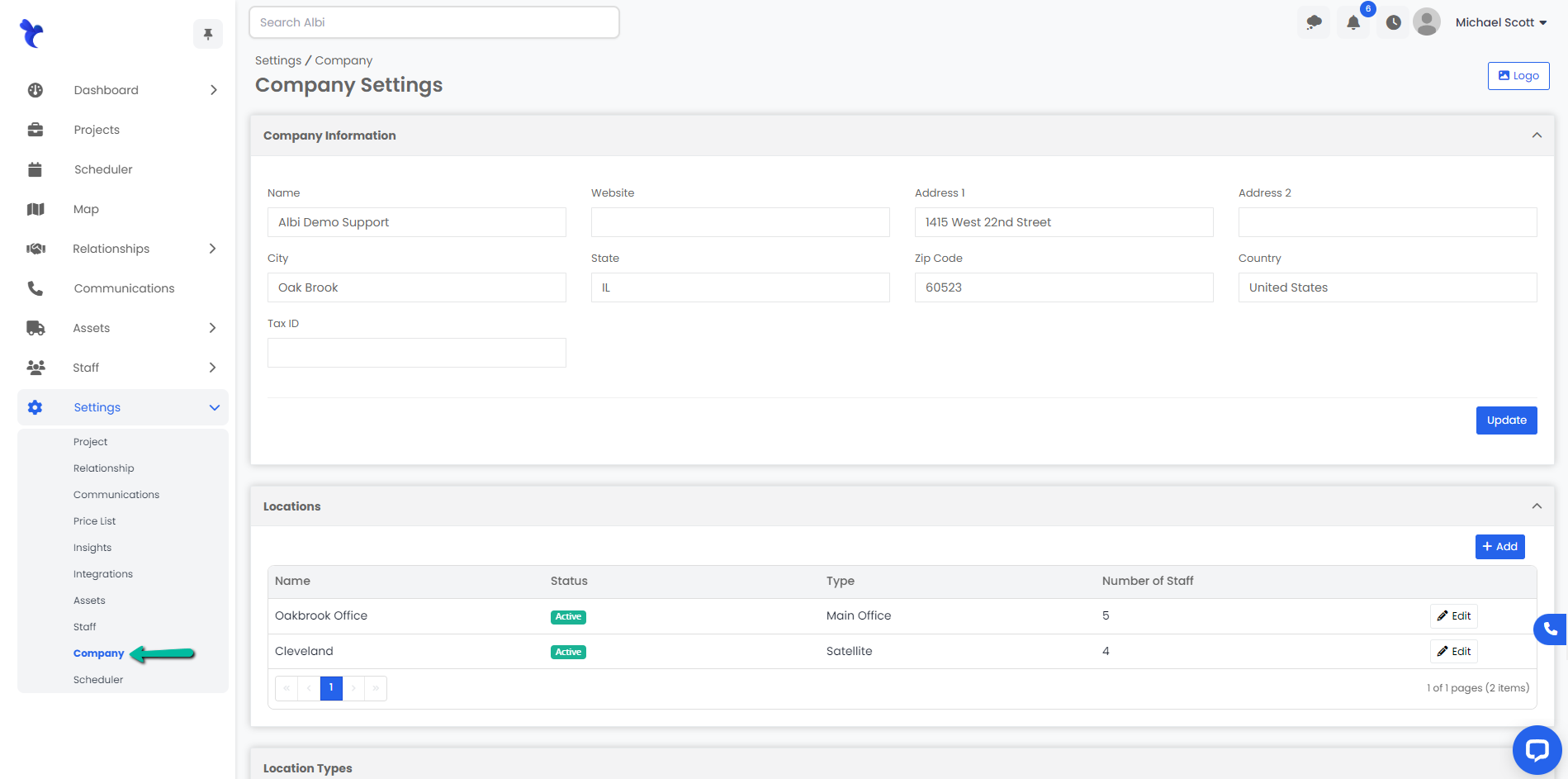
- Ability to see and manage company settings under the settings option on the navigation.
- Manage Settings
- Ability to see and manage settings everything under the settings option on the navigation.
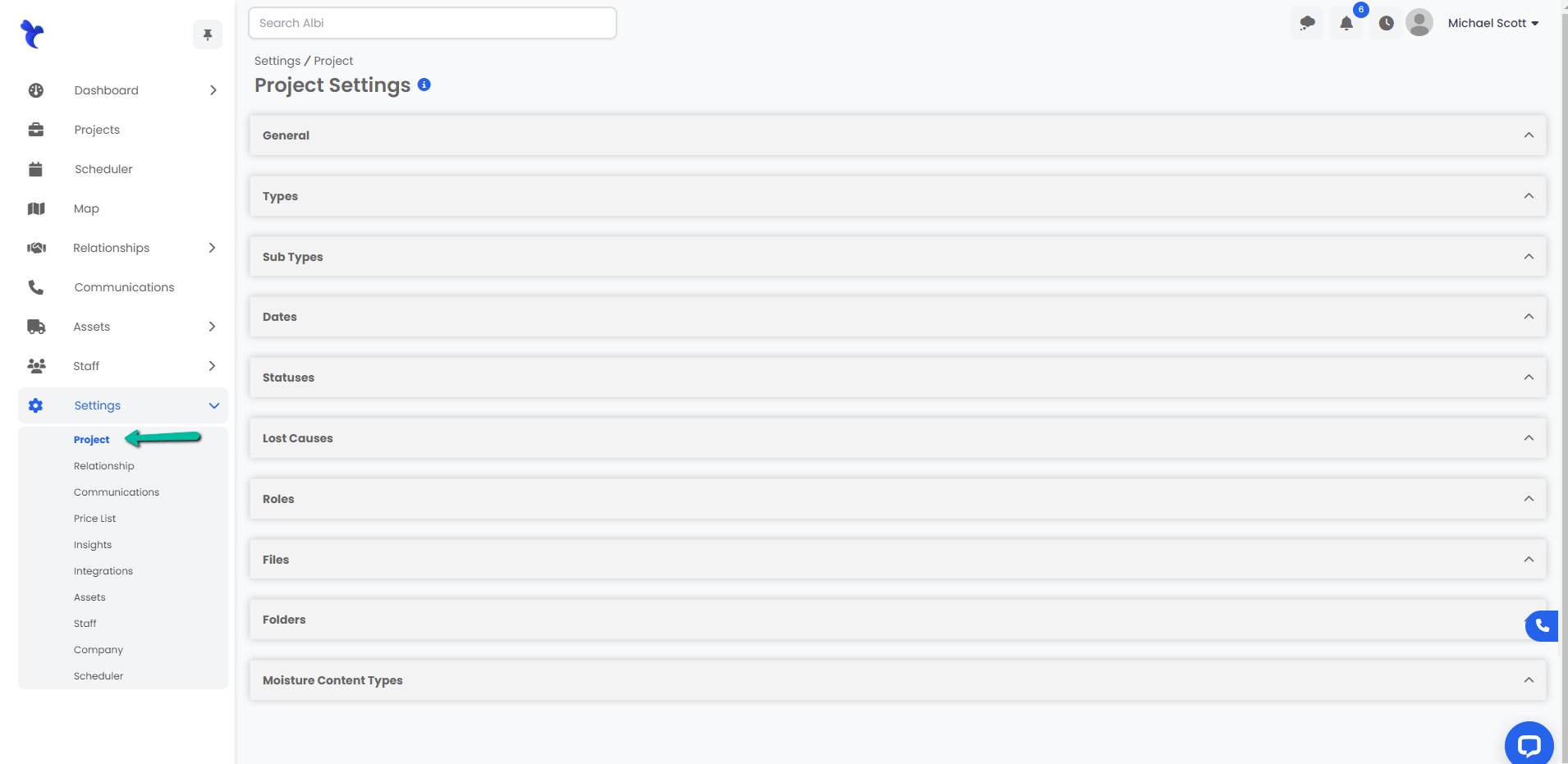
- Ability to see and manage settings everything under the settings option on the navigation.
- View Staff
- Ability to see the all-staff page.
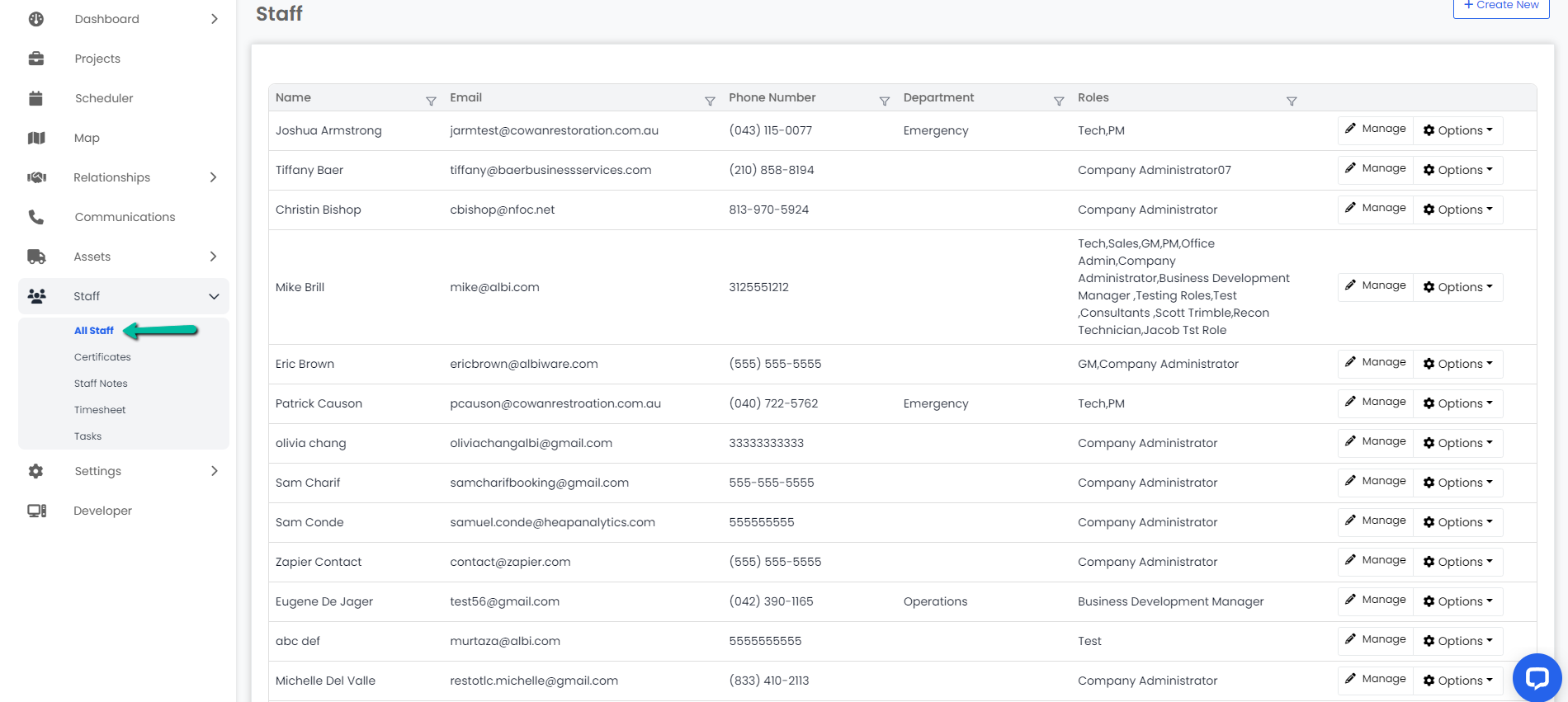
- Ability to see the all-staff page.
- Create Staff
- Ability to create new staff members.
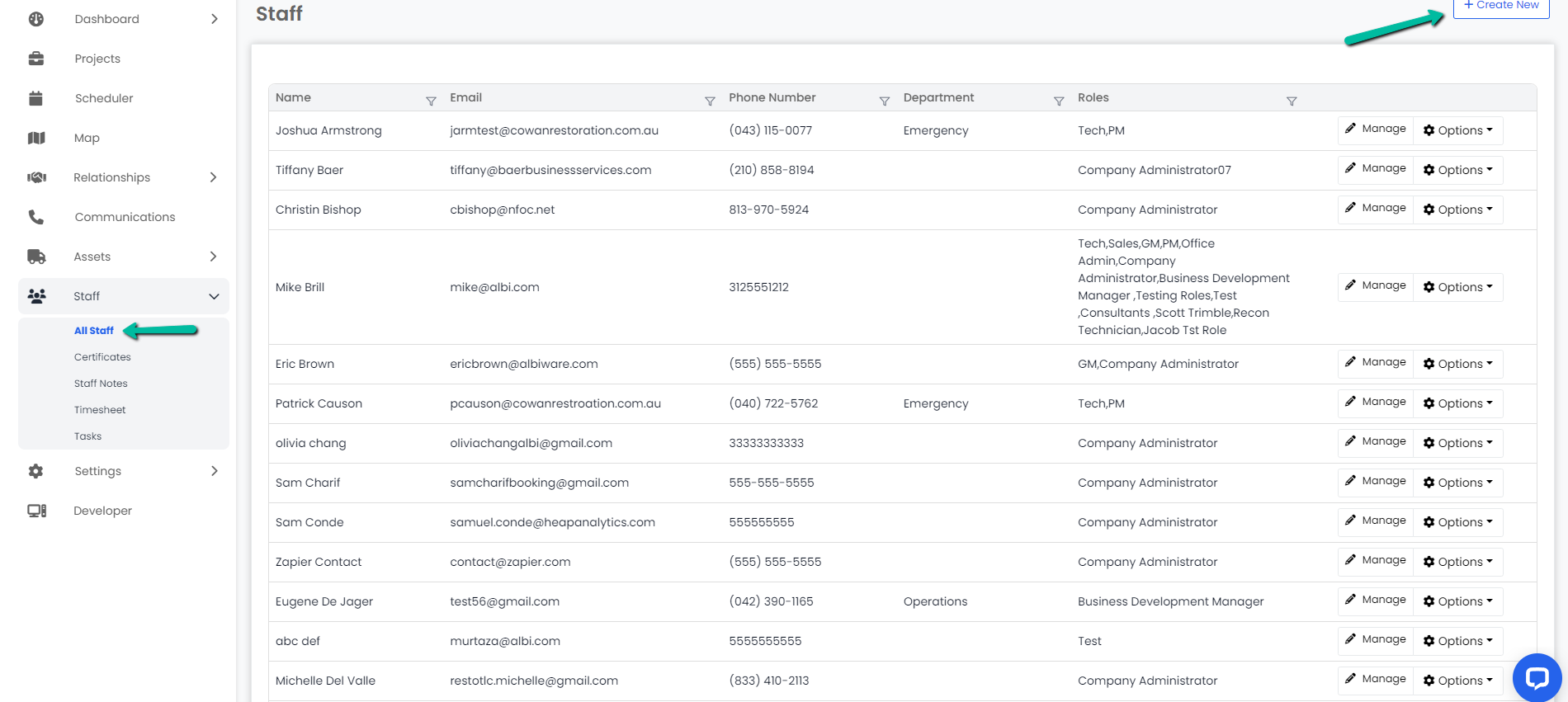
- Edit Staff
- Ability to edit staff members.
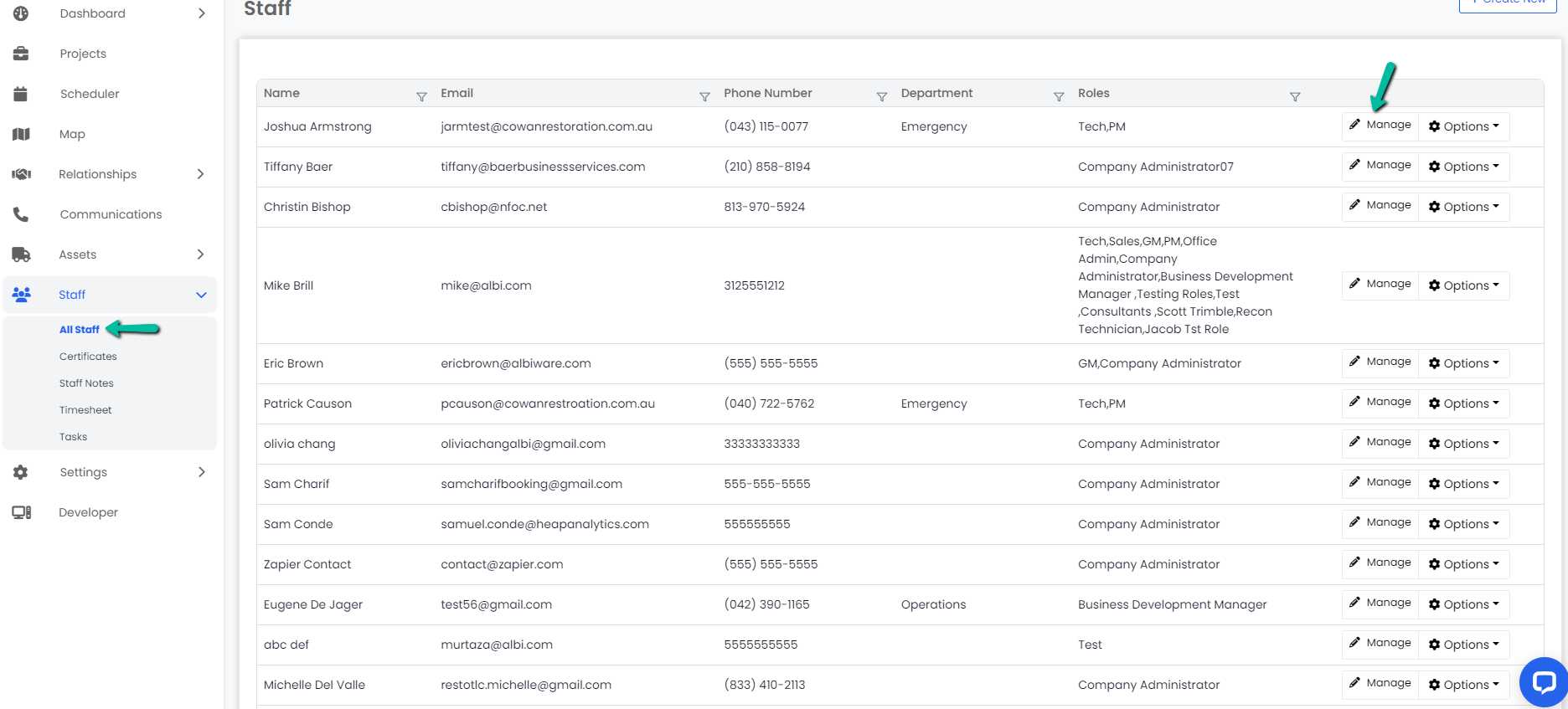
- Ability to edit staff members.
- Disable Staff
- Ability to disable current staff members. This will block their access to Albi and won’t show up on the staff member’s drop-down option.
- View Certificates
- Ability to view all staff member’s certificates.
- Create Certificates
- Ability to create new certificate records for all current staff members.
- Edit Certificates
- Ability to edit certificate records for all current staff members.
- Delete Certificates
- Ability to delete certificate records for all current staff members for good.
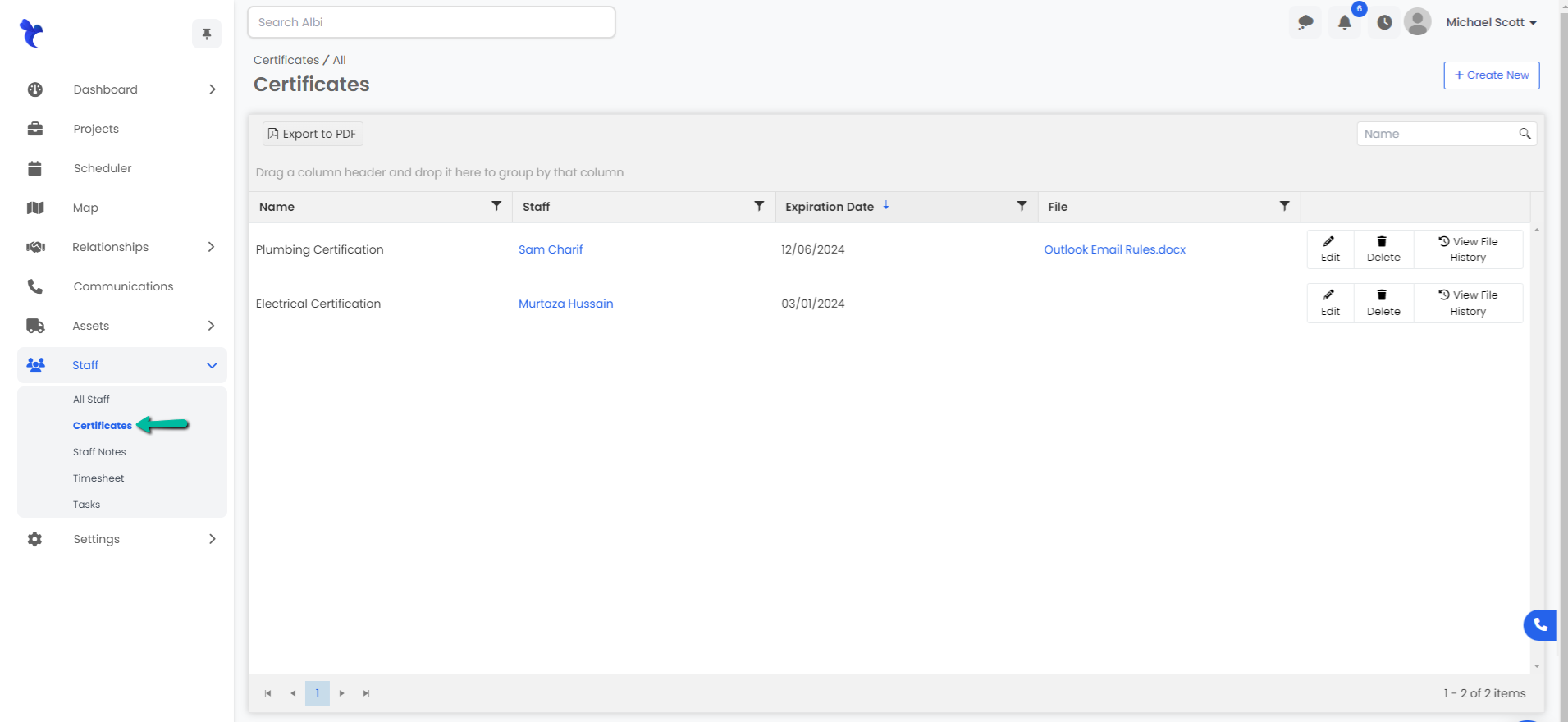
- Ability to delete certificate records for all current staff members for good.
- View Staff Notes
- Ability to view all staff notes records for all current staff members.
- Create Staff Notes
- Ability to create new staff note records for all current staff members.
- Edit Staff Notes
- Ability to edit staff note records for current all staff members.
- Delete Staff Notes
- Ability to delete staff notes records for current all staff members for good.
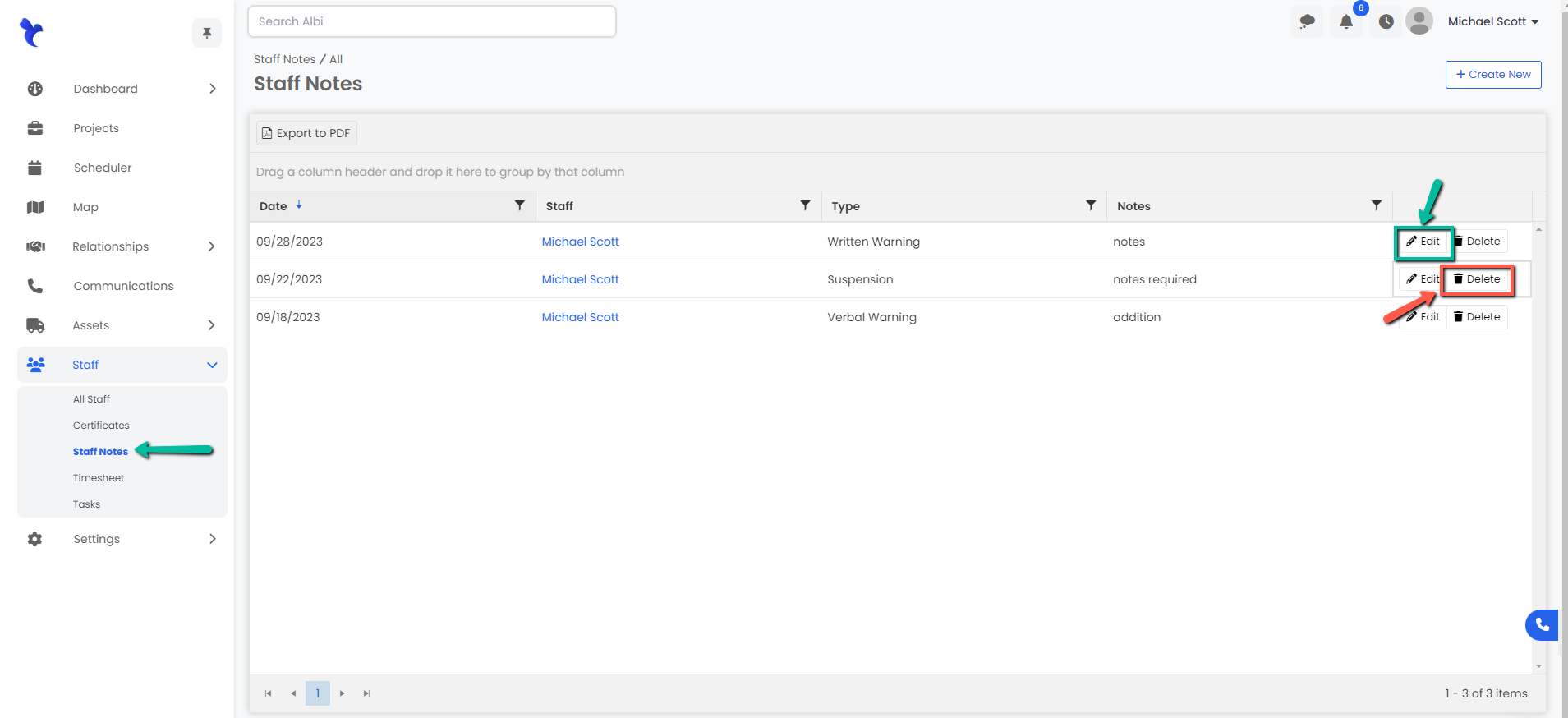
- Ability to delete staff notes records for current all staff members for good.
- View Timesheets
- Ability to view all staff timesheet records for all current staff members.
- Create Timesheets
- Ability to create new staff timesheet records for all current staff members.
- Edit Timesheets
- Ability to edit existing staff timesheet records for all current staff members.
- Delete Timesheets
- Ability to delete staff timesheet records for all current staff members for good.
- Edit Own Timesheets
- Ability to edit their own timesheet records under staff member’s profile.
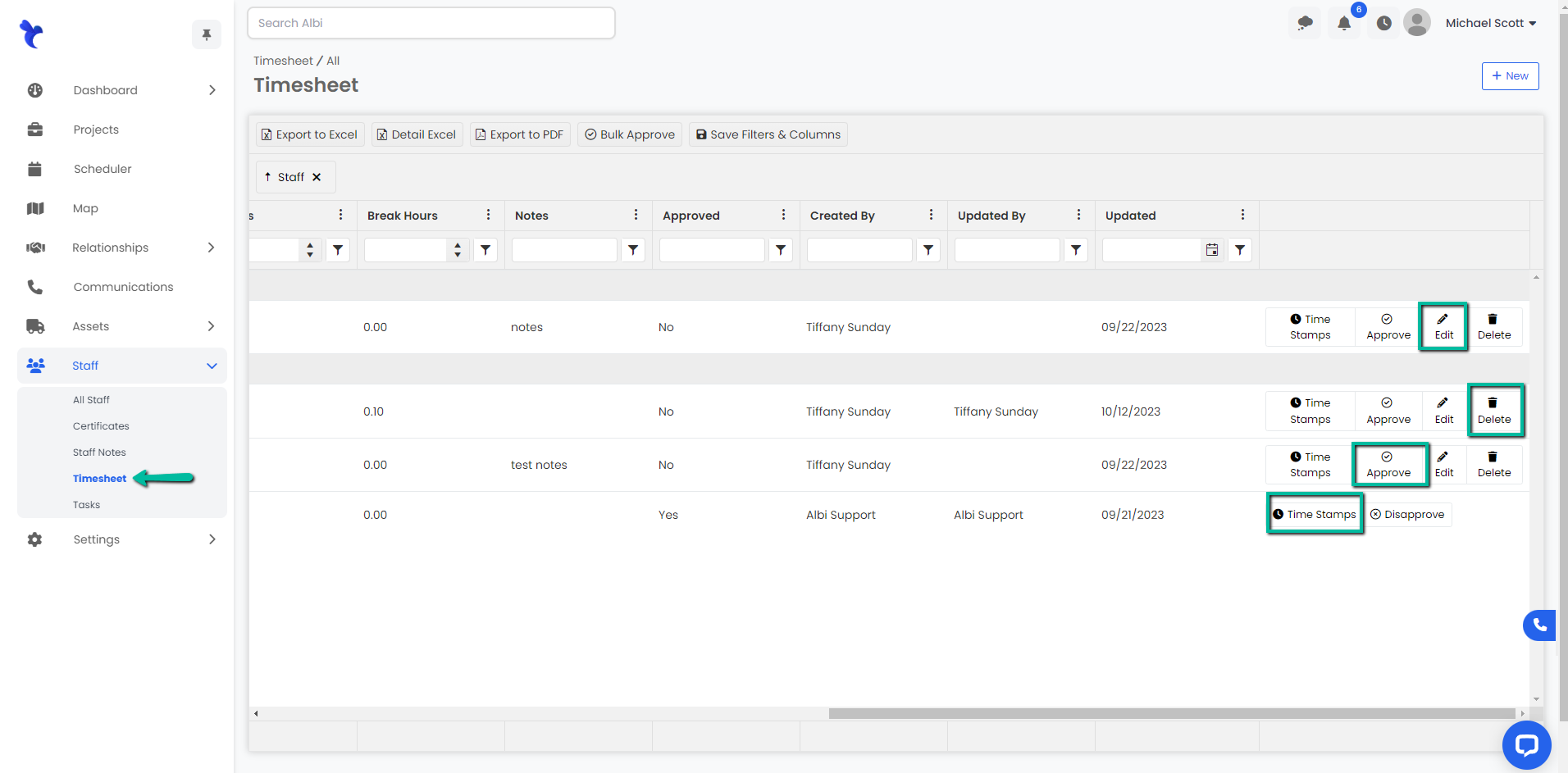
- Ability to edit their own timesheet records under staff member’s profile.
- View Tasks
- Ability to view all the tasks for the staff members under the staff section.
- Create Tasks
- Ability to create tasks for other staff members.
- Edit Tasks
- Ability to edit tasks for other staff members.
- Delete Tasks
- Ability to delete tasks for the staff members.

- Create Equipment
- Ability to create new equipment.
- Edit Equipment
- Ability to edit or update a piece of equipment.
- Delete Equipment
- Ability to delete a piece of equipment.
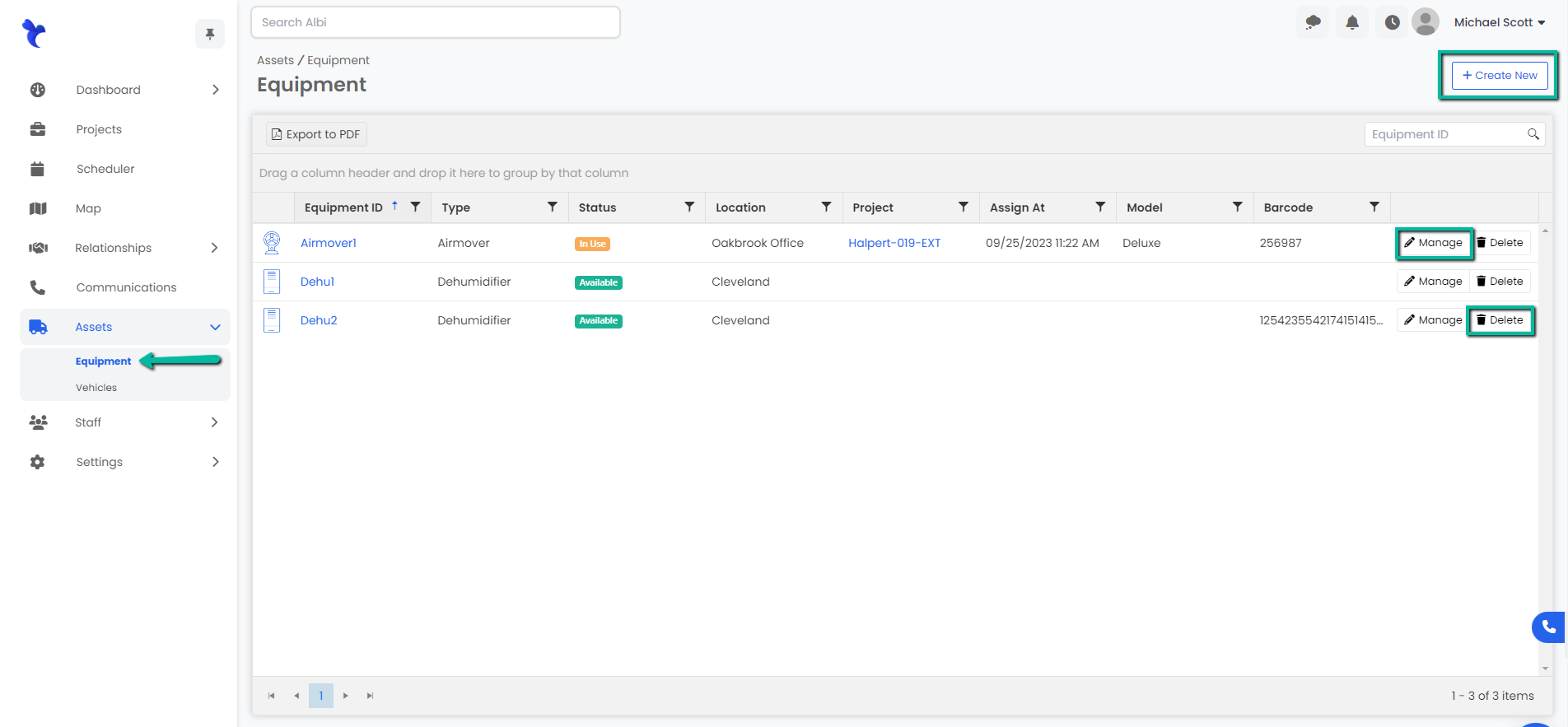
- Ability to delete a piece of equipment.
- Create Vehicles
- Ability to create new vehicles.
- Edit Vehicles
- Ability to edit or update a vehicle.
- Delete Vehicles
- Ability to delete a vehicle.
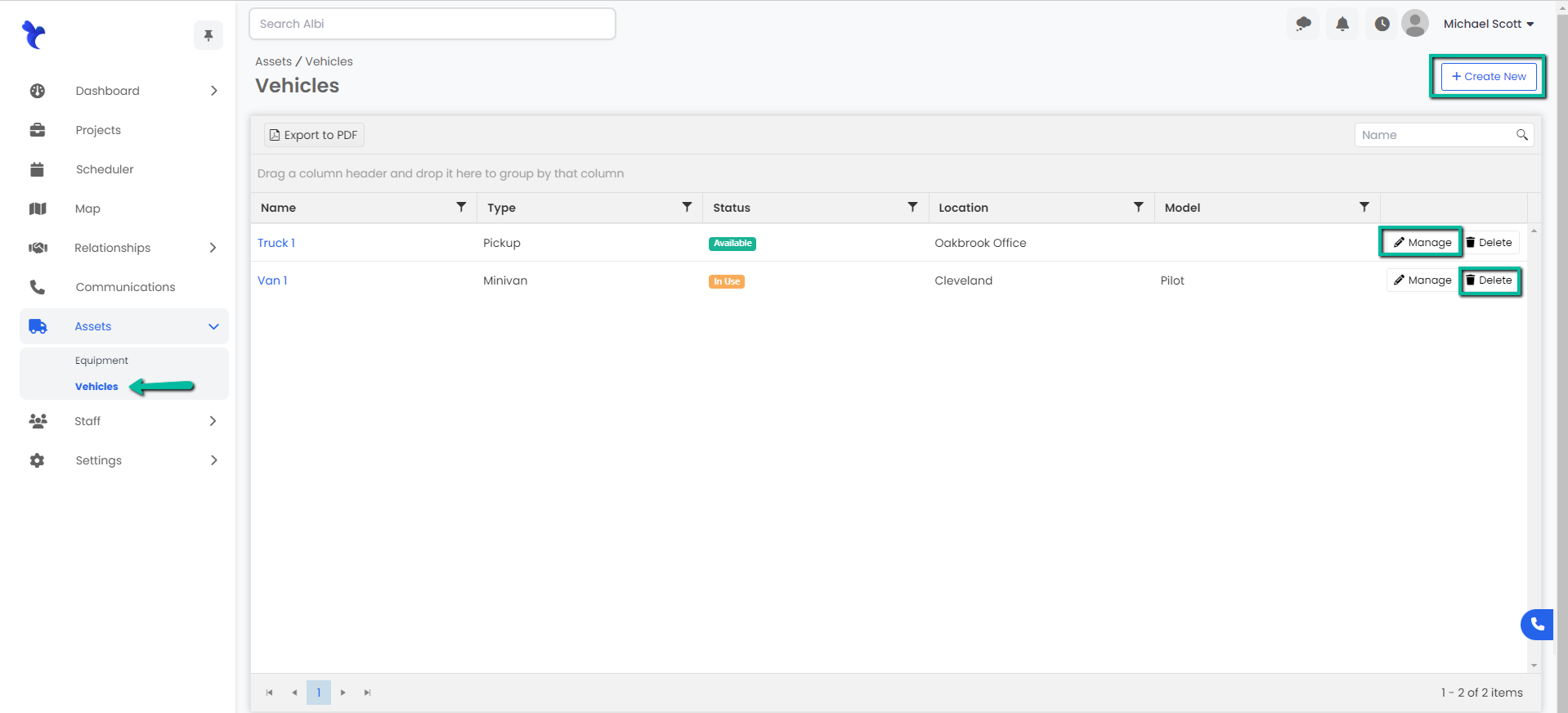
- Ability to delete a vehicle.
- View Communications
- Ability to view incoming and outgoing calls under the communication section.
- Edit Communications
- Ability to edit or update a call record.
- Delete Communications
- Ability to delete a call record.
- Listen to Call Recordings
- Ability to listen to call recording for a call.
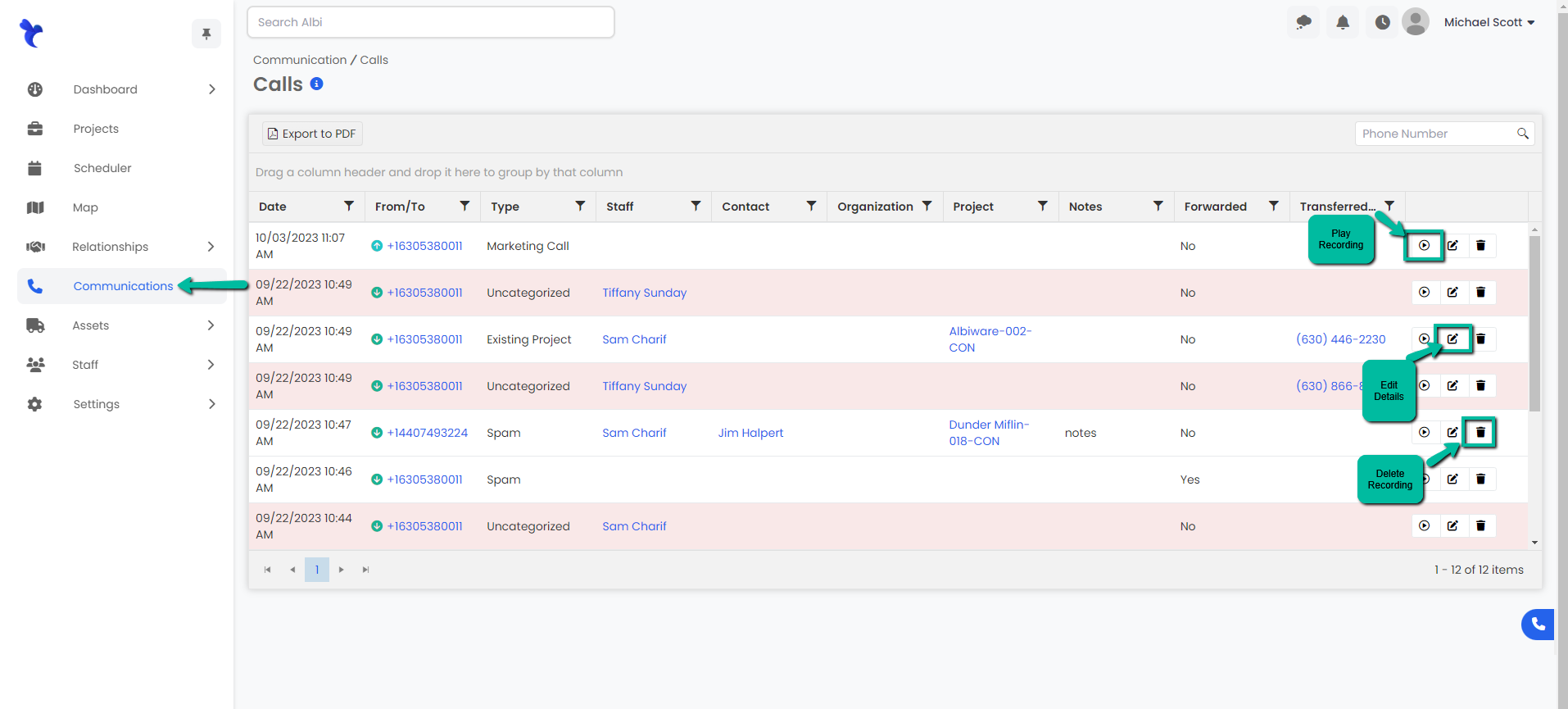
- Ability to listen to call recording for a call.
- Create Organizations
- Ability to create new organizations.
- Edit Organizations
- Ability to edit or update an organization's information.
- Delete Organizations
- Ability to delete an organization.
- Remove Contact
- Ability to remove contacts from an organization.
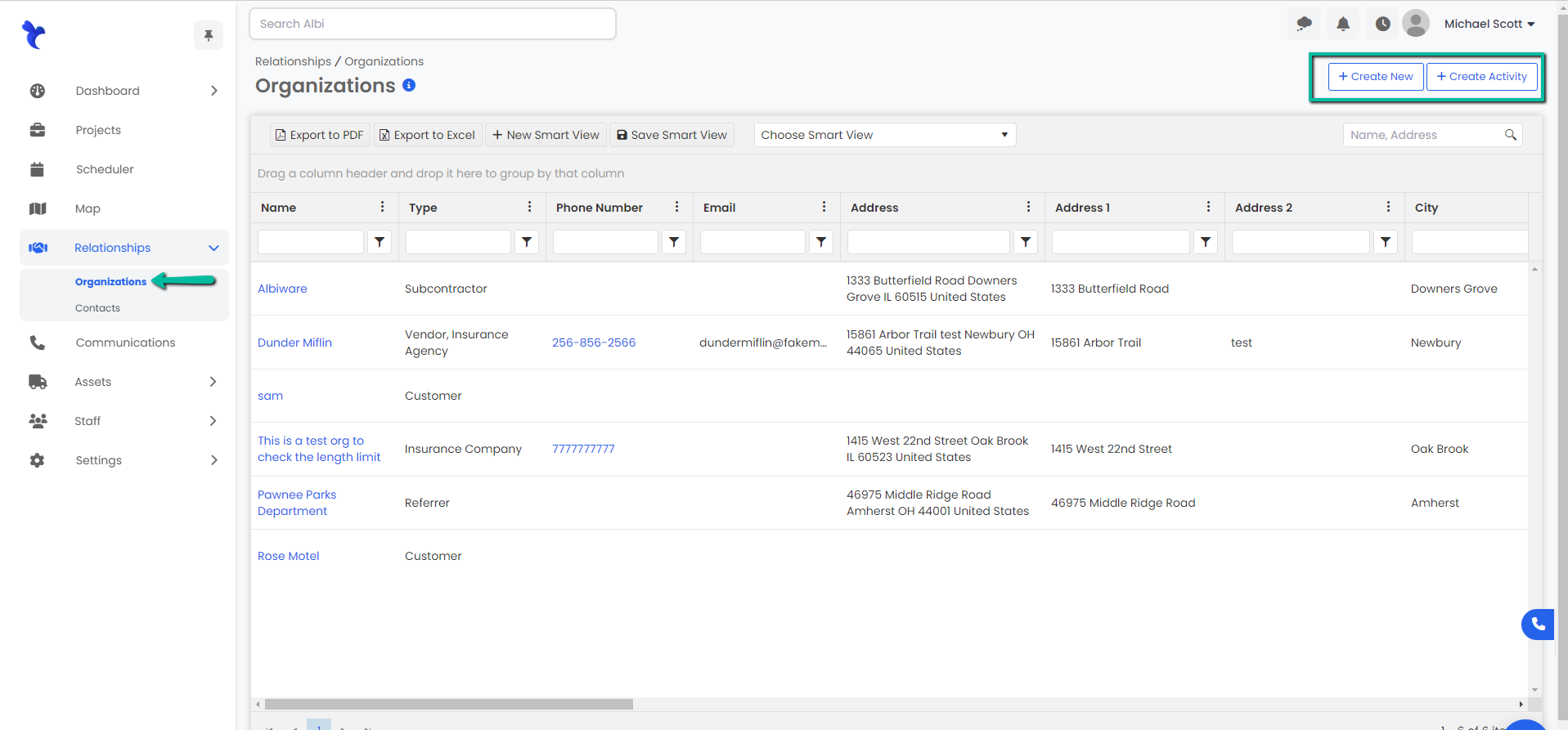
- Ability to remove contacts from an organization.
- Create Contacts
- Ability to create new contacts.
- Edit Contacts
- Ability to edit or update contact information.
- Delete Contacts
- Ability to delete contacts.
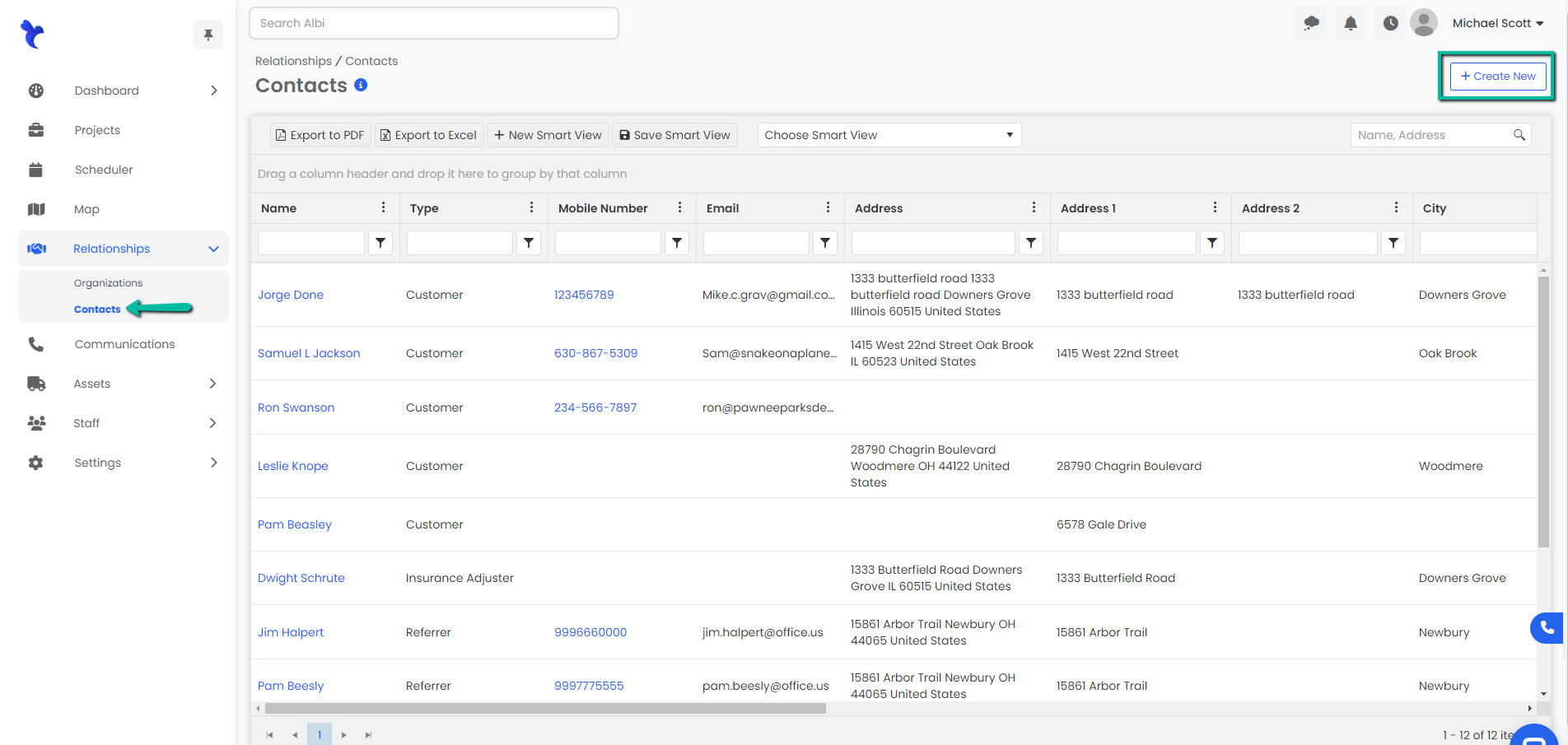
- Ability to delete contacts.
- Edit Activities
- Ability to edit or update activity information.
- Delete Activities
- Ability to delete activities for organizations and contacts.
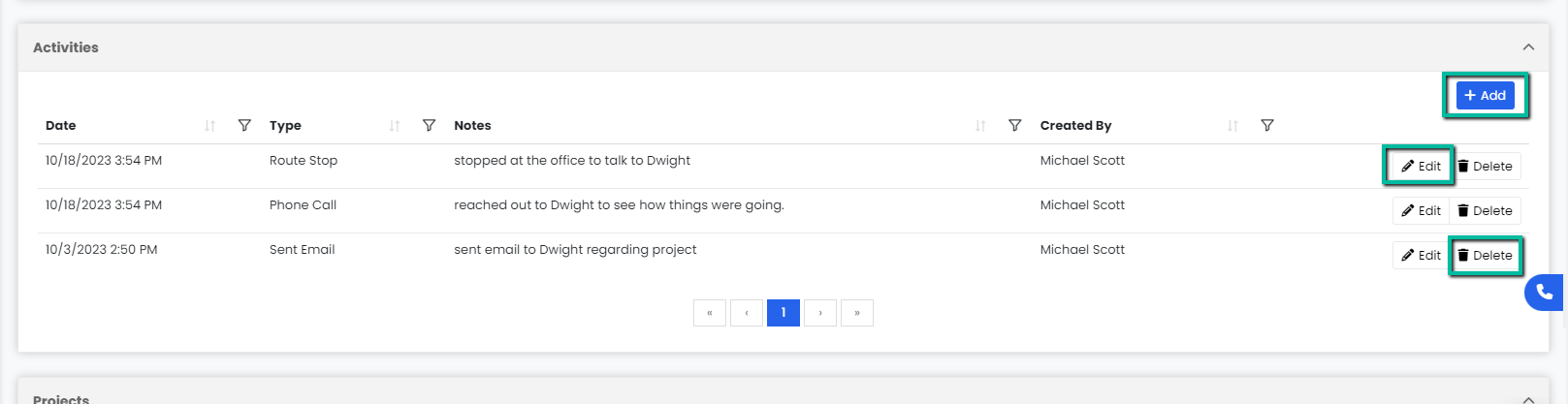
- Ability to delete activities for organizations and contacts.
- View Map
- Ability to view the map option on the navigation bar.
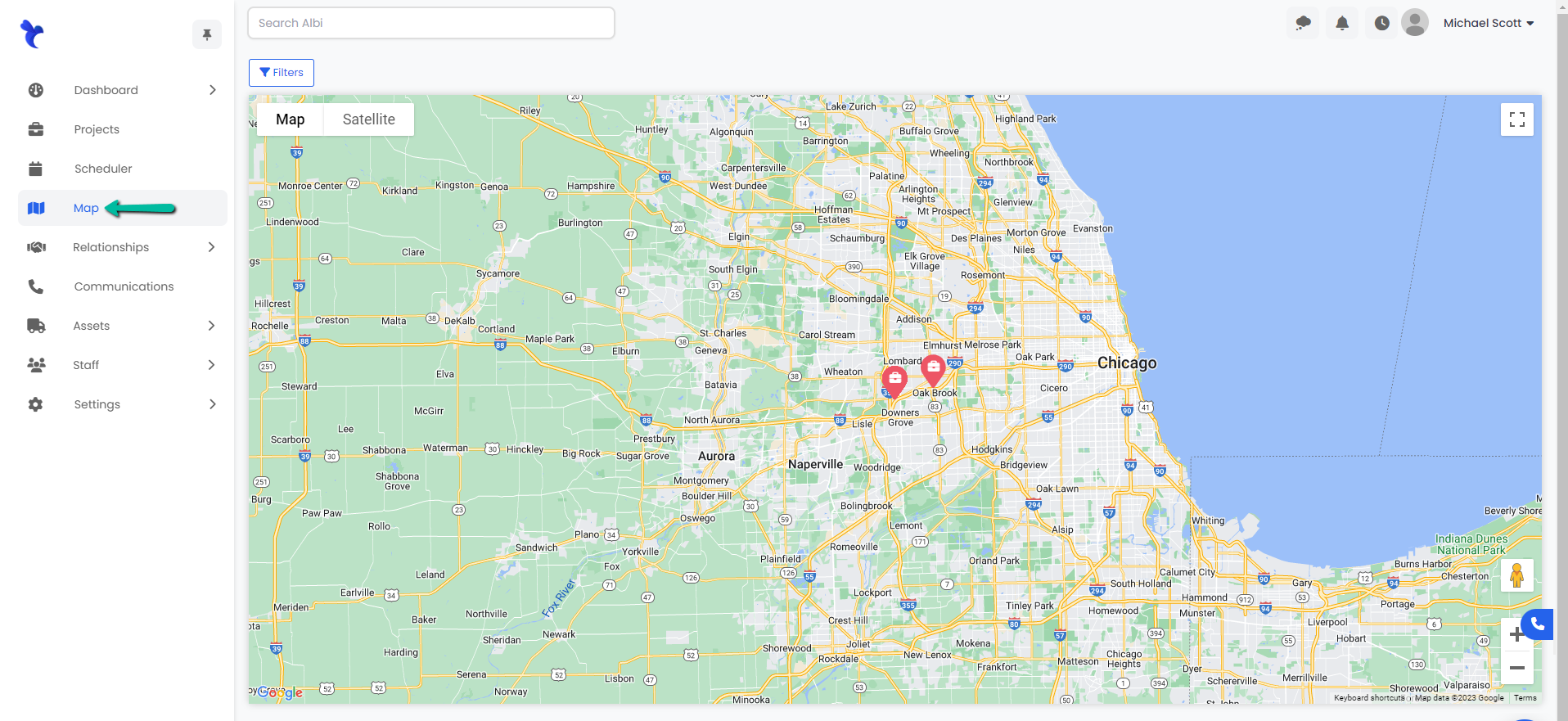
- Ability to view the map option on the navigation bar.
- Create Projects
- Ability to create new projects.
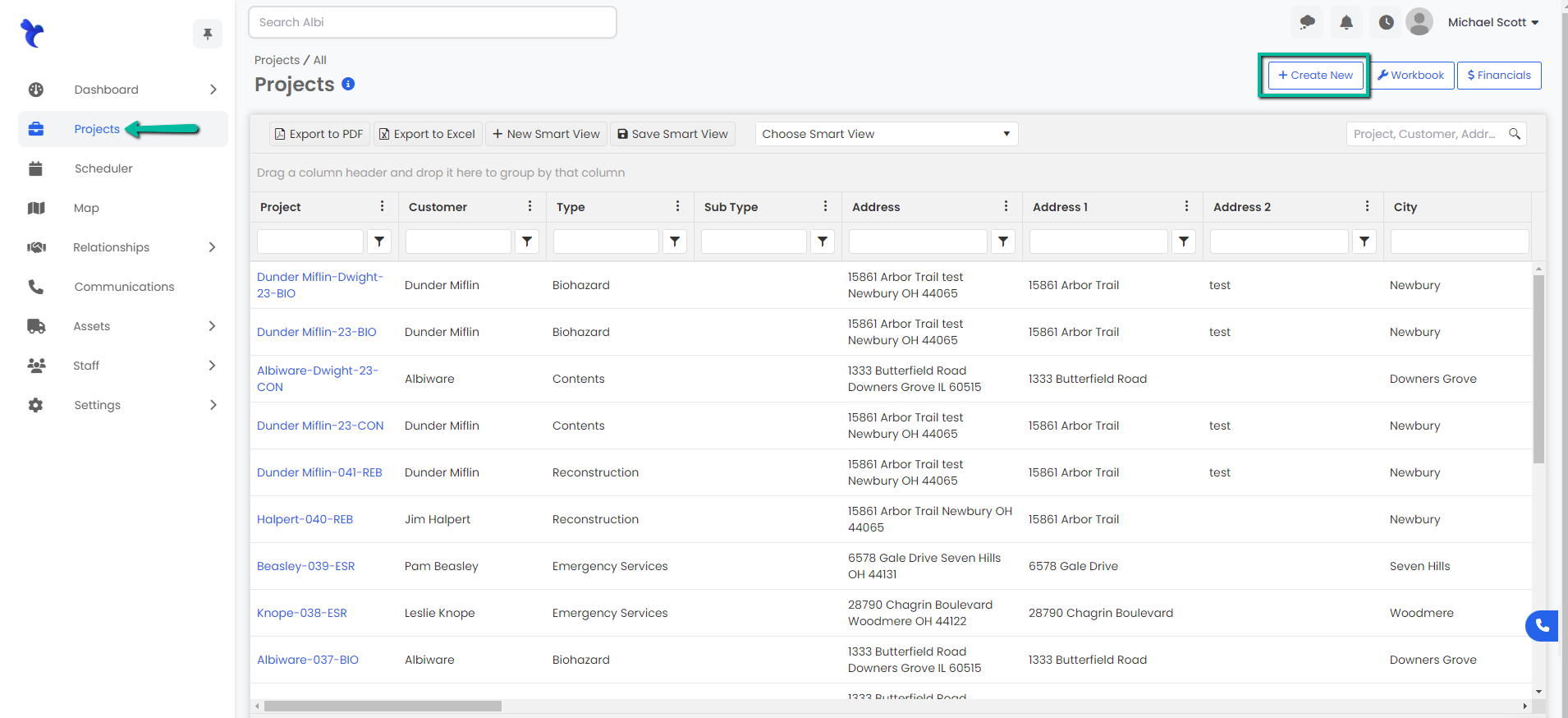
- Ability to create new projects.
- Edit Projects
- Ability to edit basic information for the projects.
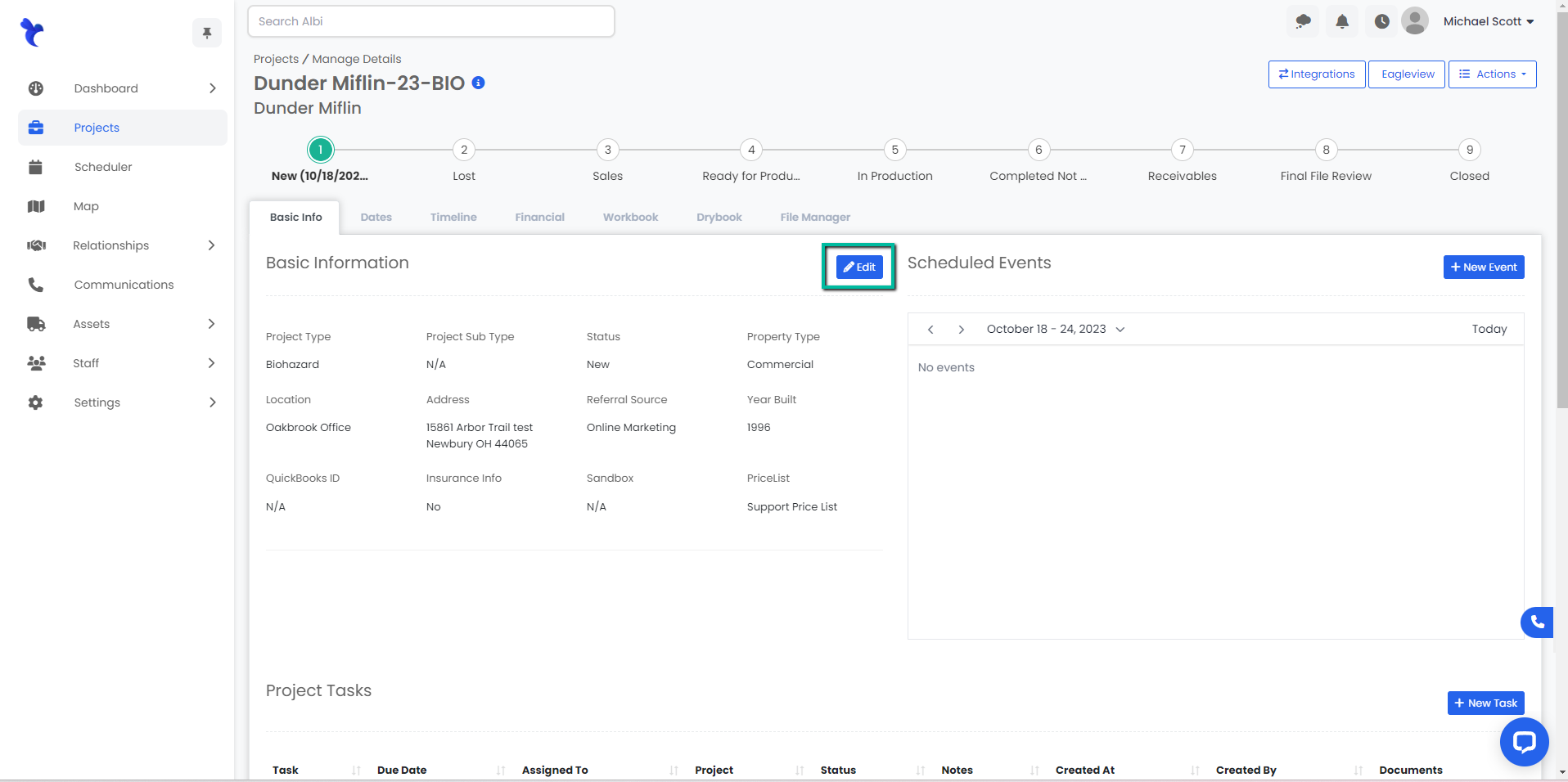
- Ability to edit basic information for the projects.
- Delete Projects
- Ability to delete projects.
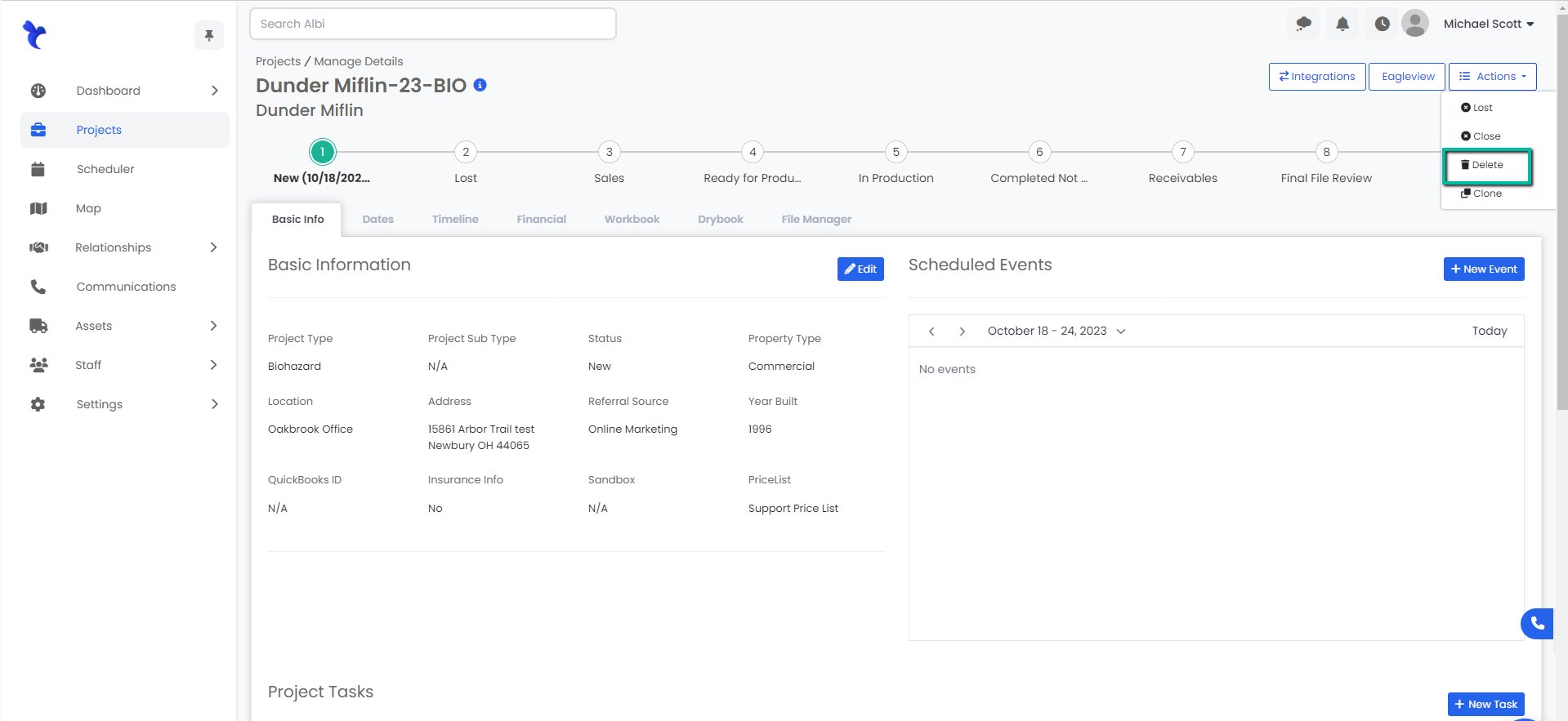
- Ability to delete projects.
- Manage Project Dates
- Ability to view and add projects dates.
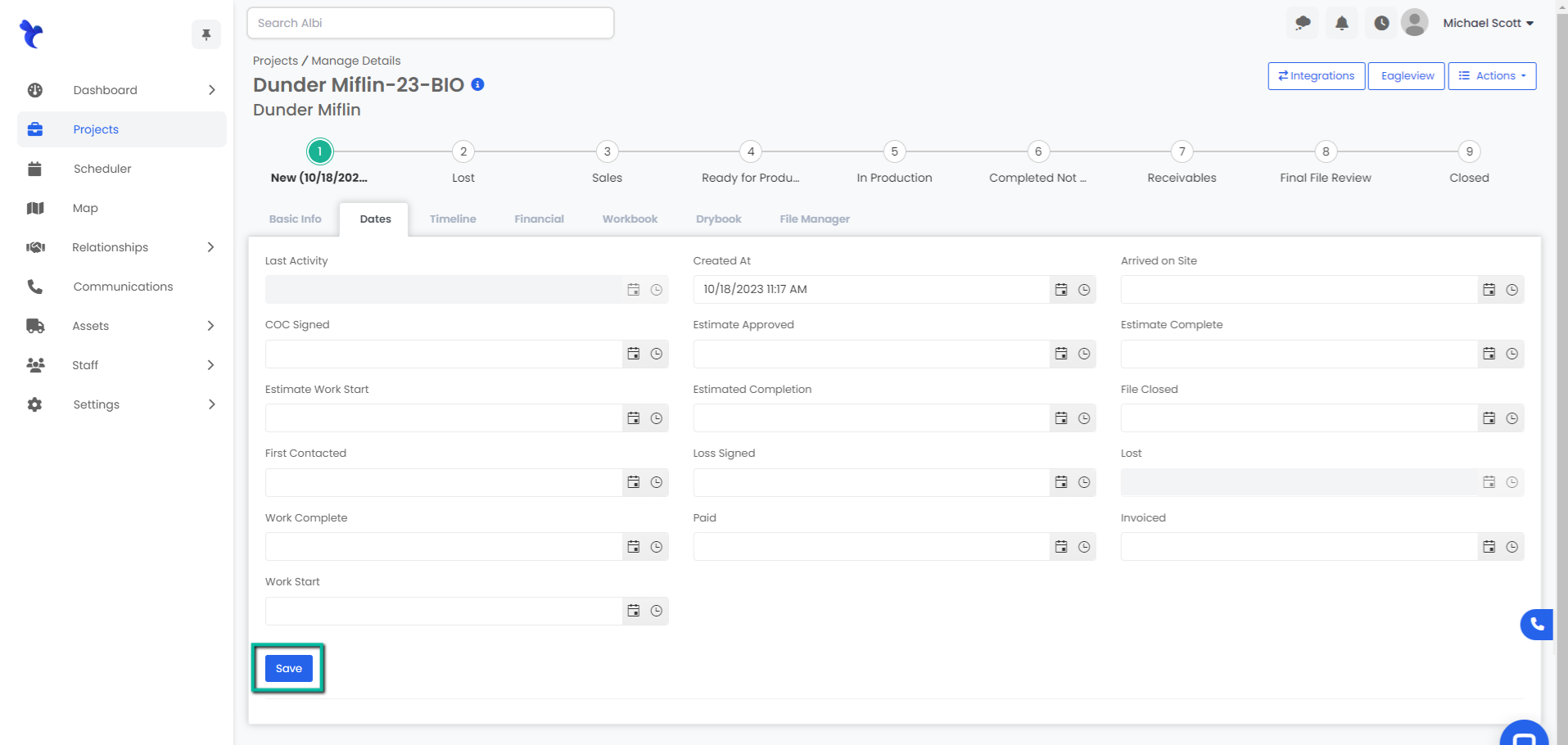
- Ability to view and add projects dates.
- Manage Project Financial
- Ability to view and edit financial information for the projects.
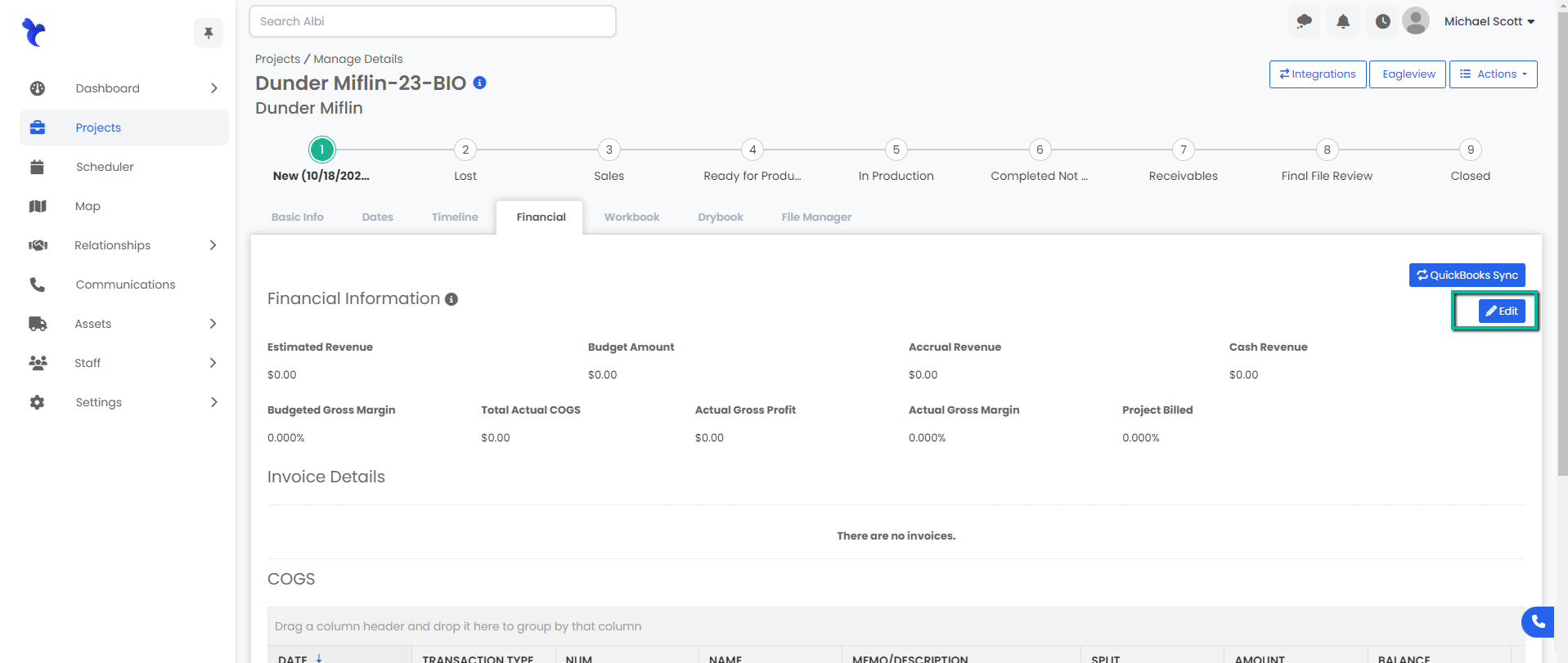
- Ability to view and edit financial information for the projects.
- Open or Close Projects
- Ability to archive and unarchive projects.
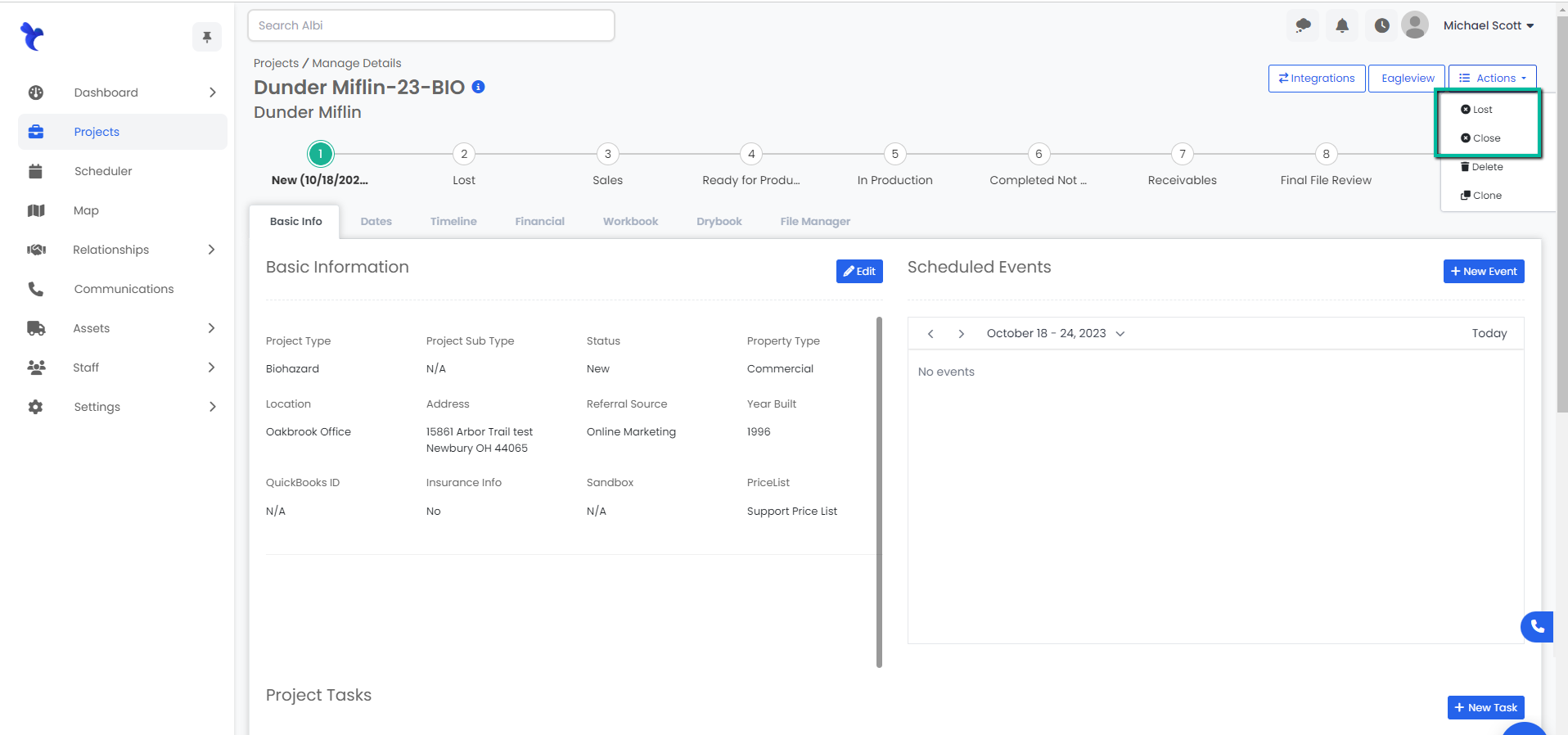
- Ability to archive and unarchive projects.
- Manage Project Staff
- Ability to add and edit project staff.

- Ability to add and edit project staff.
- Manage Project Relationships
- Ability to add and edit project relationships.

- Ability to add and edit project relationships.
- Manage Project Equipment
- Ability to add and edit equipment on the project.

- Ability to add and edit equipment on the project.
- Manage Project Files
- Ability to upload and edit files in the project.
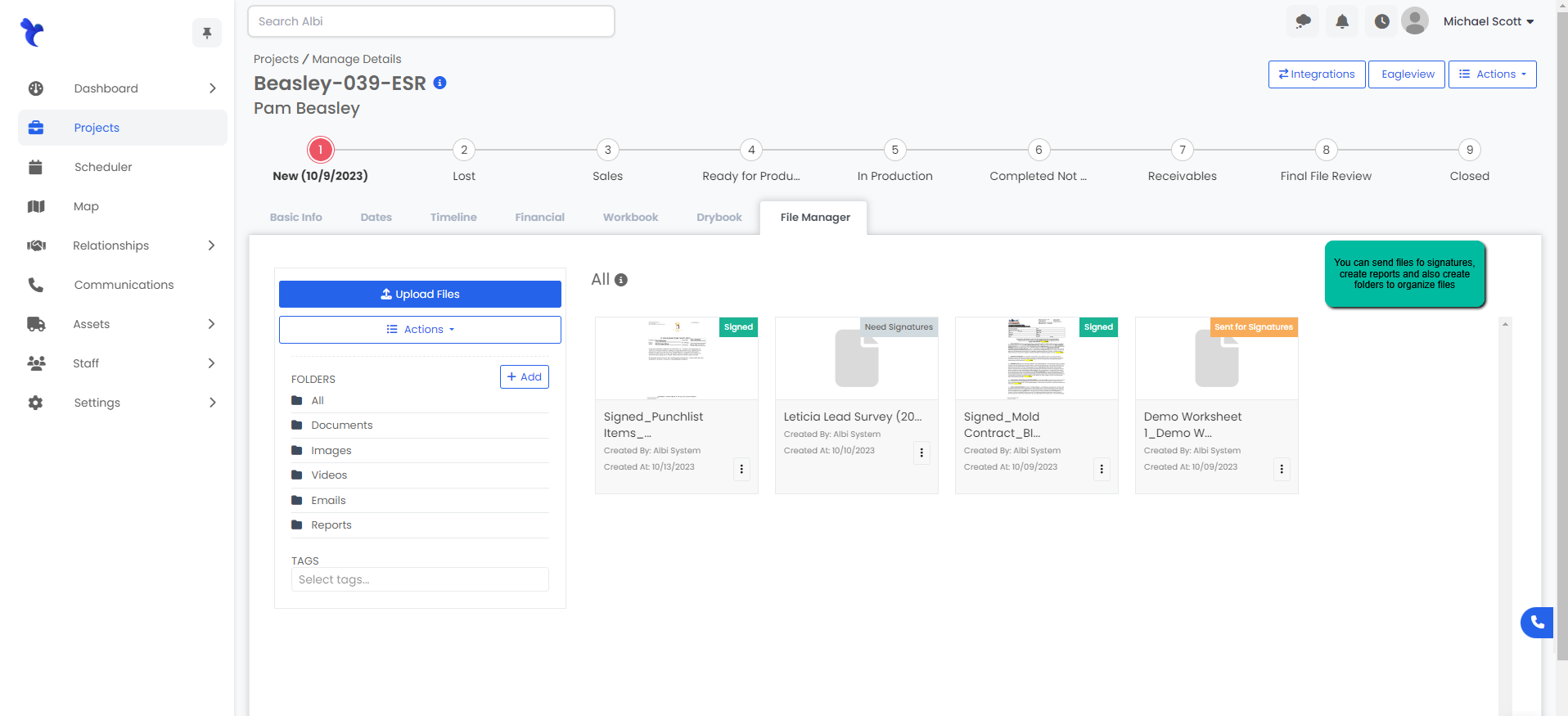
- Ability to upload and edit files in the project.
- Edit Project Notes
- Ability to edit project notes for all staff members.
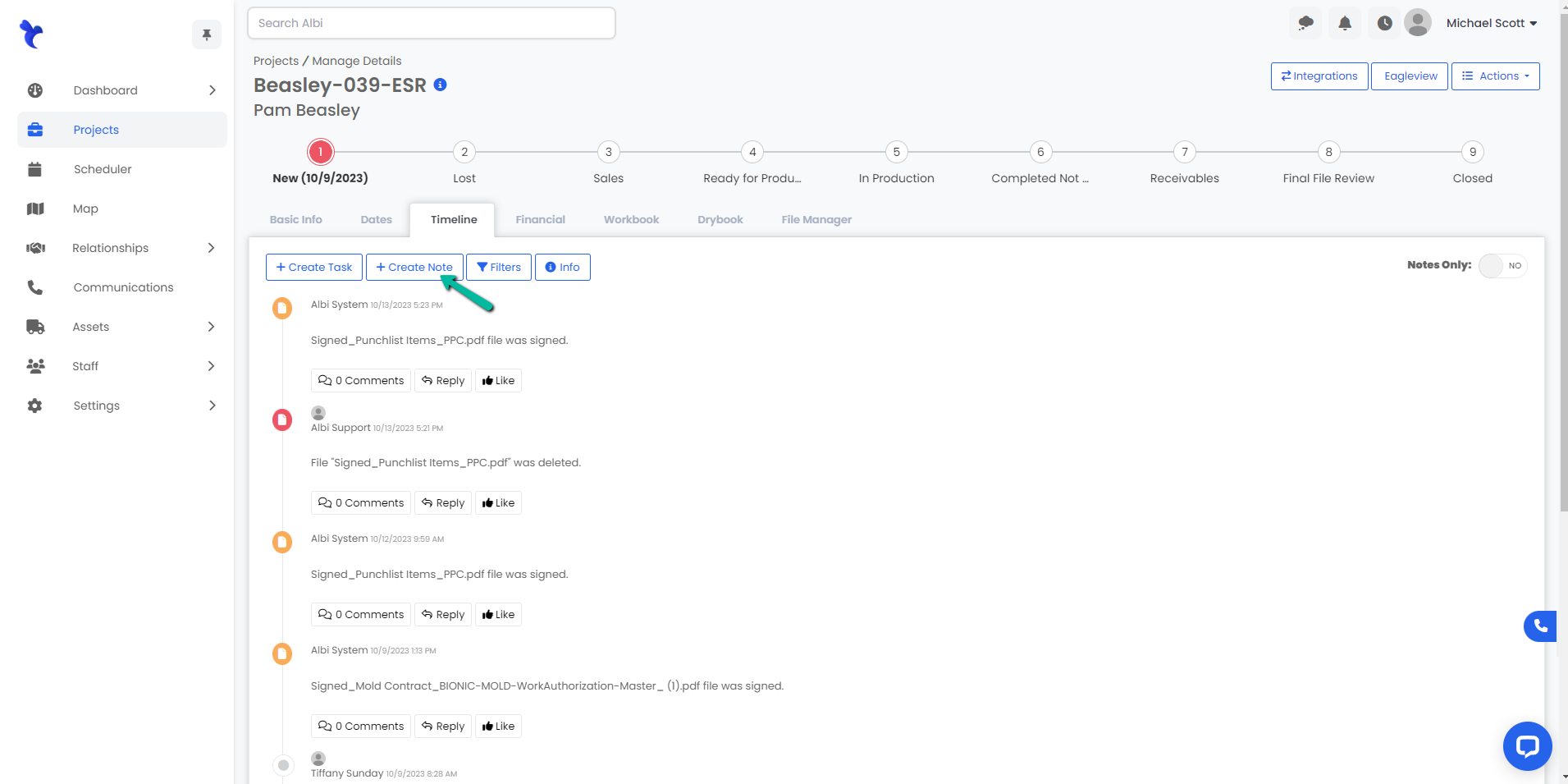
- Ability to edit project notes for all staff members.
- View Price List Settings
- Ability to view price list settings under the settings section.
- Manage Price List Settings
- Ability to add and edit price list under settings.
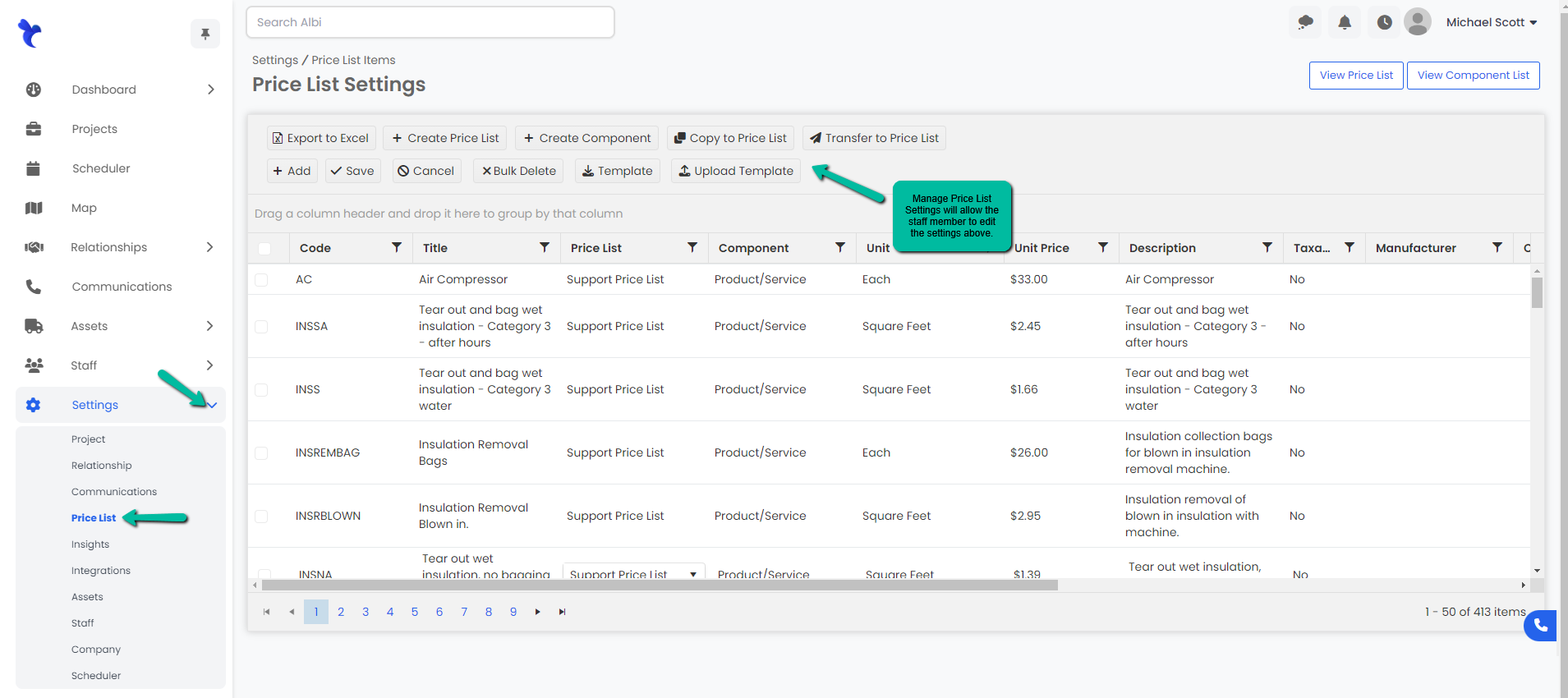
- Ability to add and edit price list under settings.
- Manage Insights
- Ability to create and edit insights reports and dashboards.
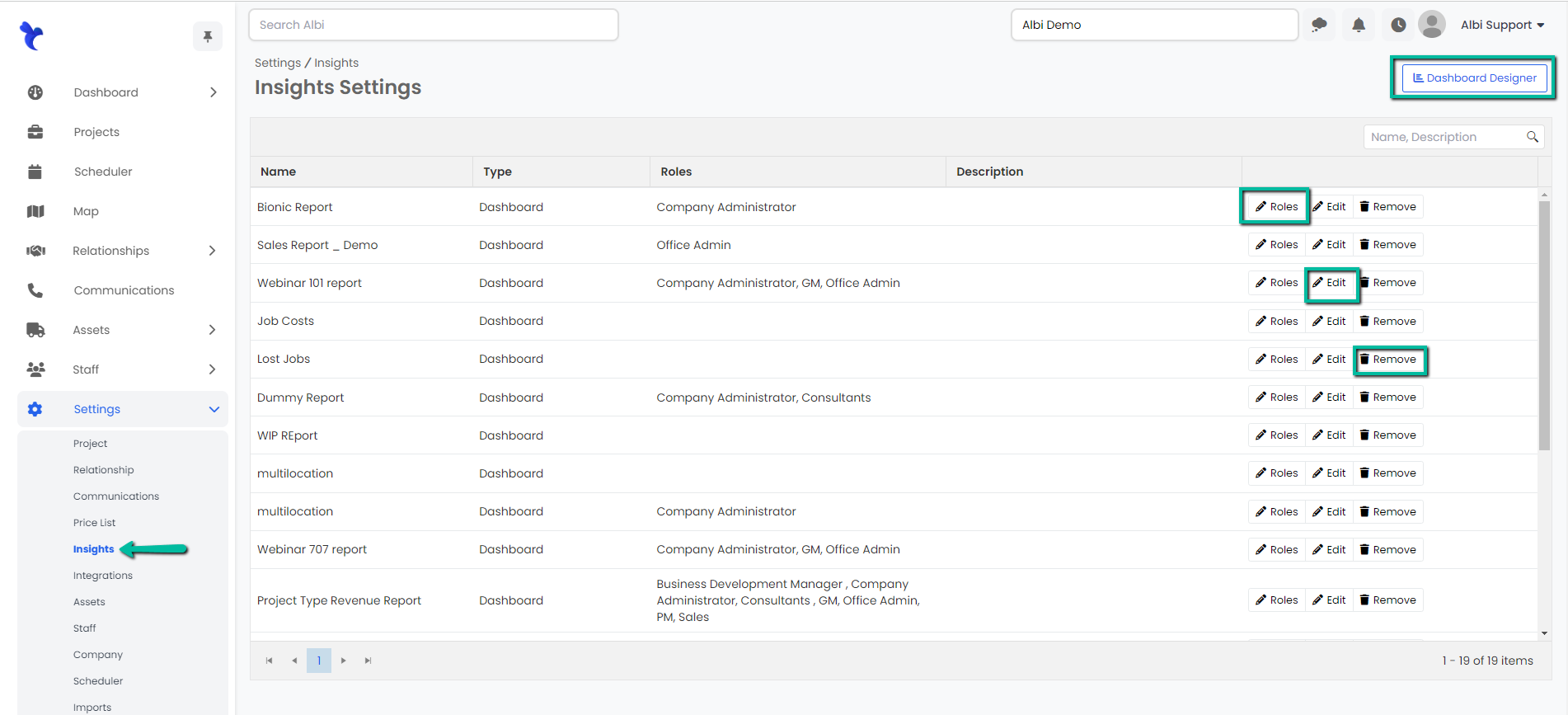
- Ability to create and edit insights reports and dashboards.
- Create Company Smart Views
- Ability to create companywide smart views.
- Create User Specific Smart Views
- Ability to create smart views for specific staff members.
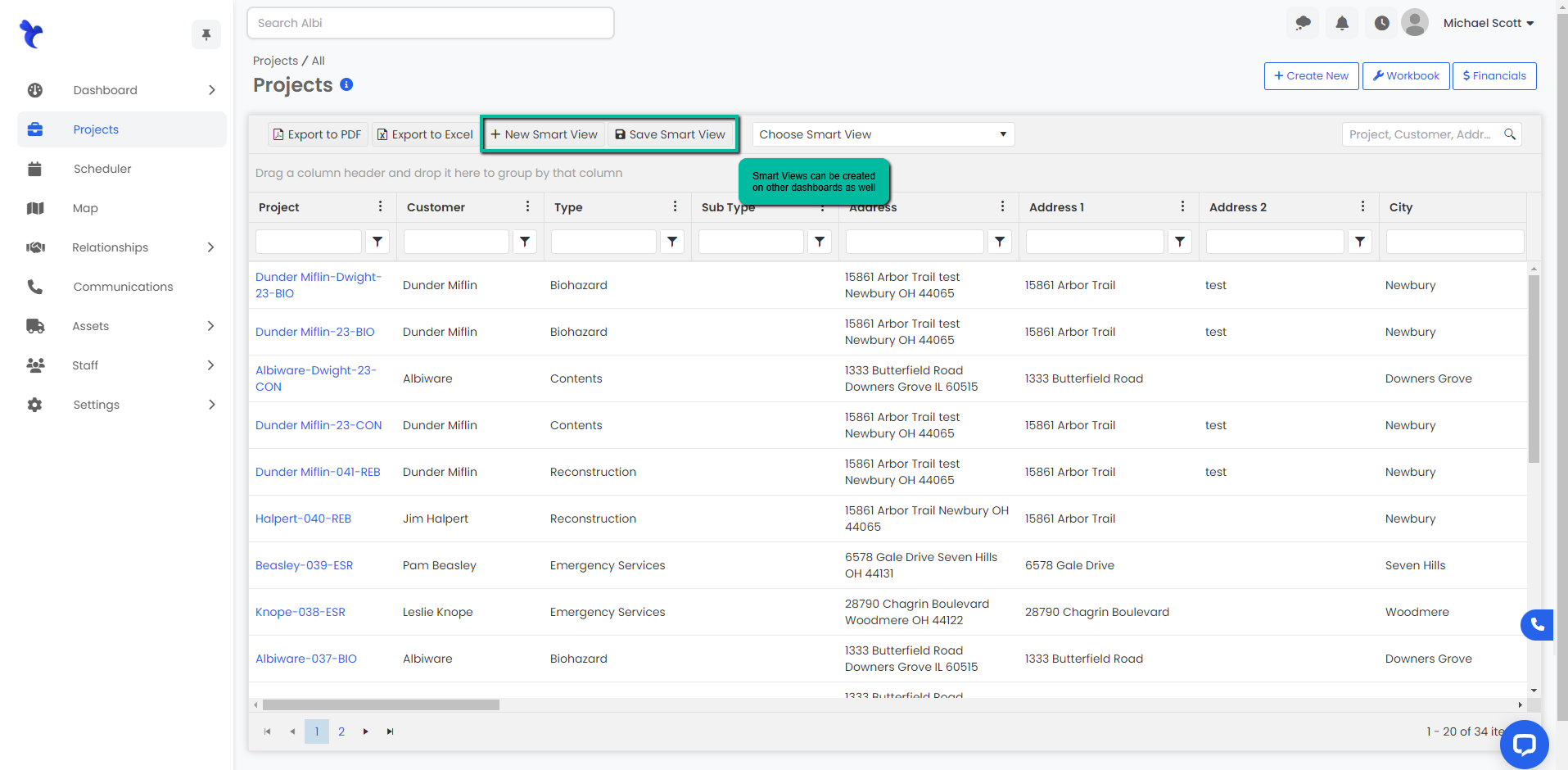
If you have any questions when assigning permissions, feel free to reach out to your account manager or support.
