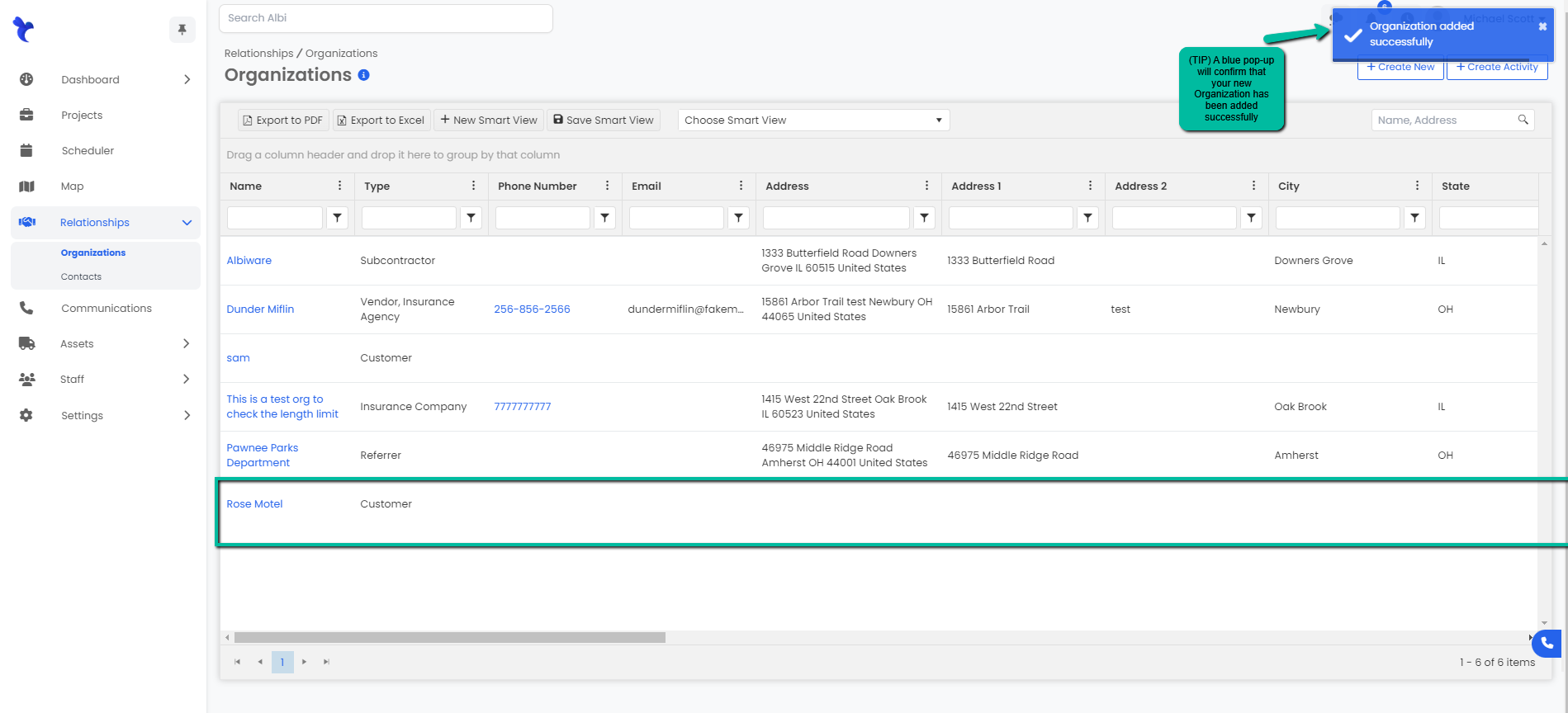Step by step on how to create a new organization through the Relationships module.
- Navigate to the Relationships module on the sidebar and click Organizations. On the upper right, click on Create New.
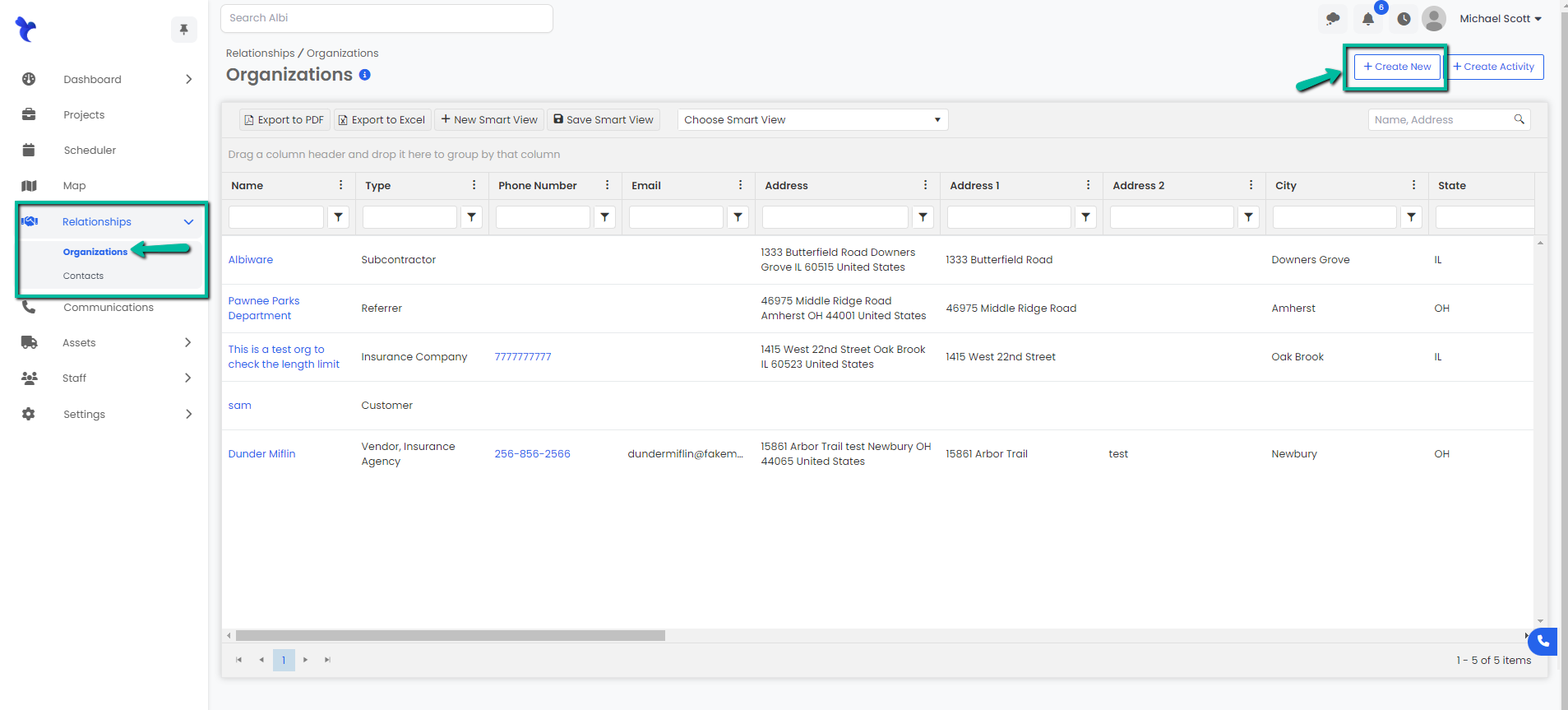
2. A modal window pops up called Create Organization. This is where you will enter all the information about the organization. Keep in mind that the bold fields are required in order to submit the form.
-
- Organization Name
- Type: What type of Organization is it? Multiple fields may apply, you can select more than one if so.
- Phone Number: Primary contact number. If more than one feel free to include it in the "Sandbox" section.
- Email: email for organization.
- Salesperson
- Referral Source of that Organization.
-
- Address 1: Primary Address (these will auto-populate and fill in the other fields).
- Address 2: If there is a secondary address.
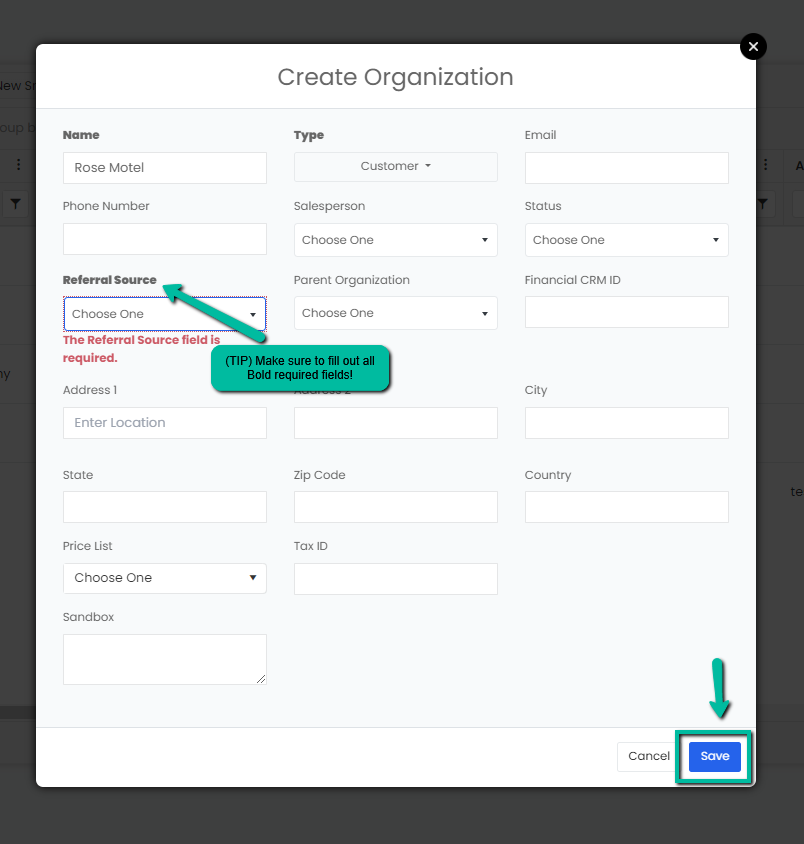
4.. Click the blue Save button to save your organization. You will now be able to see your new organization in the table. You will also see a blue pop up notification in the top right corner notifying you that you’ve successfully created your organization.