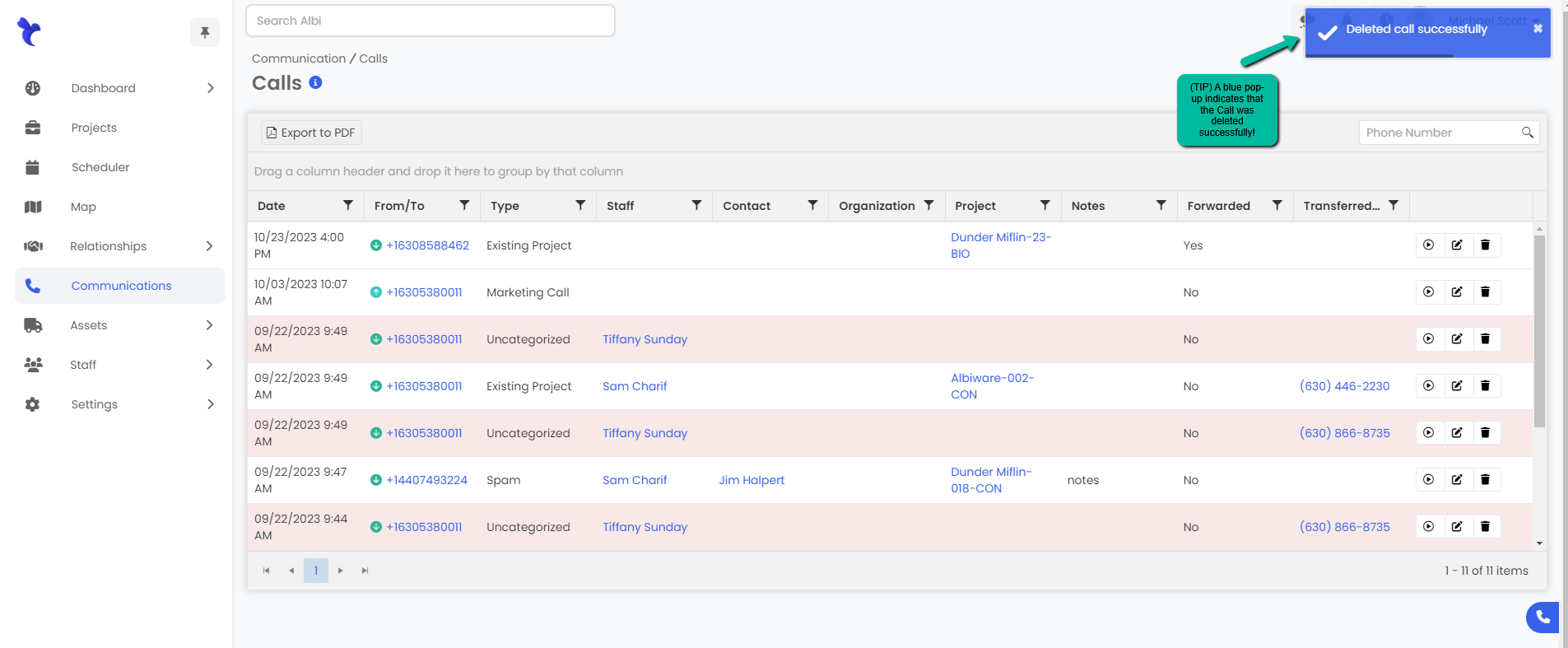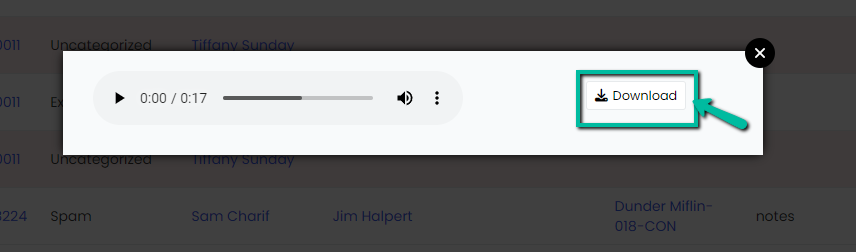How do I view, listen, and download call recordings?
You can manage call recordings by navigating over to the communications tab.
Managing Communications
Listening to Call Recordings
- Navigate to the Communications module, to the right of your selected call recording click on the play icon to hear the recording.
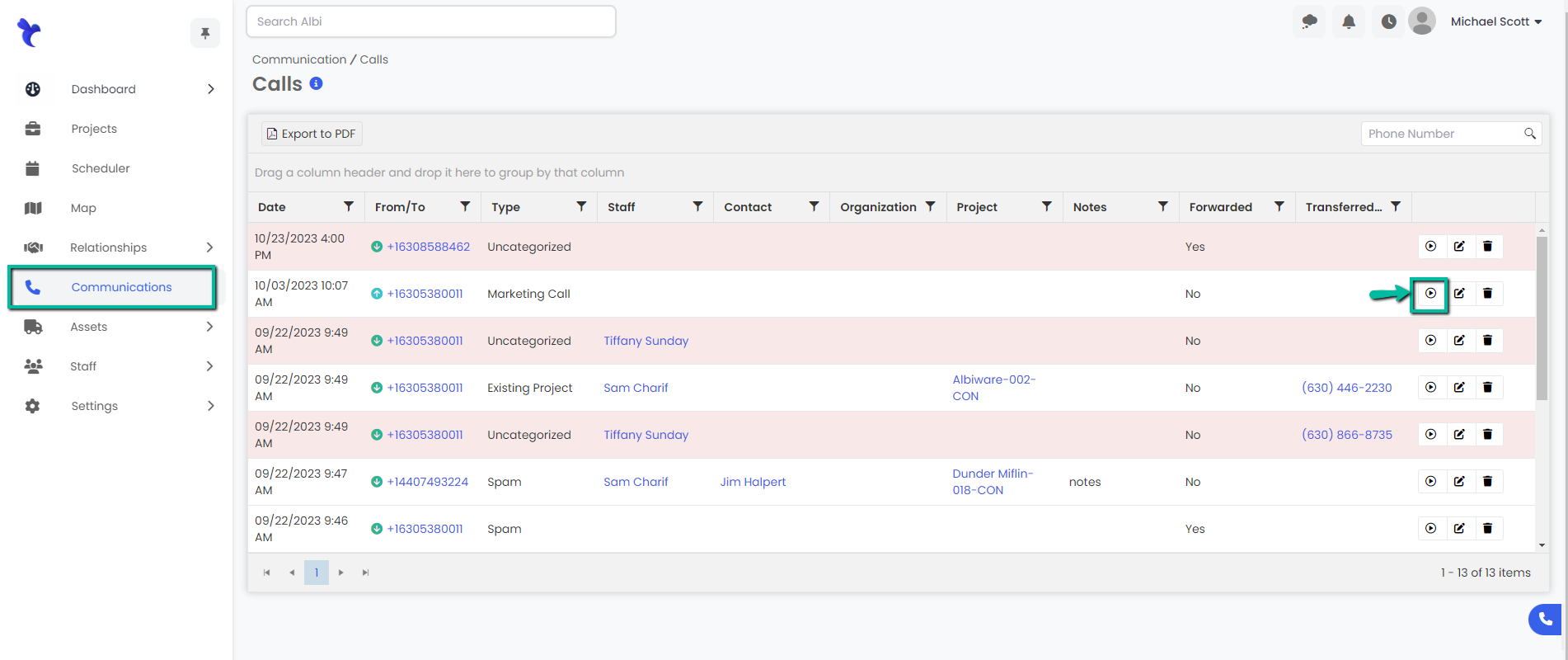
2. An audio box will pop up where you can listen to the recording.
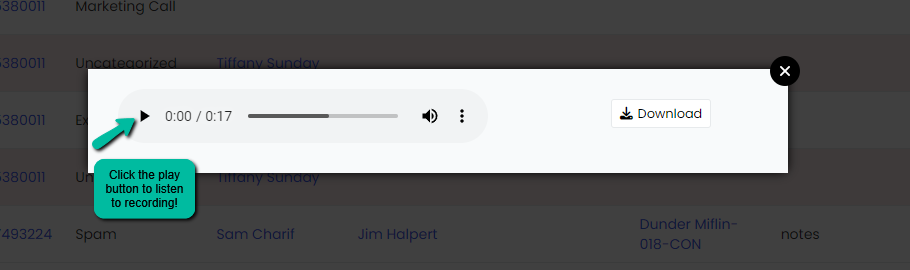
Edit Call Details
- Navigate to the Communications module, to the right of your selected call click on the edit icon to edit the call details.
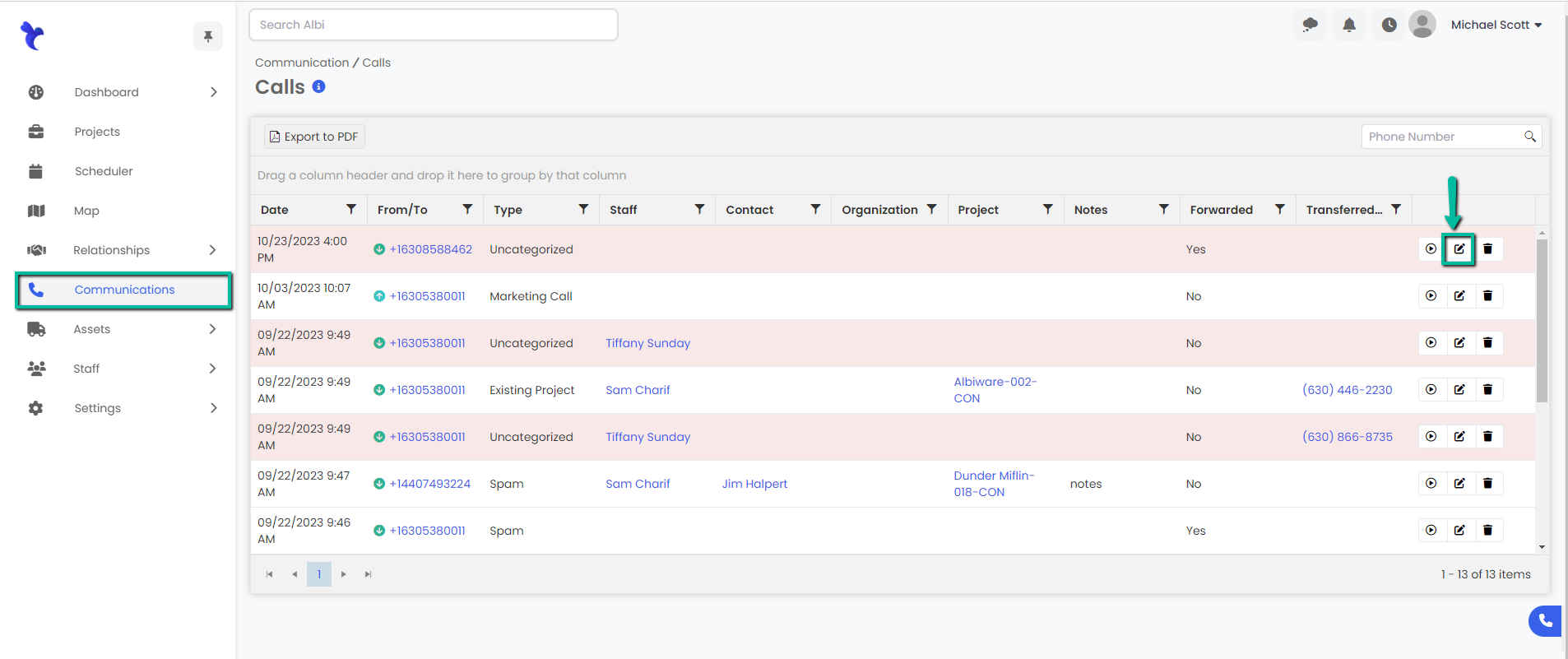
2. An Edit Call modal will appear. Make necessary changes and click the blue Save button.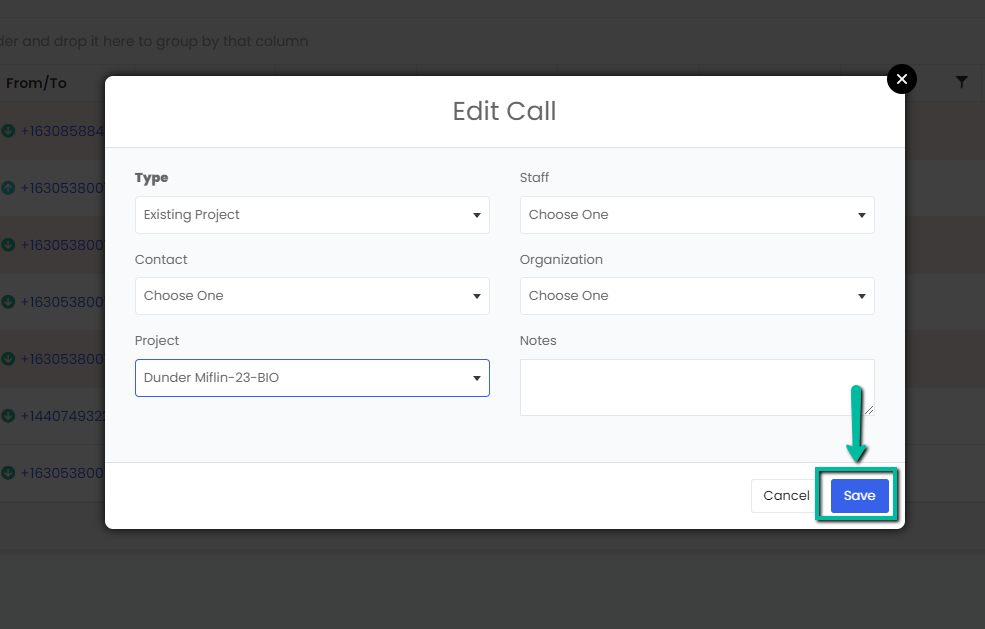
3. A blue pop-up notification will appear on the upper right corner of the page indicating your changes were made successfully. Changes will automatically appear in the communications page. 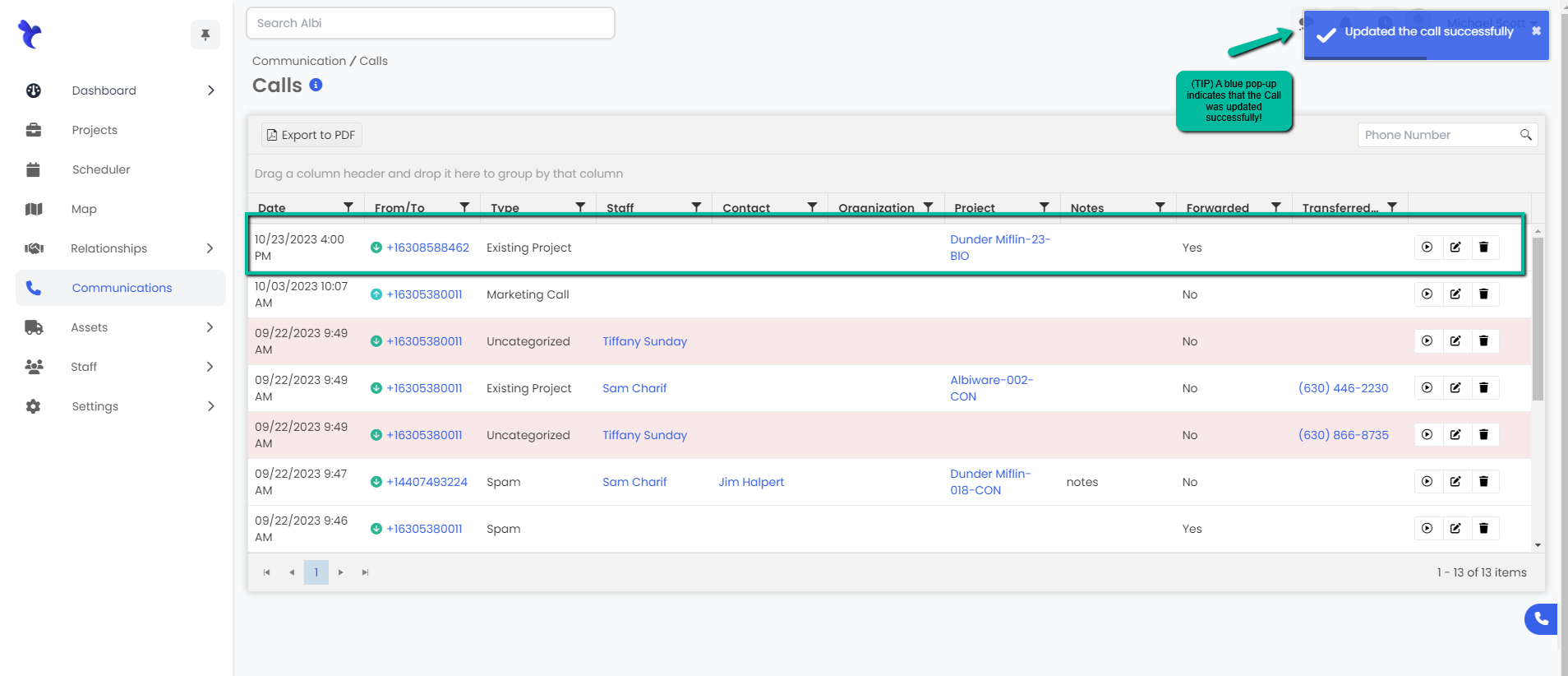
Downloading a Call Recording
- Navigate to the Communications module, to the right of your selected call recording click on the play button icon. Play box will appear, select the download option to download the call recording.
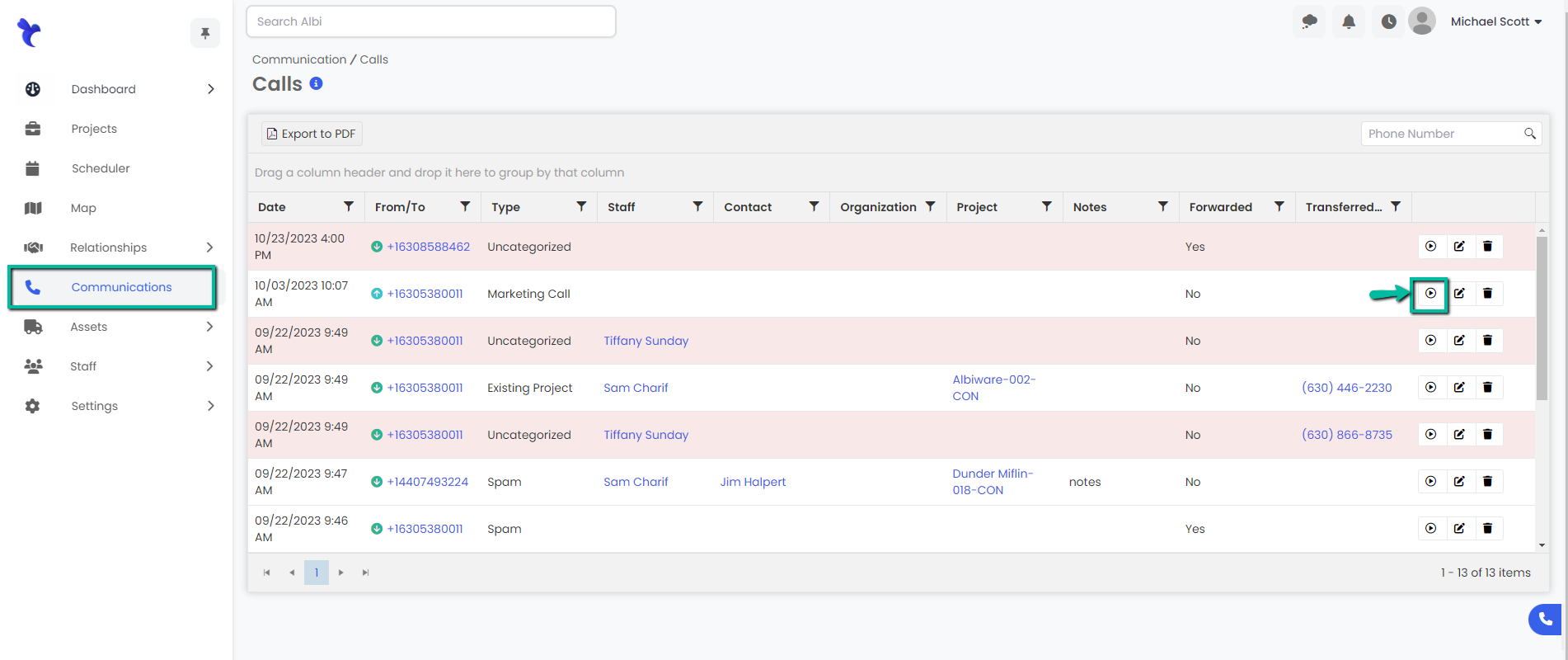
Deleting a Call Recording
- Navigate to the Communications module, to the right of your selected call recording click on the trash icon to delete it.
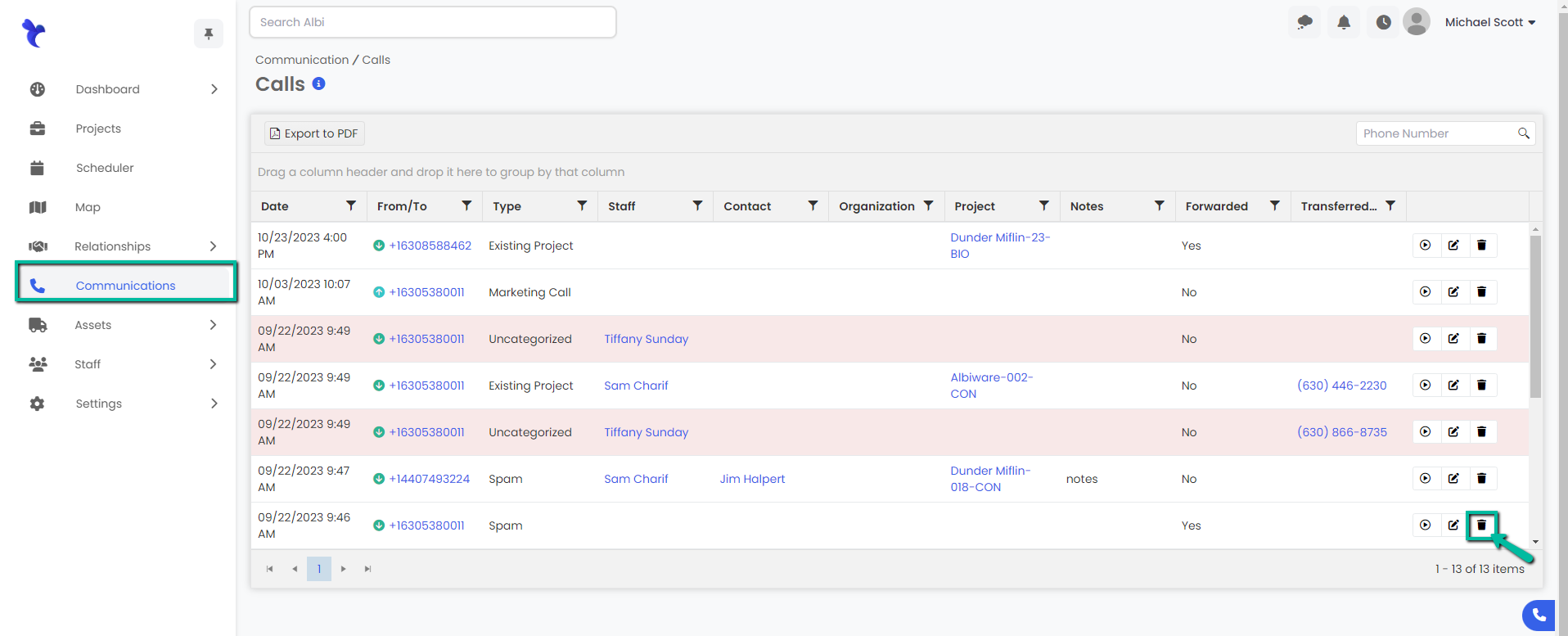
2. A Delete Call modal will appear, click on the red Delete button. 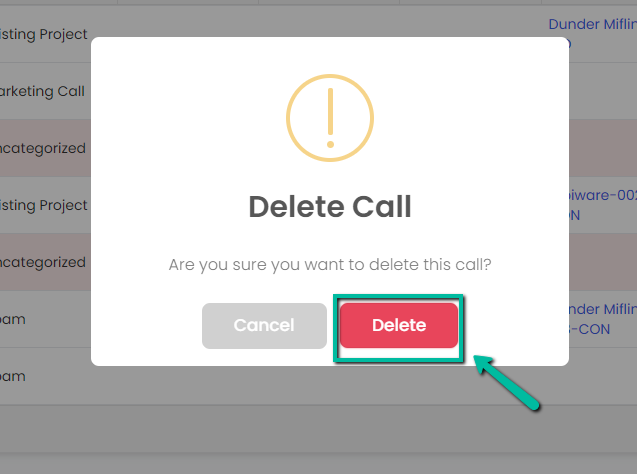
3. A blue pop-up notification will appear indicating you have successfully deleted the selected call recording. It will no longer appear on the call log.