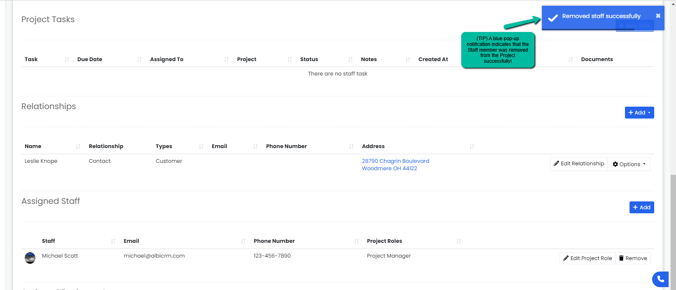Adding, Editing or Removing Staff Members
Here you will learn how to add, edit or remove an existing staff member within an existing Project.
Adding a Staff Member
- Navigate to the Projects module using the sidebar and click on the Manage button to the right of the project or select Project Name from the Project column you would like to edit to add a Staff Member.
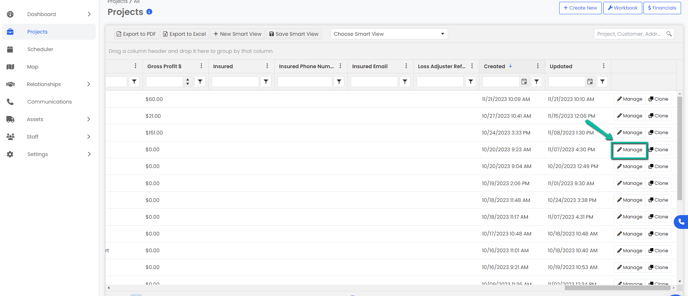
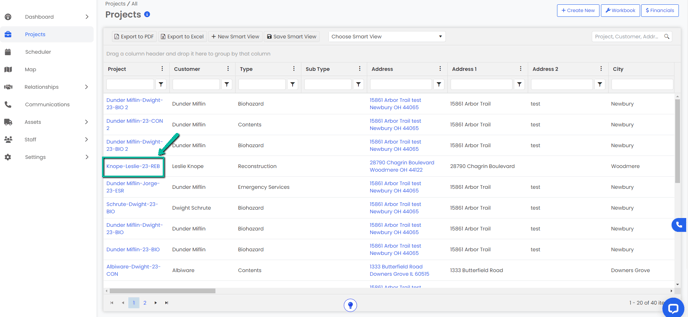
2. Scroll down to the Assigned Staff section of the Basic Info tab, then click on the blue Add button to the right.

3. An Add Project Staff modal will appear. Either type in or select from the drop down, the name of the staff member you want to add and select their Project Role(s).
4. Click the blue Save button to add your new staff member.
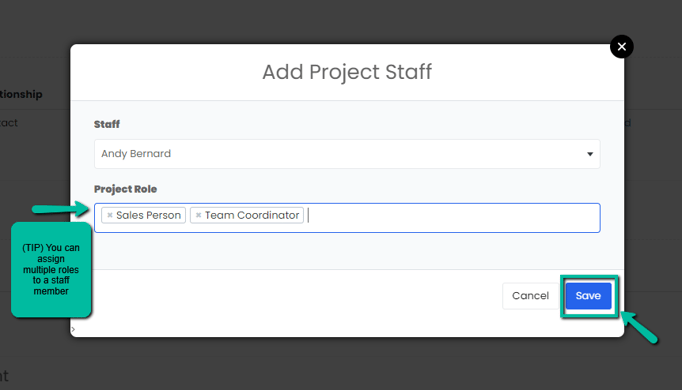
5. A pop-up notification will appear to confirm that you successfully added the staff member. You will also be able to see it show it in the Assigned Staff section.
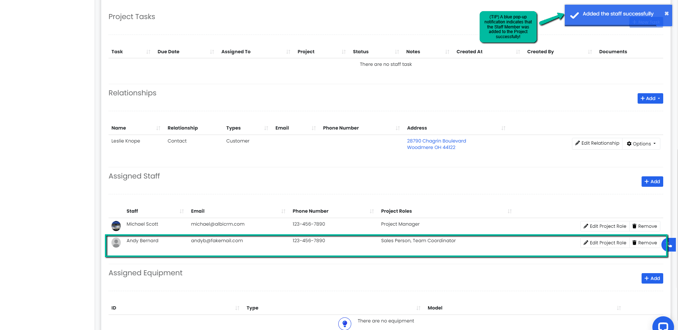
Editing Project Roles
1. Navigate to the Projects module using the sidebar and click on the Manage button to the right of the project or select Project Name from the Project column you would like to edit a Staff Member.
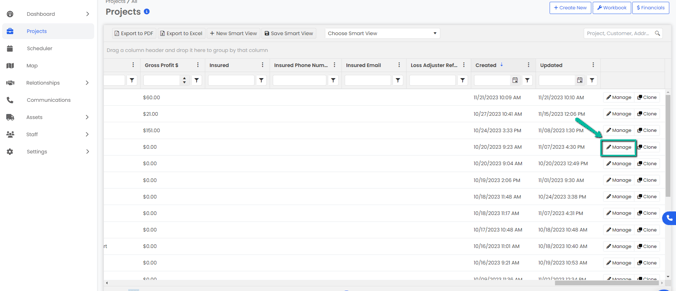
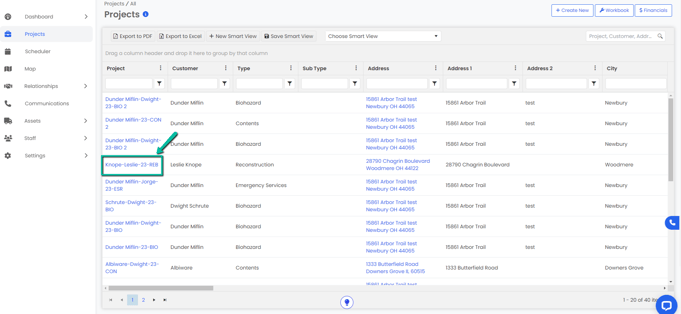
2. Scroll down to the Assigned Staff section of the Basic Info tab, then click on the Edit Project Role button to the right of the staff member you’d like to edit.

3. An Edit Project Staff Role modal will appear. Either type in or select from the drop down button more roles or remove them. Click the blue Save button to save changes.
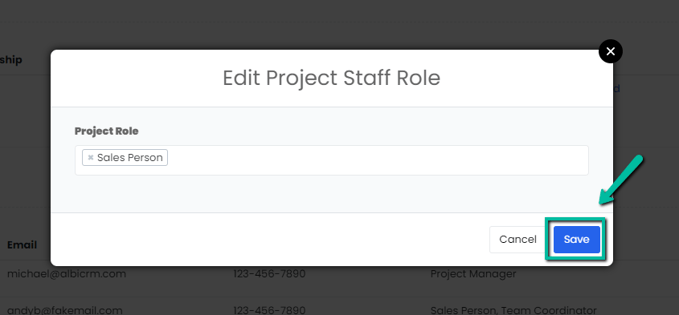
4. A pop-up notification will appear to confirm that you successfully updated the project role for staff member(s).
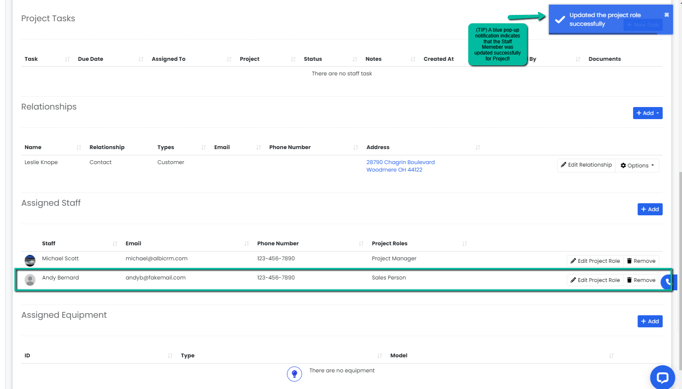
Removing a Staff Member
1. Navigate to the Projects module using the sidebar and click on the Manage button to the right of the project or select Project Name from the Project column you would like to remove a Staff Member.
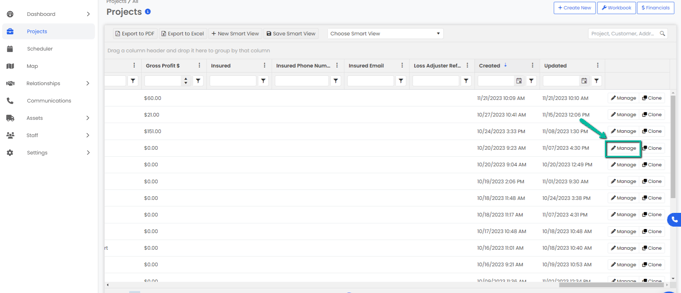
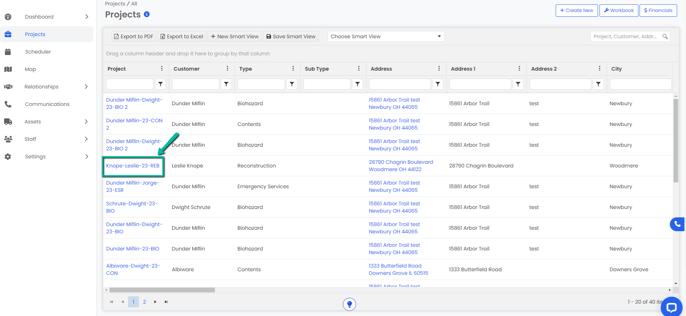
2. Scroll down to the Assigned Staff section of the Basic Info tab, then click on the Remove button to the right of the staff member you’d like to remove.

3. A Remove Staff modal will pop-up, click the red Remove button to save changes.
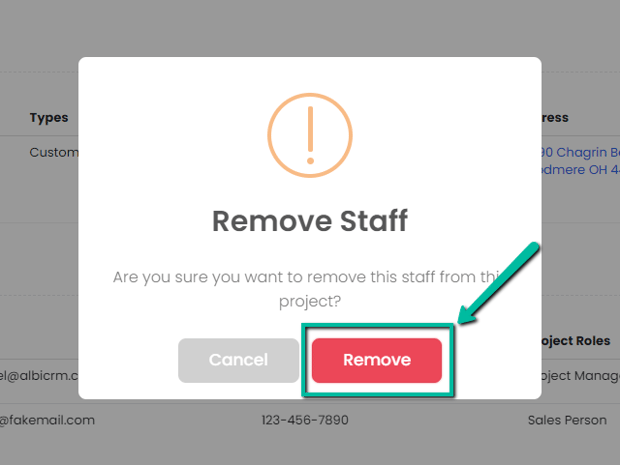
4. A blue pop-up notification will indicate you have successfully removed the staff member and you will no longer see that member under the Assigned Staff section.